Adding a GIF to a Messenger conversation is a fun and expressive way to interact with friends, family, or coworkers. Whether you’re using the Messenger app on a smartphone or accessing it on a desktop, incorporating animated images adds a whole new level of communication. GIFs can help convey emotions, reactions, or jokes better than plain text. Fortunately, Messenger offers several simple ways to include GIFs in your chats without the need for third-party apps or complicated steps.
How to Send a GIF in Messenger on Mobile Devices
Using a mobile device is one of the most common ways people access Messenger. Below are the steps to send a GIF using the app:
- Open the Messenger app on your smartphone.
- Select a conversation or start a new one by tapping the pencil icon in the top right corner.
- Tap the emoji icon located on the right side of the text input field.
- In the menu that appears, navigate to the GIF tab.
- Browse or search for a specific GIF using keywords in the search bar.
- Tap on the GIF you want to send. It will immediately be inserted and sent in the chat.
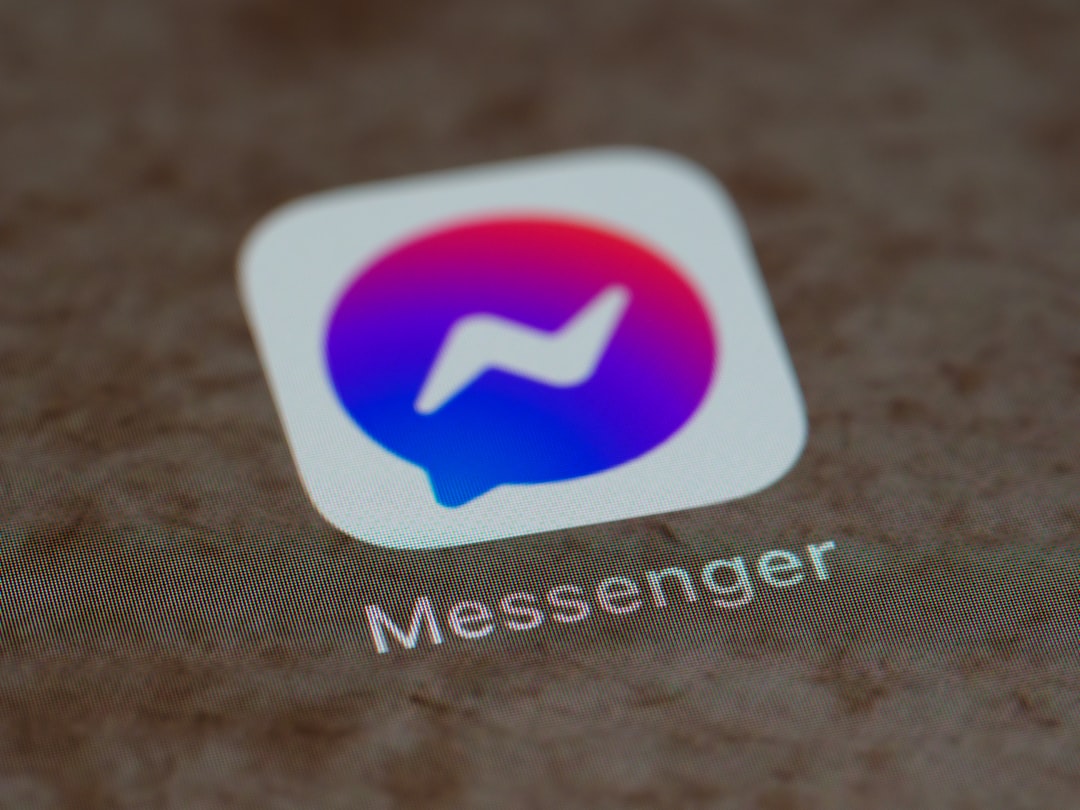
This method works for both Android and iOS devices. Some phones may have slightly different layouts, but the process remains fairly consistent across platforms.
Sending GIFs on Messenger Web
If you’re using Messenger through a browser on your desktop, the experience is equally straightforward, though the interface differs slightly from the mobile version.
- Open Messenger through Facebook or via www.messenger.com.
- Select a conversation you want to use or start a new one.
- Click the smiley face icon beside the message field to bring up the emoji menu.
- Navigate to the GIF tab.
- Type a keyword into the search bar to find the perfect GIF.
- Click on the GIF to send it directly into the conversation.
In both mobile and desktop versions, the GIFs come from an integrated library, most often powered by services like Giphy or Tenor, providing a massive selection to choose from.
Using Third-Party Apps to Share GIFs
While Messenger includes a built-in GIF search, some users may prefer to find unique or high-quality GIFs through third-party apps like Giphy or Tenor. If you’ve downloaded one of these apps and found the perfect GIF, here are steps to share it:
- Open the GIF app (e.g., Giphy).
- Search and select your desired animated image.
- Tap the Share button (usually represented by an arrow or three dots).
- Select Messenger from the available sharing options.
- Choose your recipient in Messenger.
- Send the GIF directly from the third-party app interface.
This method is excellent for those who want a wider or more curated range of GIFs than what is available natively in Messenger.
Troubleshooting GIF Issues
Sometimes users encounter issues when trying to send GIFs. Below are a few common problems and their solutions:
- No GIF tab visible: Make sure the Messenger app is updated to the latest version.
- GIF doesn’t send: Check your internet connection, then try again.
- GIF previews not loading: This could be due to server issues or app glitches—restarting the app usually helps.

Conclusion
Whether you’re using Messenger on your phone or PC, adding GIFs is an easy way to spice up any conversation. With built-in search features and integration with popular GIF libraries, Messenger makes it simple to find and share exactly the right animation to match your mood or message.
FAQ
- Can I send my own GIFs in Messenger?
Yes. If you’ve downloaded a GIF, you can usually attach it by using the photo upload option in chat. - Are GIFs supported in group chats?
Absolutely. You can share GIFs in one-on-one or group conversations without any issue. - Can I save a GIF someone sends me?
On mobile, press and hold the sent GIF to bring up saving options (if allowed by the app). On desktop, right-click on the GIF and select “Save As.” - Why isn’t the GIF animating?
Make sure you’re not in Data Saver mode or low-bandwidth conditions, as these might pause previews and auto-play. - Is there a limit to how many GIFs I can send?
No, there’s no stated limit. However, excessive media sharing in quick succession could trigger temporary message restrictions.