CapCut has rapidly grown into a popular video editing tool for creators looking to produce professional-looking content on the go. Whether you’re a casual content creator or a frequent uploader on platforms like TikTok or Instagram, CapCut offers a range of powerful features all within a free app. But what happens if you no longer want to keep your CapCut account? Maybe you’re switching devices, simplifying your digital footprint, or just want to take a break from content creation.
Whatever your reason, removing your account from CapCut is a relatively simple process—if you know where to look. This article guides you through the step-by-step process of deleting your CapCut account, explains what removing an account means, and highlights a few key considerations before finalizing your decision.
What Does it Mean to Remove a CapCut Account?
Before diving into the steps, it’s important to understand what it means to delete your CapCut account:
- Permanent deletion: Your account, along with all project files and data stored in the cloud, will be permanently removed.
- Loss of access: You won’t be able to retrieve your edited videos, templates, or projects after you remove the account.
- Cross-platform removal: Since CapCut and TikTok share login credentials via ByteDance, deleting your CapCut account may impact other connected platforms, depending on your login method.
So, if you’re planning to return to the app later, consider backing up your projects or disconnecting rather than permanently deleting your account.
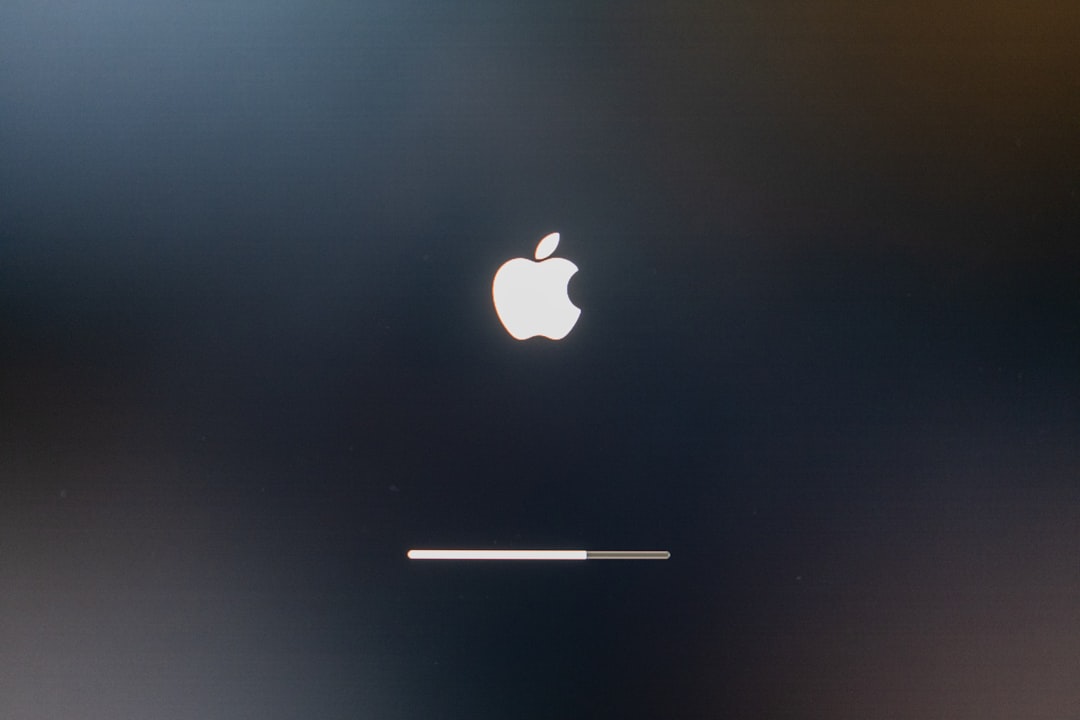
Step-by-Step: How to Remove Your CapCut Account
Ready to say goodbye to CapCut? Here’s how to remove your account from the CapCut mobile app:
- Open the CapCut App: Launch the app on your mobile device and log into your account if you’re not already signed in.
- Go to Account Settings: Tap on the profile icon at the bottom-right corner. Next, tap the gear icon (⚙️) on the top-right to enter Settings.
- Select “Account Management”: Scroll through the settings menu until you find Account Management. Tap on it to view options related to login and user details.
- Tap on “Delete Account”: At the bottom of the Account Management page, you’ll see the option labeled Delete Account. Tap on it.
- Review the Information: CapCut will show a summary of what will happen when your account is deleted. Read through this carefully—it will include notes about losing your files and content.
- Confirm Deletion: You may be asked to verify your password or go through a verification step (like a code sent to your email or phone number). After verification, confirm that you want to delete your account permanently.
Note: The account deletion may take a few days to finalize. During this period, your account will be scheduled for removal, and you might still be able to log in and cancel the process if you change your mind.
Things to Consider Before Deleting Your CapCut Account
Deleting your account may seem simple, but here are a few extra points to think about:
- <bBackup Your Work: Export all your video files to your device or upload them to a cloud storage service before deleting your account.
- <bCheck Linked Accounts: If your CapCut account is linked to TikTok or Facebook, make sure you unlink them first to avoid future login issues.
- <bRead CapCut’s Policy: CapCut’s privacy policy and user agreement contain more details about what data is stored and deleted. Reviewing it can help you understand your digital rights and responsibilities.

Alternatives to Deleting Your Account
If you’re unsure about removing your account permanently, there are other less drastic options you might consider:
- Log out temporarily: Simply logging out allows a break from the app without destroying your data.
- Clear app data: You can delete temporary files from the app settings on your device to free space and remove previews without erasing your account.
- Disable notifications: Perhaps you just want peace and quiet. Turning off app notifications might be all you need.
Ultimately, managing your digital footprint is a personal decision. Whether you choose to temporarily pause your content-making or start fresh, knowing how to properly remove your CapCut account ensures you’re in control of your own data and creativity.
Final Thoughts
Deleting your CapCut account is a decision that requires careful consideration—especially if it’s tied to other social apps or holds creative content. By following the steps outlined above, you can confidently take control over your account and data. Just be sure to back up what matters and explore all your options before making it permanent.