You try to add a new card or PayPal account on SecondLife.com, but it won’t work. The form either throws an error, says the method is not accepted, or simply refreshes without saving anything. It can feel confusing, especially when you’ve entered everything correctly.
This guide will help you understand what causes these payment problems and how to fix them. Whether you use Visa, PayPal, Skrill, or other methods, the steps below can help you get past the issue and set up your billing method properly.
What Happens When You Can’t Add a Payment Method on SecondLife.com?
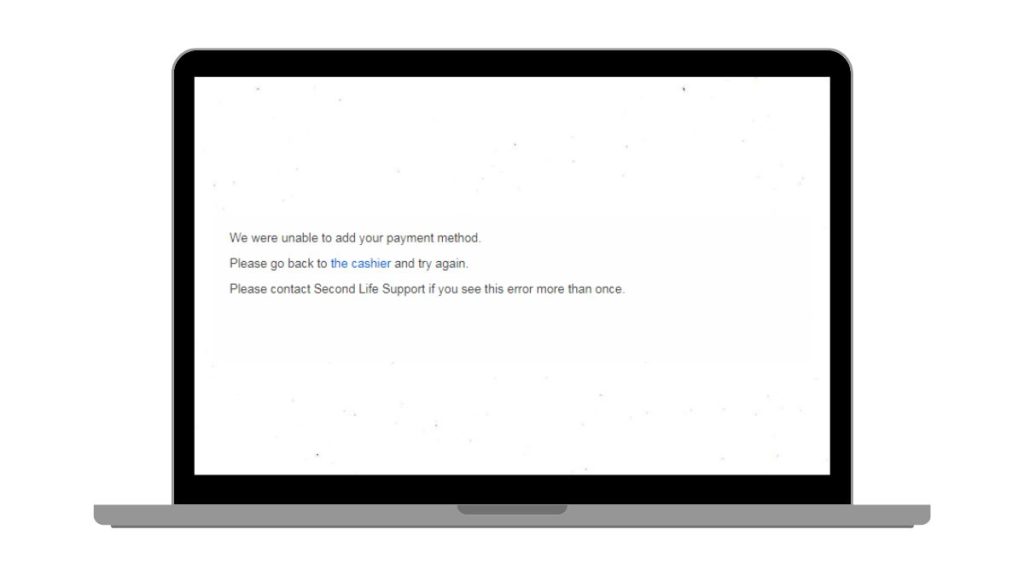
When a new payment method fails to save, there may be no clear reason given. Sometimes the page reloads without adding your card. Other times, you get errors like “Card declined“, “Unable to verify account“, or “Unsupported payment method.” In some cases, nothing happens at all.
This usually means there is a problem with the way your payment info is being sent to Linden Lab’s billing system. Their server checks your method using a payment processor before approving it for buying Linden Dollars or paying for premium services.
Common Reasons Why You Can’t Add a Payment Method on SecondLife.com
There are several known reasons why payment method setup fails. These are the most common:
- Using a prepaid or unsupported card: Most virtual cards, prepaid cards, or gift cards are rejected. Second Life only accepts standard bank-issued cards.
- PayPal or Skrill account is unverified: If your PayPal or Skrill account isn’t linked to a real bank account, Second Life won’t accept it for payments.
- Your bank blocks the transaction: Some banks stop international or online recurring charges. This can stop your card from passing Linden Lab’s checks.
- Using a VPN or proxy server: A mismatched IP address can trigger fraud protection and block you from adding new billing info.
- Billing name or address mismatch: The name and billing address on your Second Life account must match exactly with the payment method.
- Your account is too new or flagged: New accounts or those with past payment problems may be restricted from adding new billing methods.
- Your country or region isn’t supported: Some payment options don’t work in all countries. Your selected method may not be valid in your location.
Supported Payment Methods on Second Life
Second Life accepts a range of payment methods, but not all work everywhere. Here’s a quick list:
- Visa: Most accepted, must be issued by a real bank
- MasterCard: Accepted unless it’s a prepaid or virtual version
- American Express: Supported in limited regions
- PayPal: Only works if verified and linked to a valid account
- Skrill: Supported but may require manual verification
- Bank Transfer: Available in some regions via third-party services
How to Add a Payment Method on SecondLife.com?
Follow these steps to increase your chance of success:
- Go to your account at secondlife.com and open the Billing Information page.
- Remove old or expired cards if any are saved.
- Double-check that your account name and billing address match the card or PayPal account.
- Add your new payment method and confirm all fields are filled manually (avoid browser autofill).
- If using PayPal or Skrill, log into those accounts in a separate tab before linking them.
- Don’t use a VPN or browser with heavy privacy plugins during the process.
- Use a different browser if the form keeps refreshing or freezing.
Wait for a confirmation message or email after the update. If no message appears, your method may not have been saved.
Fixes for Common Errors During Payment Setup
If you see messages like “Authorization failed” or “Payment declined”, try these tips:
- Call your bank and ask if they blocked a recent charge from Linden Research Inc.
- Try another card that supports online recurring payments.
- Manually enter billing info—autofill sometimes skips fields.
- Use Incognito mode to avoid browser caching issues.
- Make sure the billing zip/postal code matches your card’s registered address.
- Disable browser extensions that block scripts or cookies.
Still Not Working? Contact Linden Lab Billing Support
If all else fails, go to the Second Life Support portal. Choose “Billing Issues” and open a ticket. Add the exact error message you saw, the time you tried adding the method, and what kind of payment you used.
Support may take 24 to 48 hours to respond. Be patient and avoid submitting multiple tickets.
Tips to Avoid Future Billing Errors on SecondLife.com
To make sure payment issues don’t come back, follow these habits:
- Keep your billing info up to date.
- Don’t switch payment methods too often.
- Avoid VPNs or proxies while accessing account settings.
- Verify your PayPal or Skrill account fully before linking.
- Use a card that allows online and international payments.
- Set up alerts for failed transactions with your bank.
- Restart your browser before each billing change.
- Always read the email Second Life sends after billing updates.
Final Words
Not being able to add a payment method on SecondLife.com is frustrating, but it’s usually fixable with the right steps. From card types to browser settings, many small details can stop the process from working. Try the tips above one by one to find what works best for your setup.
If you solved the issue using a different method, leave a comment and help others. You can also share this article with other users who are stuck with billing errors.