Changing the color of text on an iPhone can help personalize your device, improve readability, and make your communication more expressive. Whether you’re aiming to customize your messages or enhance accessibility, understanding how to change text color on an iPhone opens up an array of creative and practical possibilities.
This guide provides a comprehensive walkthrough of how to modify text color on iPhones across various apps and settings. From using built-in features to leveraging third-party applications, we’ll cover every method so users can tailor their experience to fit their needs and preferences.
1. Changing Text Color for Accessibility
The iPhone includes built-in accessibility features that allow users to enhance visibility by adjusting color settings.
Using Display & Text Size Settings
- Open the Settings app.
- Go to Accessibility > Display & Text Size.
- Enable options like Increase Contrast or Color Filters to improve text clarity and appearance.
While these options don’t allow for true custom colors, they can change the system-wide contrast, hue, and intensity of text, aiding users with visual impairments.
Enabling Smart Invert
Smart Invert reverses the colors of the display while keeping media and images unchanged. This can create a fresh and personalized look for your device’s text.
- Go to Settings > Accessibility > Display & Text Size.
- Toggle on Smart Invert.
Note that Smart Invert doesn’t offer direct control over colors but changes text color as part of the inversion process.
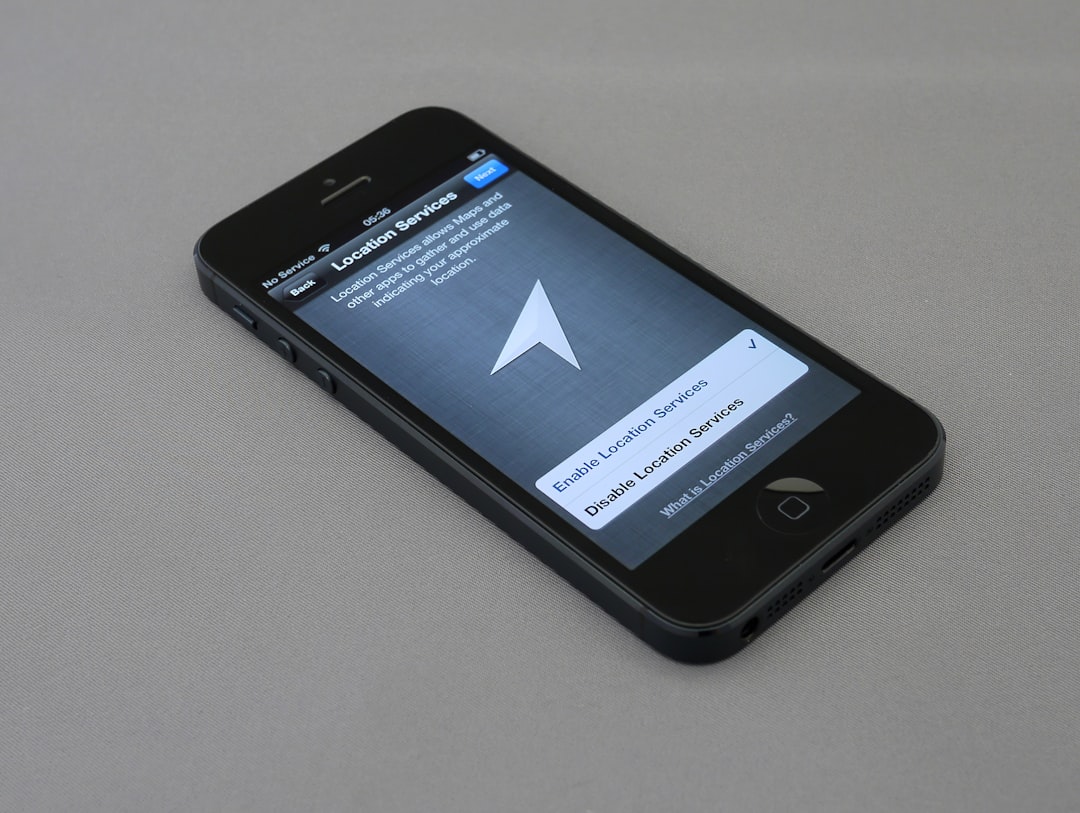
2. Customizing Text Color in Notes and Emails
Apple’s native Notes app allows basic text formatting, but changing color is limited. However, other methods offer more colorful experiences.
Using Markup in Notes
- Open the Notes app and create or open a note.
- Tap the camera icon and choose Scan Documents or Add Sketch.
- Use the Markup tool to write or highlight with custom colors.
This method doesn’t modify typed text but allows users to annotate with different colors using pens or highlighters.
Changing Text Color in Emails (Mail App)
The Mail app on iPhone also offers limited formatting, but changing text color natively is not supported. For more robust customization, third-party email apps like Gmail or Outlook on iOS provide better options.
Using Third-Party Keyboard Apps
Some third-party keyboard apps include colored font features and additional styling options.
- Fonts: Color text with a wider range of options.
- RainbowKey: Offers colorful fonts and emoji support.
- Cool Fonts: Includes color variation and text formatting tools.
To use them:
- Download the app from the App Store.
- Go to Settings > General > Keyboard > Keyboards > Add Keyboard.
- Select the third-party keyboard and grant full access if needed.

3. Changing Text Color in Messaging Apps
In popular messaging apps, users can express themselves with colored text using built-in tools or external apps.
iMessage and Text Color
Currently, Apple’s iMessage doesn’t support changing font color in a standalone fashion. However, users can install sticker apps or custom keyboard apps to insert colorful text designs.
One such app is:
- Color Text Bubbles: Allows users to send message bubbles in different text colors, styles, and fonts.
To use it:
- Download Color Text Bubbles from the App Store.
- Open a conversation in iMessage.
- Tap the App Store icon next to the text input.
- Choose the Color Text Bubbles app and create colorful messages.
Note that the recipient must also have iMessage for full functionality.
WhatsApp and Other Chat Apps
Third-party messaging apps like WhatsApp, Messenger, and Telegram don’t support text color customization natively on iPhone. However, by using external fonts and stylization tools, users can create the appearance of colored text or rich formatting.
- Text Designer apps: Enable saving colored text as an image or stylized block and sending it as a message.
4. Create Color Text with Shortcuts and HTML
Advanced users can create colored text using the Shortcuts app or even HTML rendering within compatible apps and websites.
Using Shortcuts App
The Shortcuts app allows automation and text formatting, but it can’t directly change text color in messaging or other base iOS elements. However, it can be used to generate stylized HTML content or interface with compatible apps.
Using HTML to Change Text Color
Apps that support HTML (such as email, Notes, or website design apps) allow direct customization.
Example HTML snippet:
<span style="color:blue;">This is blue text</span>
This method is ideal for embedding styled content in compatible editors or websites.
5. Using Widgets and Home Screen Text Customization
Although text within system apps cannot be freely recolored, users can customize home screen widget text using apps like Widgetsmith, Color Widgets, and Widgy.
Steps for using Widgetsmith:
- Install Widgetsmith from the App Store.
- Create a new widget, select a font color, and enter text.
- Save and add the widget to your home screen using jiggle mode (long-press an app).
These widgets offer flexibility in font type, size, and color, creating a personalized interface.
Conclusion
While iOS does not allow full color-text customization natively across every app, there are numerous ways to modify and craft a personalized experience. From using accessibility options for better contrast to leveraging third-party apps and HTML tricks, iPhone users can explore various paths to bring color into their digital text.
Creative tools like keyboard apps, widgets, and text bubble enhancements help bridge the gap and offer a richer, more colorful communication style.
Frequently Asked Questions (FAQ)
- Can I change the text color of SMS messages on iPhone?
No, Apple’s default Messages app does not currently support changing the text color of SMS messages. However, apps like “Color Text Bubbles” can simulate colored messages for iMessages. - Is there a way to make text easier to read on iPhone?
Yes, by enabling high-contrast settings or using the Smart Invert feature via Accessibility settings under Display & Text Size. - Can I change the color of the system font?
The system font color cannot be changed in standard iOS. Jailbreaking is required for deeper UI customization, which is not recommended due to security risks. - What apps are best for colored text?
Some popular apps include “Fonts,” “Color Text Bubbles,” and “Cool Fonts.” For widgets, “Widgetsmith” and “Color Widgets” work well. - Can I use HTML to apply color in iPhone emails?
Yes, HTML can be inserted when composing with mail platforms that support rich text to apply color formatting to the text.