Updating your contact information in Bread Pay is essential for ensuring smooth communication and maintaining account security. Whether you’ve switched to a new phone number or want to correct outdated information, the process is straightforward when you follow the right steps. This guide will walk you through how to update your phone number, tackle common issues, and keep your account secure.
Why Update Your Phone Number on Bread Pay?
There are many reasons you might need to change your phone number in Bread Pay, including:
- Lost access to an old number: If your previous number is inactive, updating is crucial to receive account alerts.
- Switching providers: Moving to a new carrier might require updating your contact details.
- Account security: Keeping current contact info ensures seamless account verification and recovery.
Steps to Change Your Phone Number in Bread Pay
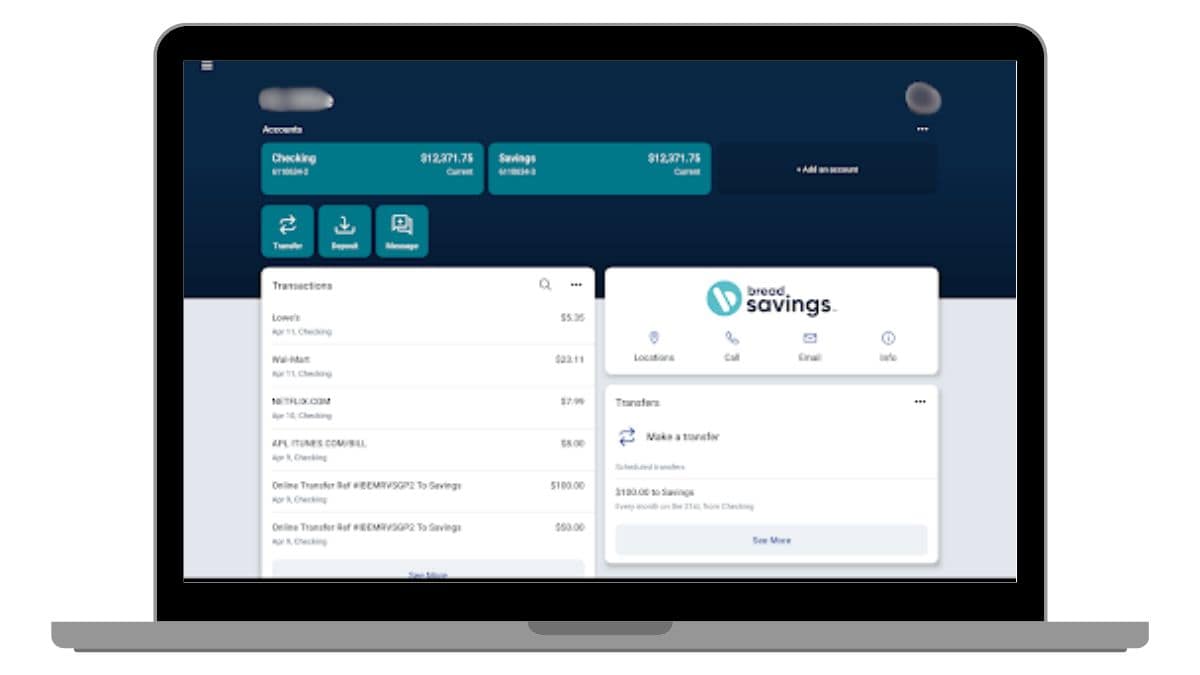
Changing your number is easy if you follow these steps:
- Log In to Your Account
- Open the Bread Pay app or website.
- Enter your credentials to access your dashboard.
- Go to Account Settings
- Look for the “Settings” or “Profile” section.
- Tap or click on “Edit Contact Details.”
- Enter Your New Phone Number
- Type in your updated number in the provided field.
- Double-check for accuracy before proceeding.
- Verify Your Phone Number
- Bread Pay will send a confirmation code via SMS.
- Enter the code to confirm your number.
- Save Changes
- Click “Save” or “Update” to finalize the process.
Alternate Method
If you encounter issues with the app or website, you can call Bread Pay customer support directly at (844) 992-7323 for assistance. The team can guide you through the update process or resolve any related problems.
Common Problems and Solutions When Updating Your Phone Number
Even with a user-friendly system, issues can arise. Here’s how to handle them:
- Didn’t Receive Verification Code: Ensure your phone has a stable network connection.
- Entered Incorrect Phone Number: Double-check the number entered and correct any typos.
- Can’t Access Settings: Update the app to the latest version or clear your browser cache.
- Account Locked After Multiple Attempts: Call Bread Pay support at (844) 992-7323 and provide identification details for verification.
Security Features That Protect Your Updates
Bread Pay uses advanced tools to keep your account safe during changes:
- Two-Factor Authentication (2FA): Adds an extra layer of protection by requiring a code sent to your registered phone.
- Real-Time Alerts: Notifications for updates ensure unauthorized changes are flagged immediately.
- Encrypted Data: Your personal details are secured with encryption to prevent unauthorized access.
Pro Tip: Always log out after making updates, especially when using shared devices.
Frequently Asked Questions
1. Can I use an international number for Bread Pay?
Yes, Bread Pay supports many international numbers. Ensure the country code is correctly added.
2. How long does it take for changes to reflect?
Updates are usually immediate, but sometimes it may take a few minutes.
3. What if I lose access to both my phone and email?
Reach out to Bread Pay support. They will guide you through identity verification steps.
4. Is there a way to contact customer support directly for updates?
Yes, you can call Bread Pay customer support at (844) 992-7323 for immediate assistance.
Conclusion
Changing your phone number on Bread Pay is simple when you know the process. By following the steps above, you can keep your account secure and ensure uninterrupted access to essential updates. If you run into issues, don’t hesitate to contact customer support for help.
Have questions or tips about using Bread Pay? Share them in the comments below! If you found this guide helpful, consider sharing it with your friends to help them stay informed.