Whether you’re an avid Pinterest user curating boards for personal hobbies or a business strategist refining your brand’s image, organizing your pins is essential to managing your digital inspiration space. One of the easiest ways to keep things tidy is to periodically remove outdated, irrelevant, or duplicate content. Fortunately, deleting pins on Pinterest is a straightforward process—but knowing the right steps and best practices can save you a lot of time and help your boards reflect your current tastes and goals.
Why You Might Want to Delete Pins
Before diving into how to delete your pins, it’s useful to understand why you might want to remove them in the first place. Here are some common reasons:
- Relevance: The pin no longer aligns with your interests or brand.
- Duplicates: You’ve accidentally pinned the same content more than once.
- Low engagement: Old pins with little or no engagement may clutter your board.
- Broken links: The pin directs to a page that’s no longer available.
- Rebranding: You want your boards to match a new aesthetic or theme.
Now that you know why you might want to declutter your boards, let’s discuss the step-by-step process of deleting pins on both desktop and mobile apps.
How to Delete Pins on Desktop
Deleting pins from your desktop is a simple process. Follow these steps:
- Log in to your Pinterest account on your preferred web browser.
- Click on your profile picture in the top-right corner to head to your profile.
- Select the board that contains the pin you wish to delete.
- Find the specific pin you want to remove and hover your mouse over it.
- Click the pencil/edit icon that appears on the pin.
- Scroll to the bottom of the editing screen and click on “Delete”.
- Confirm your choice by clicking “Delete Pin.”
That’s it—you’ve successfully deleted a pin from your board! It’s important to know that this action is permanent and cannot be undone, so be sure before you click delete.
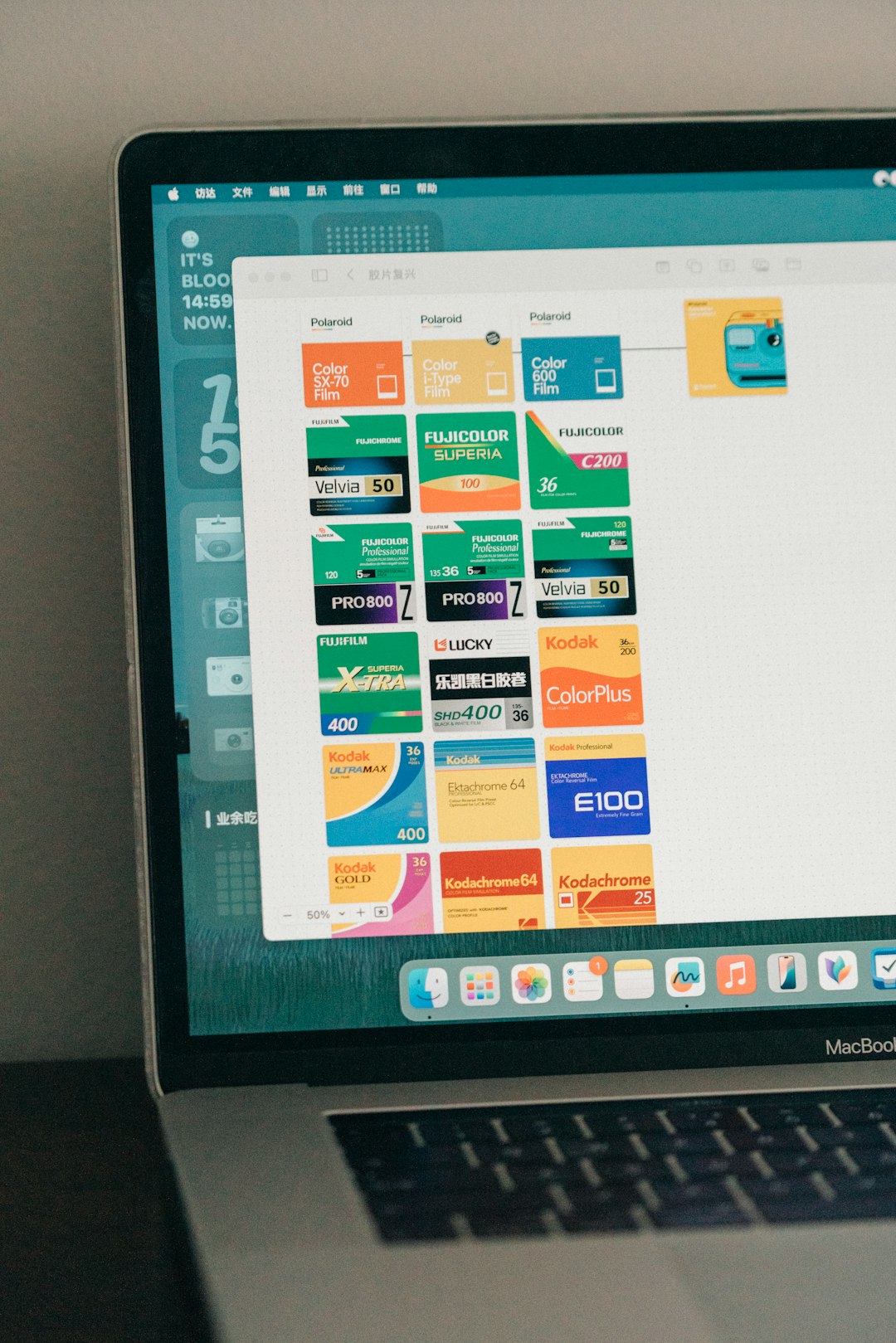
Deleting Pins on Mobile (iOS and Android)
If you’re accessing Pinterest through your mobile device, the process is slightly different but just as easy. Follow these instructions:
- Open the Pinterest app on your smartphone.
- Tap on your profile picture at the bottom of the screen to navigate to your profile.
- Choose the board where the pin you’d like to delete is located.
- Find the pin and tap on it to open it in full view.
- Tap the three-dot menu (usually at the top right corner).
- Select “Edit Pin” or “Edit” depending on your device.
- Scroll down and tap “Delete”.
- Confirm by pressing “Delete Pin.”
This action immediately removes the selected pin from your Pinterest account. Remember, just like on desktop, this step is irreversible.
Deleting Multiple Pins at Once
If you’re trying to do some serious digital spring cleaning, individually deleting pins can eat up a lot of time. Luckily, Pinterest allows batch deletions on desktop. Here’s how to remove multiple pins at once:
- Visit your profile page and click on the board containing the pins you’d like to delete.
- Click the “Organize” button at the top right of the screen.
- Select the pins you intend to remove by clicking on them. A checkmark will appear to confirm selection.
- Once you’ve made your selections, click the “Delete” button.
- Confirm your choice in the dialog box that appears.
This batch delete function is a huge time-saver when you’re reorganizing or revamping entire boards. Unfortunately, this feature is not currently available on mobile devices, but it’s worth logging in on a desktop if you need to remove a large number of pins.
What Happens When You Delete a Pin?
Deleting a pin takes it off your boards immediately, and it will no longer be visible to you or your followers. If it was repinned by other users, it will still remain on their boards. Pinterest doesn’t notify the original poster or other users when a pin is deleted, so there’s no social pressure to keep old content lingering on your profile.
However, note that if you delete a pin that you uploaded yourself, this version will be removed globally along with its pin history.
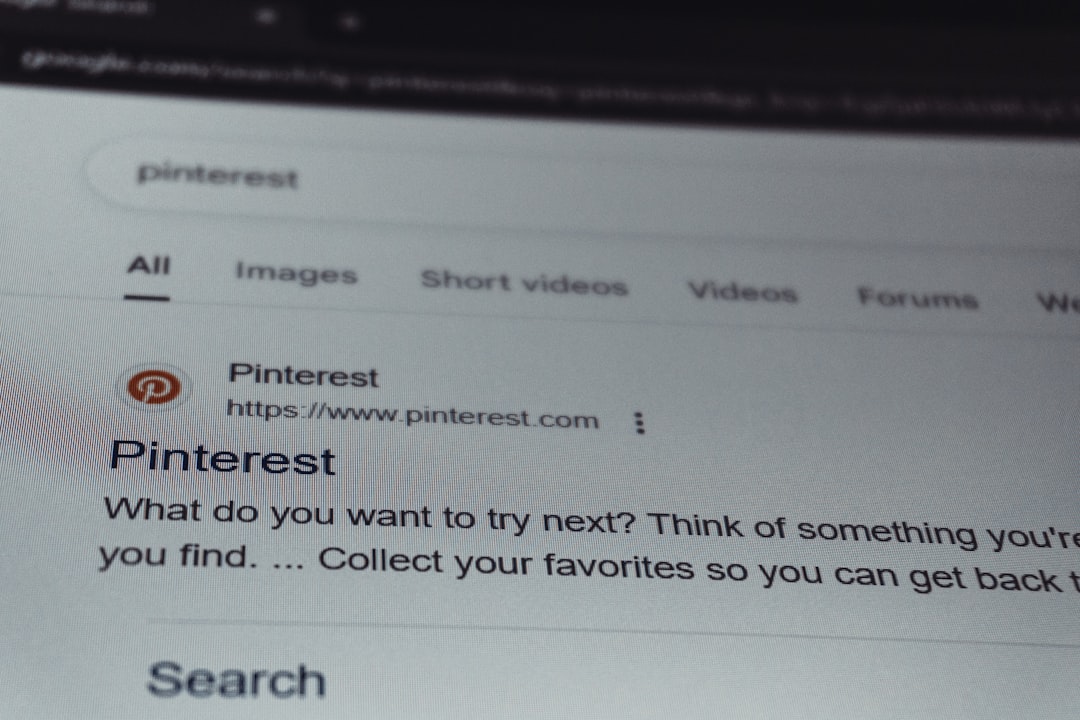
Best Practices for Managing Pins
Now that you know how to delete pins, here are some tips to keep your boards uncluttered and your profile polished:
- Perform Regular Cleanups: Make it a habit to review your boards monthly or quarterly.
- Use Board Sections: Instead of overcrowding one board, use sections to categorize pins.
- Merge Similar Boards: If you have multiple boards on similar topics, consider merging them and deleting redundant pins.
- Analyze Pin Performance: Consider removing pins that have received no engagement over time to keep your boards high-quality.
- Update Broken Links: Some pins may still be valuable but have outdated URLs; try finding updated versions before deleting.
Frequently Asked Questions
1. Can I recover a pin after I delete it?
No, once you delete a pin, it is gone permanently. There is no undo option, so make sure you’re certain before deleting.
2. Does deleting a pin affect my followers?
Not directly. Your followers won’t receive any notification. However, if the deleted pin was popular, they might notice its absence.
3. Can I delete pins created by others?
You can remove any pin from your own boards, regardless of who originally created it. However, you cannot delete another user’s pins from their boards.
4. Why don’t I see the delete option?
You’re likely viewing someone else’s pin or you might be using an outdated version of the app. Make sure you’re logged into your own account and that the app is up to date.
Final Thoughts
Deleting pins on Pinterest is an essential skill for keeping your account visually appealing, organized, and aligned with your interests and goals. Whether you’re a casual browser or using Pinterest as a professional tool, proactive pin management pays off.
Take the time to reassess your content, clean out the pins that no longer reflect your vision, and present your best self—or brand—to the Pinterest world. After all, a well-maintained board is just as satisfying as a well-decorated room!