You try to install or open Microsoft Office and instead of working, a message pops up: Something Went Wrong. Error Code: 1001. It stops you from using Word, Excel, Outlook, or Teams. This kind of error wastes time and blocks work. Don’t worry though—this guide explains what error 1001 means, what causes it, how to fix it step by step, and how you can prevent it from happening again.
What is Error Code 1001 in Microsoft Office?
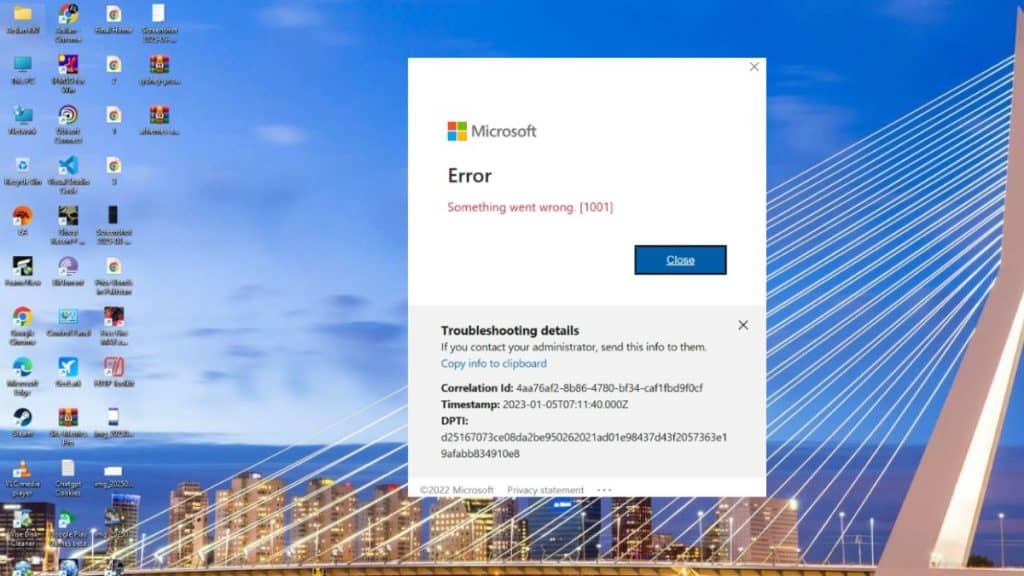
Error code 1001 is a common installation or activation problem in Microsoft Office. It usually happens when you install Office 365 or Microsoft 365 apps like Word, Excel, PowerPoint, or Outlook. The system can’t complete the process because a service, file, or account check fails.
The error shows as a pop-up window during Office setup, while signing in to your Microsoft account, or when updating Office. The full text normally says Something Went Wrong. Error Code: 1001. You may also see it in the Office installer or update manager.
Common Causes of Error Code 1001
This error happens for different reasons. Here are the most common ones:
- Damaged or missing Office installation files.
- Outdated Windows updates blocking the setup.
- Disabled Office Click-to-Run service in Windows Services.
- Corrupted registry entries tied to Office apps.
- Expired or invalid Microsoft 365 subscription or account license.
- Conflicts with antivirus software or firewall settings.
- Incomplete removal of an older Office version on the same computer.
How to Fix Error Code 1001 in Microsoft Office?
Fixes for this error depend on system files, Windows services, and your Microsoft account. Try these methods one by one until the issue clears.
Fix #1 Repair Microsoft Office
Here are the steps you can follow:
- Press Windows + R, type
appwiz.cpl, and hit Enter. - In Programs and Features, find Microsoft Office.
- Right-click and select Change.
- Choose Quick Repair first, then try Online Repair if needed.
- Restart your PC and open Office again.
Fix #2 Use the Office Uninstall Support Tool
Sometimes leftover files break a new install.
- Download the Microsoft Office Uninstall Support Tool from Microsoft’s site.
- Run the tool and remove all Office versions.
- Restart your PC.
- Reinstall Office from your Microsoft 365 account.
Fix #3 Update Windows
Windows updates fix compatibility issues. Open Settings > Update & Security > Windows Update. Click Check for Updates and install everything available. Then try reinstalling or opening Office again.
Fix #4 Restart the Click-to-Run Service
Office depends on this Windows service.
- Press Windows + R, type
services.msc, and hit Enter. - Find Microsoft Office Click-to-Run.
- Right-click > Properties.
- Set Startup type to Automatic.
- Click Start if the service isn’t running.
Fix #5 Clear Office Credentials
Bad sign-in info can trigger error 1001.
- Open Control Panel > User Accounts > Credential Manager.
- Go to Windows Credentials.
- Remove all entries related to Microsoft Office or Microsoft account.
- Restart and sign in again.
Fix #6 Reinstall Office
If nothing works, a clean install helps.
- Uninstall Office completely.
- Restart your PC.
- Download the latest Office setup from your Microsoft 365 account.
- Install and sign in with your Microsoft account.
Fix #7 Contact Microsoft Support
If the error keeps showing even after these steps, contact Microsoft Support. They can check license problems, account issues, or deep system conflicts that you can’t fix on your own.
Prevention Tips to Avoid Error Code 1001 in Microsoft Office
You can reduce the chance of seeing error 1001 again by following these habits:
- Keep Office and Windows updated with the latest patches.
- Use a valid and active Microsoft 365 subscription.
- Avoid shutting down your PC during installation or updates.
- Restart your PC regularly to refresh services.
- Don’t use registry cleaners that may delete Office keys.
- Uninstall old Office versions before installing new ones.
- Make sure your internet connection is stable during setup or activation.
Conclusion
Microsoft Office error 1001 means something went wrong during installation, activation, or update. It’s often linked to broken files, disabled services, or account issues.
By repairing Office, restarting Click-to-Run, reinstalling, or clearing credentials, you can usually fix it fast. If it keeps happening, Microsoft Support is your best option. Stay updated and follow the prevention tips to avoid interruptions in the future.