FiveM, a popular multiplayer modification for Grand Theft Auto V, allows players to connect to custom servers for a unique gaming experience. However, users on T-Mobile networks sometimes encounter the “Failed to Connect to Server” error, which can be frustrating. This guide explains why this issue occurs and offers practical solutions to fix it.
Why Does FiveM Fail to Connect to Servers on T-Mobile?
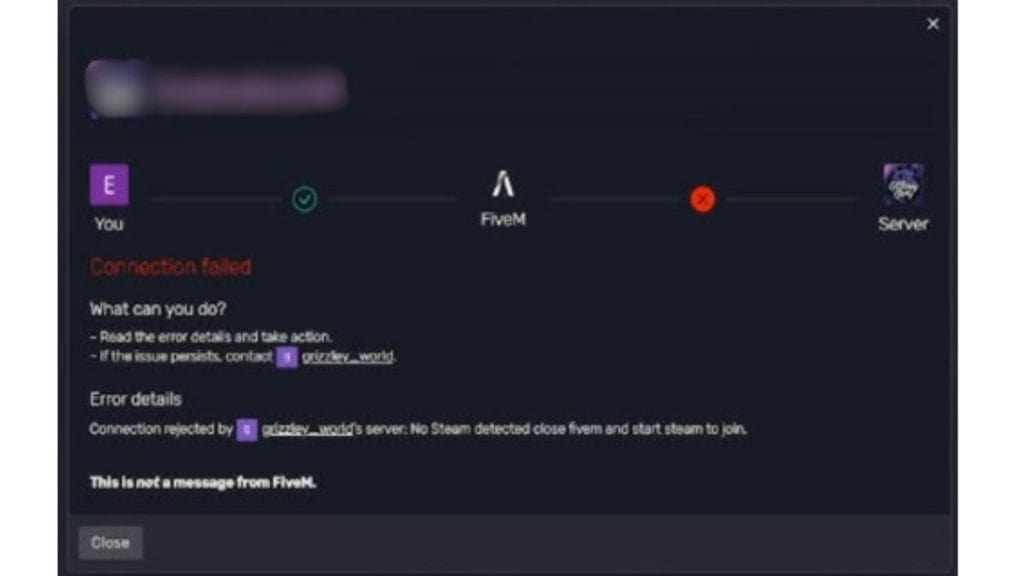
Several factors can cause FiveM to fail to connect to servers when using T-Mobile:
- NAT Type Restrictions: T-Mobile often uses a Strict or Carrier-Grade NAT (CGNAT), which can block connections to certain servers.
- Network Restrictions: Some T-Mobile network settings may limit gaming traffic, affecting FiveM connectivity.
- Bandwidth Issues: Background apps consuming bandwidth can lead to connection drops.
- Server-Side Problems: Sometimes, the issue lies with the FiveM server, not your network.
Steps to Fix FiveM Connection Issues on T-Mobile
Here are the steps you can follow to resolve FiveM server connection issues while using a T-Mobile network:
1. Restart FiveM and Your Device
Sometimes, a simple restart can resolve temporary glitches:
- Close FiveM completely and reopen it.
- Restart your PC or gaming device to clear any cached issues.
- Reconnect to your network and try joining the server again.
2. Check Your Internet Connection
A stable internet connection is essential for FiveM to work properly:
- Switch to a 5G network if available, as it offers lower latency and faster speeds.
- Test your internet speed using an online speed test tool.
- Disconnect other devices from your network to free up bandwidth.
3. Use a VPN
If T-Mobile’s network restrictions are causing the issue, a VPN can help:
- Download a reliable VPN service like NordVPN, ExpressVPN, or ProtonVPN.
- Connect to a server in a region close to the FiveM server you’re trying to access.
- Launch FiveM and attempt to connect to the server again.
4. Change NAT Type
T-Mobile’s Carrier-Grade NAT can block FiveM connections. Changing your NAT type to “Open” may help:
- Access your router’s admin settings by entering its IP address into your browser.
- Look for UPnP (Universal Plug and Play) settings and enable it to allow automatic port forwarding.
- Alternatively, contact T-Mobile customer support to request a NAT configuration change.
5. Configure Port Forwarding
Port forwarding ensures FiveM’s traffic is not blocked by your network:
- Log in to your router’s admin settings.
- Add custom port forwarding rules for the FiveM server’s required ports (check the server’s documentation for specific ports).
- Save the settings and restart your router.
6. Update FiveM and Your Device
Ensure that both your game and device are up-to-date:
- Update FiveM to the latest version by restarting it or downloading updates from its official website.
- Check for system updates on your PC or console and install them.
Advanced Tips for Persistent Issues
If the basic fixes don’t resolve the problem, try these advanced solutions:
- Switch to a Gaming-Friendly Network: If T-Mobile’s restrictions continue to cause issues, consider switching to a network optimized for gaming.
- Contact T-Mobile Support: Reach out to T-Mobile’s customer service for assistance with NAT settings or other network configurations.
- Reinstall FiveM: Uninstall and reinstall FiveM to resolve any corrupted files that might be causing the error.
Prevention Tips for Smooth Gaming on T-Mobile
To avoid future connection issues, follow these best practices:
- Regularly Restart Your Network: Reboot your router and device periodically to maintain a stable connection.
- Monitor Network Usage: Avoid heavy downloads or streaming while gaming.
- Invest in a Gaming Router: A gaming router can improve connection stability and reduce latency.
- Use a Wired Connection: If possible, connect your device directly to the router via Ethernet for better performance.
Conclusion
The “Failed to Connect to Server” error in FiveM with T-Mobile can be frustrating, but it’s usually fixable with the right steps. By optimizing your network settings, using a VPN, or adjusting NAT configurations, you can enjoy a smoother gaming experience.
Have you resolved this issue before? Share your tips or questions in the comments below! If this guide helped, don’t forget to share it with other FiveM players experiencing similar problems.
Published on January 8, 2025 under .
rizwanrkiff