Online gaming requires low latency and fast response times for a smooth experience. High ping, jitter, and packet loss can cause lag, stuttering, rubberbanding, and slow response times in competitive games.
If you’re experiencing delays in inputs, frequent disconnections, or high ping, this guide will help you reduce latency, lower ping, and improve your internet connection for gaming on PC, Xbox, PlayStation, and cloud gaming services.
What Is Internet Latency & Why It Matters for Gaming?

Latency, often referred to as ping, is the time it takes for data to travel between your device and the game server. The lower the latency, the better the gaming experience.
- Ping: Measured in milliseconds (ms), lower values (below 50ms) provide smooth gameplay.
- Jitter: Variations in response time; if high, it causes inconsistent movement and delayed reactions.
- Packet Loss: Lost data packets cause stuttering, lag spikes, and disconnections.
Ideal Latency for Gaming
- 0-50ms: Excellent – No noticeable lag.
- 50-100ms: Playable – Some minor delays in competitive games.
- 100ms+: Poor – Noticeable input lag and slow response time.
If your ping is too high, the following fixes will help you improve your connection.
How to Check & Test Your Internet Latency for Gaming
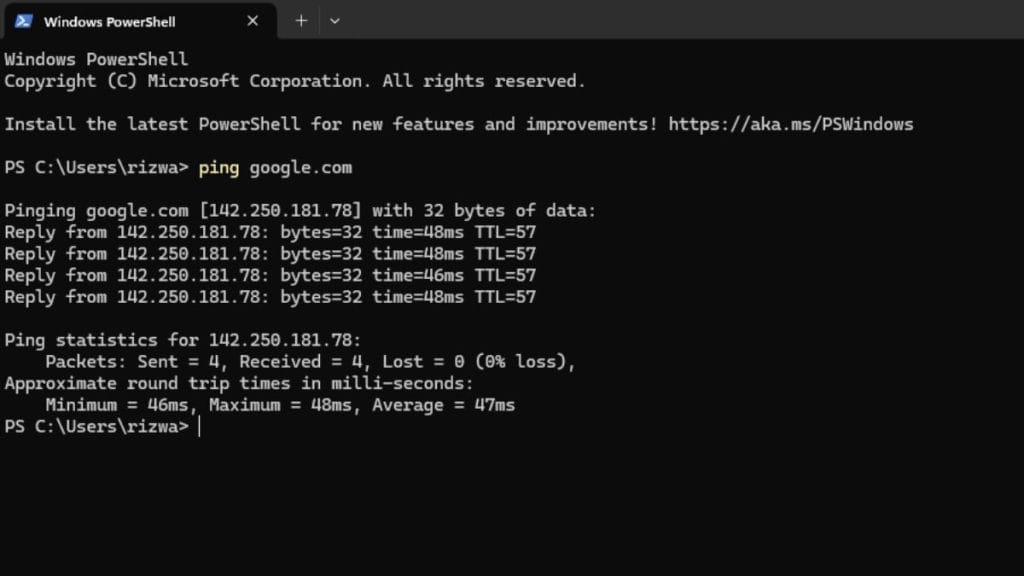
Before fixing latency, test your connection to identify problems.
How to Check Ping on Any Device
- Use an Online Speed Test
- Visit Speedtest.net or Fast.com to check ping, download speed, and upload speed.
- Test Latency via Command Prompt (Windows & Mac)
- Open Command Prompt (Windows) or Terminal (Mac).
- Type:ping google.com
- If response times are above 100ms, there may be network latency issues.
- For Xbox & PlayStation Users:Go to Settings > Network > Test Connection to check ping.
If your ping is high or jitter is unstable, follow the next steps to optimize your network for gaming.
How to Reduce Ping & Improve Gaming Latency
Follow these steps to fix high ping and improve gaming latency for a smoother, more responsive experience.
Step 1: Use a Wired Ethernet Connection

Wi-Fi is convenient but can suffer from interference, signal loss, and inconsistent speeds. This results in higher latency and packet loss, making games feel unresponsive. A wired Ethernet connection is the best solution for a stable gaming experience.
Benefits of Using Ethernet Instead of Wi-Fi:
- More stability – A direct connection avoids wireless interference.
- Lower ping & faster response time – Data travels faster through a wired link.
- Less packet loss & jitter – Reduces random lag spikes and ensures smooth gameplay.
How to Switch to a Wired Connection:
- Use an Ethernet cable to connect your PC, Xbox, PlayStation, or router directly to the modem.
- If your router is far from the gaming device, consider using powerline adapters or a mesh Wi-Fi system.
- Avoid connecting through a network switch, as it can sometimes introduce additional latency.
A wired connection provides consistent speeds and lower ping, making it the best option for online gaming.
Step 2: Optimize Router Settings for Gaming
Most routers prioritize video streaming over gaming, which can increase ping and latency.

Best Router Settings to Reduce Gaming Latency:
- Enable Quality of Service (QoS) – Prioritize gaming traffic.
- Disable Background Apps & Devices – Reduce bandwidth competition.
- Use 5GHz Wi-Fi Instead of 2.4GHz – If wired is not an option, 5GHz provides lower latency.
To enable QoS on your router:
- Log into your router settings (find details on the back of the router).
- Locate Quality of Service (QoS) settings.
- Add your gaming console or PC to the priority list.
By enabling QoS and reducing unnecessary bandwidth usage, gaming latency can be greatly reduced, resulting in a smoother and more responsive gaming experience.
Step 3: Reduce Network Congestion & Improve Speed

When multiple devices share the same network, bandwidth congestion can lead to higher ping, increased jitter, and frequent lag spikes. Reducing network congestion ensures that gaming traffic is prioritized and isn’t competing with other activities.
How to Reduce Network Congestion for Gaming:
- Avoid gaming during peak hours – Networks may be slower when multiple users are streaming, downloading, or browsing.
- Disconnect unused devices – Smart TVs, tablets, and phones may be using bandwidth in the background.
- Close background apps on gaming devices – Shut down any unnecessary applications (downloads, streaming services, automatic updates).
- Pause large file downloads during gaming sessions – Heavy downloads can consume bandwidth and increase ping.
Fixing High Latency for Online Games on Consoles & PC
High latency can make online gaming frustrating, causing delayed responses, rubberbanding, and lag spikes. Optimizing console and PC settings can help reduce ping and improve network performance.
For Xbox & PlayStation Users
Console gamers may experience input lag due to power settings, cache buildup, or system configurations. Adjusting these settings can improve response time and stability.
Steps to Reduce Latency on Xbox & PlayStation:
- Enable Performance Mode – Prioritizes higher FPS and lower latency.
- On PS5: Settings > Saved Data and Game/App Settings > Game Presets > Performance Mode.
- On Xbox: Settings > General > TV & Display Options > Refresh Rate (Set to 120Hz if supported).
- Clear Cache & Restart Console – Prevents slow performance.
- On Xbox: Power off, unplug for 5 minutes, then restart.
- On PS5: Enter Safe Mode > Select “Clear Cache & Rebuild Database” > Restart.
- Disable Energy-Saving Mode – Ensures stable network connection.
- On Xbox: Settings > General > Power Mode & Startup > Select “Instant-On”.
- On PS5: Settings > System > Power Saving > Keep Internet Connection On.
For PC Gamers
PC gamers can reduce lag by closing background apps, optimizing graphics settings, and prioritizing gaming performance.
Steps to Reduce Latency on PC:
- Close Background Applications – Stops bandwidth-consuming apps.
- Open Task Manager (Ctrl + Shift + Esc).
- End tasks like Chrome, Discord, and game launchers.
- Lower Graphics Settings – Reduces system workload for smoother performance.
- Disable V-Sync (unless needed).
- Lower Shadow Quality, Anti-Aliasing, and Render Distance.
- Enable NVIDIA Reflex for faster input response.
Choosing the Best ISP & Internet Plan for Low Latency
Not all internet providers offer low-latency connections. The type of internet service you have affects your ping.
Best Internet Options for Gaming:
| Internet Type | Latency | Best Use for Gaming |
|---|---|---|
| Fiber (Best Option) | 1-10ms | Best for competitive gaming, no lag |
| Cable Internet | 15-50ms | Good for casual gaming, some lag possible |
| DSL | 50-100ms | High latency, not ideal for fast-paced games |
| Satellite (Worst) | 200ms+ | Not recommended for online gaming |
If possible, switch to fiber-optic internet for the lowest latency.
Advanced Fixes: Using VPNs & Gaming Routers for Low Ping

If you’ve optimized your network and ISP but still experience high ping, consider advanced solutions.
Using a Gaming VPN to Reduce Ping
A gaming VPN can help by rerouting your internet traffic through faster and less congested pathways, reducing ping in certain situations. Some VPNs provide optimized gaming servers, which can create a more direct connection to game servers, improving performance. However, not all VPNs are suitable for gaming—some can increase latency if not properly configured.
To benefit from a gaming VPN, choose a VPN with high-speed, low-latency servers, and ensure it has gaming-optimized routing. Services like ExitLag, WTFast, and NordVPN’s gaming mode are designed to reduce network congestion and improve stability. If using a VPN increases lag, it’s best to disable it and rely on direct ISP routing.
Best Gaming Routers for Low Latency
A gaming router is designed to prioritize gaming traffic and provide a more stable connection compared to standard routers. These routers come with low-latency features like Adaptive QoS (Quality of Service), gaming-optimized bandwidth allocation, and dedicated gaming servers.
Key features of a gaming router include:
- Adaptive QoS – Prioritizes gaming traffic over other internet activities.
- Lower ping in real-time games – Reduces unnecessary packet delays.
- Optimized network settings for Xbox, PlayStation, and PC gaming – Ensures smoother online gameplay.
Upgrading to a gaming router can be particularly beneficial if multiple devices share the same network, causing congestion. If severe lag spikes, packet loss, or unstable ping persist, a gaming router with advanced QoS and traffic optimization can help stabilize your connection.
Troubleshooting Cloud Gaming & Streaming Latency
Cloud gaming (like GeForce Now, Xbox Cloud Gaming, and PlayStation Now) requires low latency for smooth streaming.
Fix Cloud Gaming Lag:
- Use wired internet – Avoid Wi-Fi to reduce lag.
- Connect to a server closest to your location.
- Use cloud gaming services that support adaptive latency.
Conclusion
Reducing internet latency is essential for a smooth and responsive gaming experience. Using wired connections, optimizing router settings, and choosing the right ISP will help lower ping and reduce lag.
By applying these fixes, you can enjoy low-latency gaming with faster response times and fewer lag spikes.
Found this guide helpful? Share it with other gamers looking to fix their internet latency!