Mac users may occasionally encounter a common issue: low memory. This can cause the system to slow down, applications to lag or crash, and the dreaded spinning beach ball to appear. Fortunately, there are several effective ways to fix low memory on a Mac and significantly improve performance without needing to buy a new device or upgrade hardware immediately.
Understanding What “Low Memory” Means
When macOS displays a low memory warning, it’s referring to RAM (Random Access Memory), not storage space. RAM is what allows your computer to run multiple tasks at the same time. If your Mac runs out of available RAM, it starts swapping data to the slower hard drive or SSD, resulting in performance drops.
Tips to Fix Low Memory on a Mac
1. Restart Your Mac
It may sound simple, but restarting your Mac can clear system cache and temporary files, effectively freeing up memory. This is especially helpful if you’ve had your Mac on for days or weeks without rebooting.
2. Check Activity Monitor
Use the Activity Monitor (found in Applications > Utilities) to see which processes are consuming the most memory.
- Open Activity Monitor and click on the Memory tab.
- Sort by Memory column to identify RAM-hungry applications.
- Close or force quit unnecessary apps from the top that you don’t need currently.
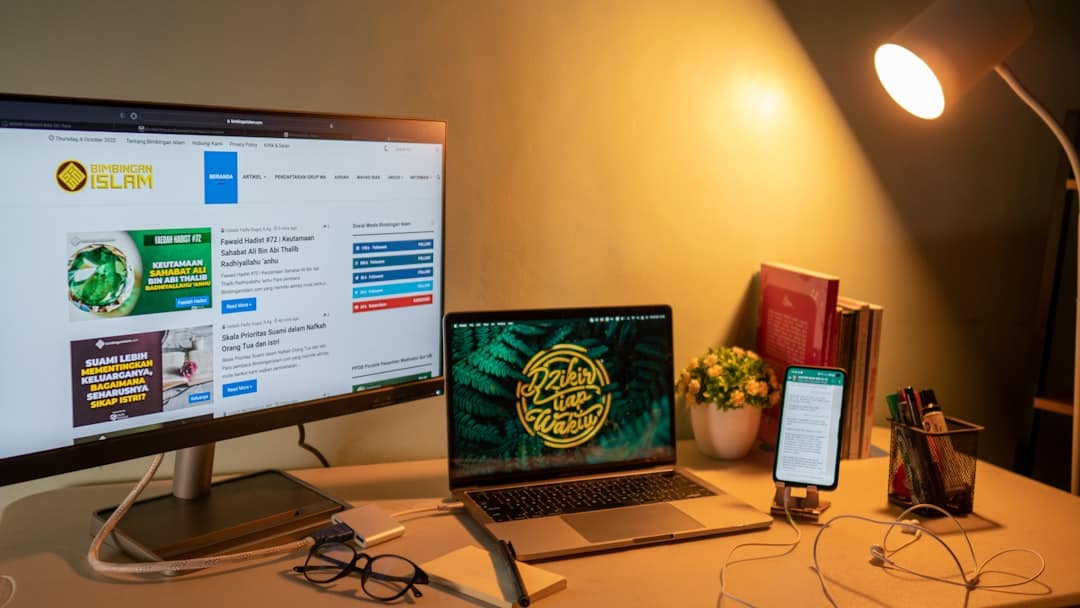
3. Close or Uninstall Unused Applications
Many users have applications running in the background unnecessarily. Quit apps that you’re not currently using and uninstall those you rarely touch.
- To quit apps, use Command + Q or go to the menu bar and select Quit.
- For uninstalling, use tools like AppCleaner or drag the app to the Trash from the Applications folder.
4. Manage Startup Programs
Programs that automatically launch with macOS can occupy memory from the start.
- Go to System Settings > General > Login Items.
- Remove unneeded apps from the list to prevent them from launching automatically.
5. Use Safari Instead of Chrome
Google Chrome is known for being a memory hog. Switching to Safari, which is optimized for Mac, could help reduce memory usage significantly.

6. Free Up RAM Using Third-Party Tools
Apps like CleanMyMac X or Memory Clean allow users to manually free up RAM and perform optimization tasks that remove background junk and manage large memory consumers more effectively.
7. Add More Physical RAM
If your Mac model allows RAM upgrades (which is possible on some older MacBook Pro, iMac, and Mac Mini models), consider installing more RAM for a permanent solution.
Unfortunately, newer Macs with M1 or M2 chips have non-upgradable, soldered RAM. For these devices, optimizing software use is the only option.
FAQ: Fixing Low Memory on Mac
-
Q: How do I check how much memory my Mac has?
A: Go to Apple menu > About This Mac > Overview to view your Mac’s memory specifications. -
Q: Can I upgrade the memory on a MacBook Air?
A: Newer MacBook Air models (with M1/M2 chips) have non-upgradable RAM. You must choose the correct memory configuration at the time of purchase. -
Q: Is RAM the same as storage?
A: No, RAM is temporary memory used for running applications. Storage refers to where files, apps, and macOS itself are housed, like your SSD or hard drive. -
Q: Will clearing browser cache help reduce RAM usage?
A: It may help slightly, especially if your browser has many open tabs and extensions, but for significant results, consider closing unused browser tabs or switching browsers. -
Q: What’s the best free tool to manage memory on a Mac?
A: Memory Clean 2 is a well-rated free option that helps monitor and clean memory easily without technical know-how.
By applying a combination of these strategies, users can keep their Mac running smoothly and avoid frustrating memory-related slowdowns.