When trying to connect to a VPN on Windows 8.1, encountering VPN Error 812 can be frustrating, especially when you rely on a secure connection for work or personal activities. This error message is common and typically indicates a configuration issue between your system and the VPN server. Fortunately, by understanding what causes VPN Error 812 and following some well-tested steps, you can resolve this issue efficiently and securely.
What is VPN Error 812?
VPN Error 812 reads:
“The connection was prevented because of a policy configured on your RAS/VPN server. Specifically, the authentication method used by the server to verify your username and password may not match the authentication method configured in your connection profile.”
This message signals a mismatch in authentication protocols or a permissions-related problem on the server hosting the VPN. It’s often seen when the connection protocol or tunnel type is incorrectly set or unsupported.
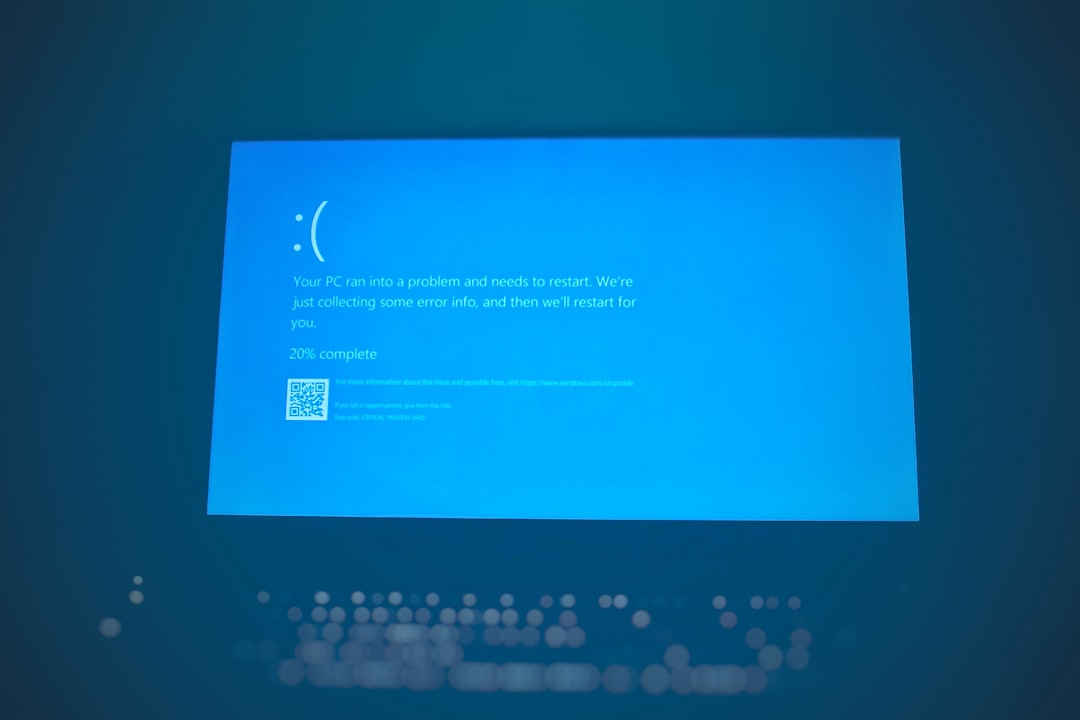
Common Causes of Error 812
- Incorrect network policy settings on the VPN server (especially if using Windows Server for RAS).
- Misconfigured authentication protocols within the VPN connection profile.
- User not belonging to the proper group in Active Directory, which conflicts with network policy rules.
- Expired or improperly installed server certificates when connecting via SSTP or L2TP.
Steps to Fix VPN Error 812 on Windows 8.1
Step 1: Restart Your System and VPN Client
Before diving into technical adjustments, simply restarting your computer and the VPN client can resolve temporary conflicts or memory glitches causing the error. Ensure that Windows 8.1 has the latest updates installed before proceeding.
Step 2: Check RADIUS and Network Policy Server Settings (Server-Side)
If you’re the VPN server administrator, or working with one, you’ll want to check the following settings:
- Open the Network Policy Server (NPS) on Windows Server.
- Navigate to Policies > Network Policies and edit the relevant policy.
- Make sure the policy allows access to users or groups attempting the connection.
- Under Authentication Methods, ensure supported methods like MS-CHAP v2 or PEAP are enabled.
Once changes are saved, restart the NPS service to apply updates.
Step 3: Update VPN Protocols on Windows 8.1
Windows 8.1 supports several tunneling protocols including PPTP, L2TP/IPsec, and SSTP. Verify which protocol your VPN is using and update the properties accordingly:
- Open Control Panel > Network and Sharing Center > Change adapter settings.
- Right-click your VPN connection and choose Properties.
- Navigate to the Security tab.
- Select a VPN type that matches what the VPN server expects, such as SSTP or PPTP.
- Ensure the authentication protocol matches the server configuration (e.g., MS-CHAP v2).
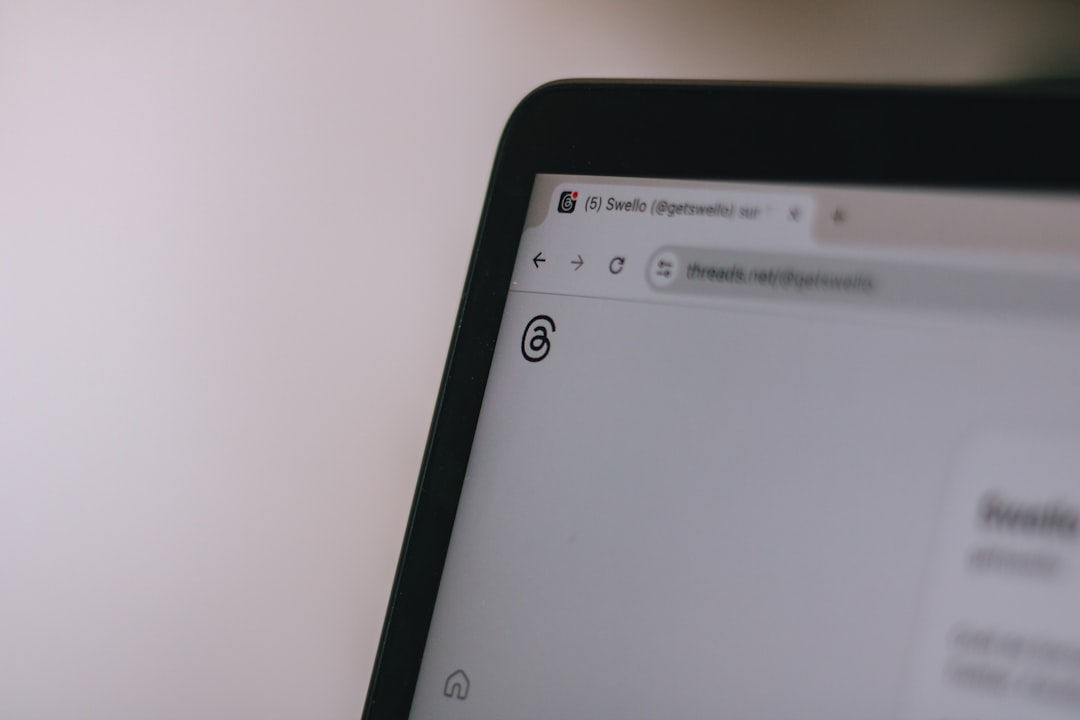
Step 4: Verify Group Membership in Active Directory
If your VPN connection is managed via a domain, make sure the user account belongs to a group permitted by the NPS server:
- Log into the domain controller.
- Open Active Directory Users and Computers.
- Check the user profile under the Member Of tab.
- Ensure the user is a member of the group allowed to connect via the VPN.
If you’re unsure which group should be allowed, consult your network administrator or reference the group in the configured network policy.
Step 5: Refresh User Permissions
Sometimes, even after correctly assigning groups, permissions may not sync immediately. In environments with Windows Servers, changes may take a few minutes to propagate. Alternatively, updating the policy and saving it again (without modifications) can trigger synchronization.
Step 6: Check Certificate Configuration (If Using SSTP or L2TP/IPsec)
When using VPN protocols that involve encryption through certificates, such as SSTP or L2TP/IPsec, verify that the certificates are:
- Properly installed on the server and client device.
- Not expired.
- Issued by a trusted Certificate Authority (CA).
Incorrect or expired certificates can result in VPN authentication failures, including error 812.

Conclusion
VPN Error 812 on Windows 8.1 is, more often than not, a server-side problem rooted in authentication or network policies. While the error may seem alarming, it can usually be resolved by methodically reviewing server settings, authentication methods, and user configurations. If you’re a user without administrative access, forwarding this information to your IT team can expedite the fix. Regular maintenance of Windows systems and VPN infrastructure also helps minimize such errors in the future.
Always make sure your VPN client and Windows 8.1 are updated to support modern encryption and authentication methods, and verify all user permissions and protocols are properly aligned across systems.