Vercel is a popular platform for deploying web applications, offering seamless integration with GitHub for automated deployments. Whether you’re working on a personal project or collaborating with a team, importing your GitHub repository into Vercel can simplify your deployment workflow. This guide walks you through every step, from connecting GitHub to Vercel to troubleshooting common issues.
Overview of GitHub and Vercel Integration
Vercel is a cloud platform designed for deploying frontend applications. Its integration with GitHub enables continuous deployment, meaning every push to your GitHub repository can trigger an automatic build and deployment. Supported frameworks include Next.js, React, and many others.
Can You Import Any GitHub Project to Vercel?
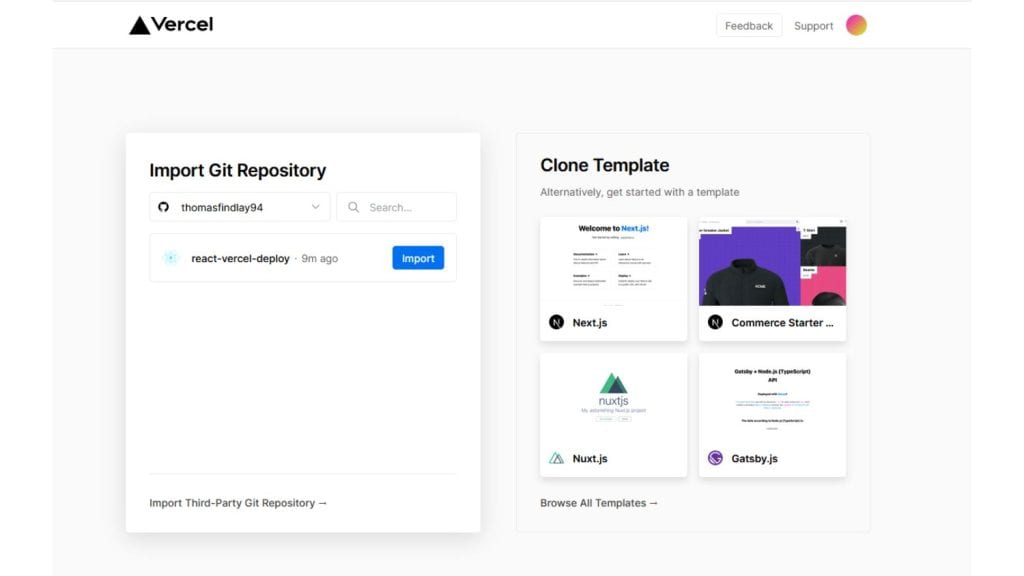
Yes, but certain conditions must be met:
- The project should include a clear build process or output directory.
- Supported frameworks or static sites work best with Vercel.
- Repositories must be accessible with the appropriate permissions.
Benefits of Using Vercel With GitHub
- Automated Deployments: Every push to GitHub triggers a build and deployment.
- Preview Deployments: Generate live previews for branches or pull requests.
- Scalability: Deployments are optimized for global performance using Vercel’s edge network.
How to Connect Your GitHub Account to Vercel
Before importing a project, you need to link your GitHub account to Vercel:
- Log in to your Vercel account or create one at vercel.com.
- Navigate to Settings > Git Integrations.
- Select Connect GitHub and authorize Vercel to access your repositories.
- Choose whether to allow access to all repositories or only specific ones.
How to Import a GitHub Repository to Vercel
Follow these steps to import a GitHub project:
- On the Vercel dashboard, click New Project.
- Select your GitHub repository from the list.
- Configure project settings, such as the framework, build command, and output directory.
- For example, a Next.js project typically uses
npm run buildas the build command and.nextas the output directory.
- For example, a Next.js project typically uses
- Click Deploy to initiate the deployment process.
What Happens After Importing a GitHub Project?
Once the project is imported:
- Vercel automatically deploys the main branch.
- A unique URL is generated for the live deployment.
- You can view deployment logs and settings in the Vercel dashboard.
How to Set Up Environment Variables in Vercel
Environment variables are essential for secure configuration:
- Go to your project’s Settings > Environment Variables in the Vercel dashboard.
- Add variables such as API keys, tokens, or other sensitive data.
- Specify the environment (e.g., Development, Preview, or Production) for each variable.
What Are Build and Deployment Settings in Vercel?
Customize your build settings to suit your project:
- Build Command: Define the command used to build your project (e.g.,
npm run build). - Output Directory: Specify where the build output is stored (e.g.,
dist,.next). - Regions: Choose deployment regions to optimize performance for your audience.
Can You Add Custom Domains to Vercel Projects?
Yes, linking a custom domain is straightforward:
- Go to Settings > Domains for your project.
- Add your domain and follow the DNS configuration instructions.
- Once verified, your project will be accessible via the custom domain.
Troubleshooting GitHub Project Imports
Here are some tips to address common issues when importing GitHub projects to Vercel:
- Check Permissions: Ensure that Vercel has the necessary access to your GitHub repository. Update repository permissions in your Vercel account if required.
- Verify Repository Structure: Confirm that your project includes essential files, such as
package.jsonfor Node.js projects, and that it follows standard directory conventions. - Debug Deployment Failures: Use the deployment logs in the Vercel dashboard to identify errors. Ensure that dependencies are correctly installed and that the build command outputs to the specified directory.
- Fix Environment Variable Issues: Double-check variable names and values for typos. Add sensitive keys to the appropriate environment (e.g., Production or Development) to prevent disruptions.
Are There Alternatives to Vercel for Deploying GitHub Projects?
Vercel is a great choice, but alternatives like Netlify, AWS Amplify, and Heroku offer similar features. Evaluate based on your project’s requirements, such as hosting type, pricing, and scalability.
Best Practices for GitHub to Vercel Workflows
- Keep your repository well-structured and clean.
- Regularly update dependencies and test builds locally.
- Document environment variables and configurations for team collaboration.
Conclusion
Importing a GitHub project to Vercel is a straightforward process that streamlines deployment and hosting for web applications. Whether you’re a beginner or an experienced developer, Vercel’s tools and integrations simplify workflows, making it an excellent choice for managing deployments. Follow the steps and tips in this guide to get started, and enjoy the benefits of automated and scalable hosting!