The cent symbol (¢) is used to denote currency amounts in cents, particularly in the United States and some other countries. While it is not as commonly used as the dollar sign ($), the cent symbol still plays a role in financial writing, price tags, and educational content. Unfortunately, most modern keyboards do not have a dedicated key for the cent symbol. However, there are several easy ways to insert the cent symbol on various devices, including Windows, Mac, and mobile platforms. This article will guide you through each method step-by-step.
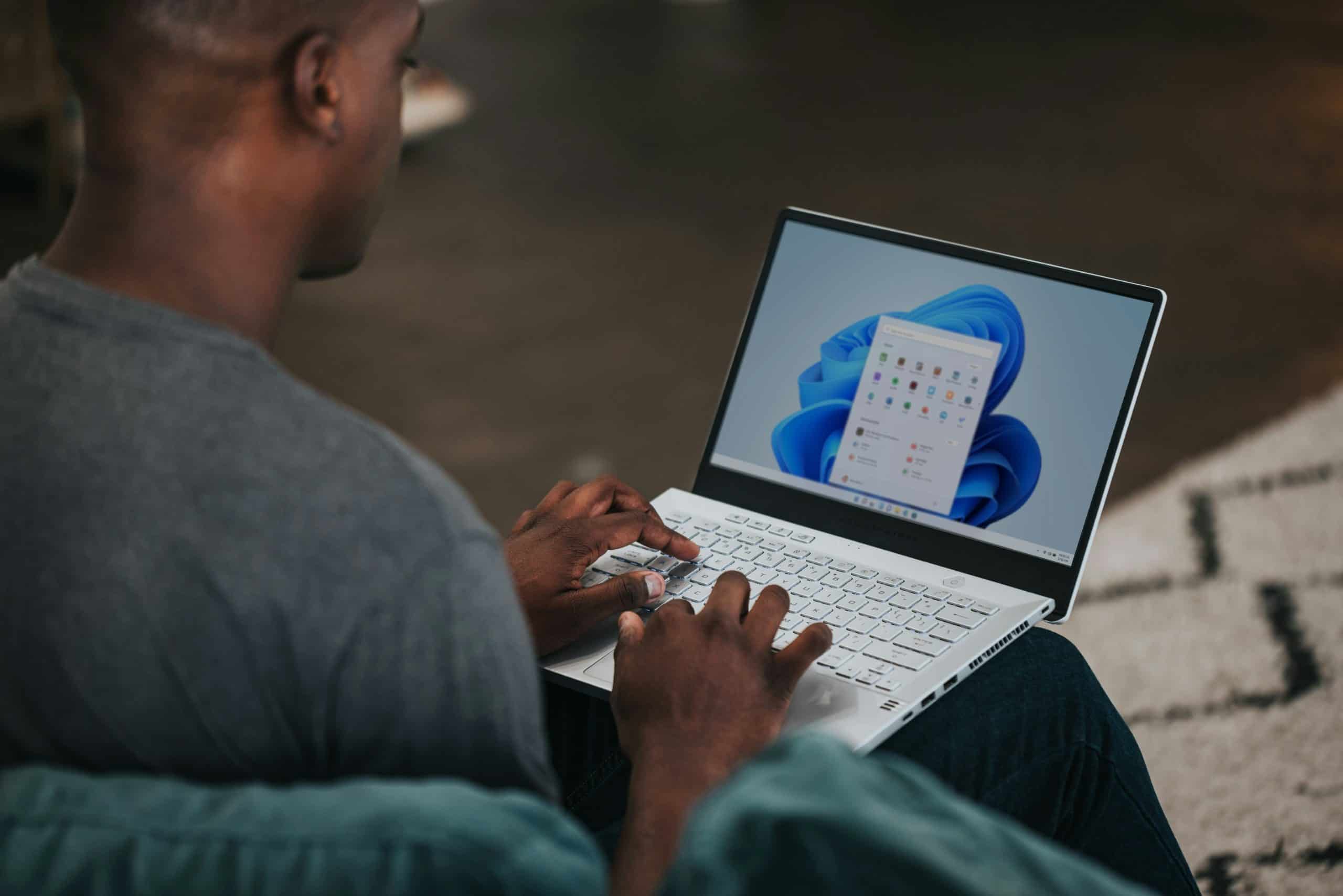
How to Insert the Cent Symbol on Windows
On Windows devices, you can insert the cent symbol using keyboard shortcuts or character maps:
Using the Alt Code
- Make sure your Num Lock is turned on.
- Place your cursor where you want the cent symbol to appear.
- Hold down the Alt key.
- On the numeric keypad (not the top row of number keys), type 0162.
- Release the Alt key, and the cent symbol (¢) will appear.
The Alt code method is quick and works in most word processors, including Microsoft Word, Google Docs, and text editors.
Using Character Map
If your keyboard lacks a numeric keypad or the Alt code doesn’t work, you can use the Character Map tool:
- Open the Start Menu and search for “Character Map.”
- Launch the Character Map application.
- In the search bar or character list, locate the cent symbol (¢).
- Select the symbol, click Copy, and then paste it where needed.
The Character Map provides an alternative method for inserting special characters, including the cent symbol.
How to Insert the Cent Symbol on Mac
For Mac users, inserting the cent symbol is even more straightforward thanks to a built-in keyboard shortcut:
- Place your cursor where you want to insert the symbol.
- Press and hold the Option key.
- While holding Option, press the number 4 key.
The cent symbol (¢) will appear instantly. This method works across all macOS applications, including Pages, Notes, and web browsers.
How to Insert the Cent Symbol on Mobile Devices
On iPhone and iPad
- Open the app where you want to type the cent symbol (e.g., Messages or Notes).
- Switch to the numeric keyboard by tapping the 123 key.
- Press and hold the $ key.
- A menu with alternate currency symbols will appear. Slide your finger to select the ¢ symbol.
On Android Devices
- Open the app and switch to the numeric keyboard.
- Tap and hold the $ key.
- A list of currency symbols will appear. Select the ¢ symbol from the options.
- Most modern mobile keyboards provide quick access to the cent symbol by long-pressing the dollar key.
Using Copy and Paste for the Cent Symbol
If you have trouble using shortcuts, you can always copy and paste the cent symbol from the internet:
- Search for the cent symbol (¢) in your browser.
- Highlight the symbol, right-click, and select Copy.
- Place your cursor in the desired location and select Paste.
- This method is universal and works across all devices, including Windows, Mac, and mobile.
Although the cent symbol (¢) does not have a dedicated key on most keyboards, it can easily be inserted using shortcuts, character maps, or copy-paste methods. Windows users can rely on the Alt code (0162) or the Character Map, while Mac users benefit from the Option+4 shortcut. Mobile users can access the cent symbol by long-pressing the dollar sign key on their virtual keyboards. With these techniques, inserting the cent symbol becomes quick and effortless across all devices.