For individuals utilizing WebTPA to manage their healthcare benefits, understanding how to log in and navigate the platform can significantly simplify both access to critical health information and communication with providers. WebTPA is a third-party administrator that partners with health plans, employers, and healthcare providers to deliver customized benefit administration services. Whether you’re a member, employer, or broker, knowing how to securely access the platform and what resources are available is essential for efficient use.
How to Log in to WebTPA
Logging into WebTPA is a straightforward process designed for user convenience and security. Follow the steps below to access your account:
- Go to the official WebTPA website: www.webtpa.com.
- Click on the “Login” button located at the top-right corner of the page.
- Select your user type (e.g., Member, Provider, Client).
- Enter your credentials: your username and password.
- If it’s your first time, click on “Register” to create your account using your Member ID and other identifying information.
It’s important to use an up-to-date web browser and ensure your internet connection is secure when logging in. If you forget your password, the portal provides a “Forgot Password?” option to reset it securely through email or security questions.
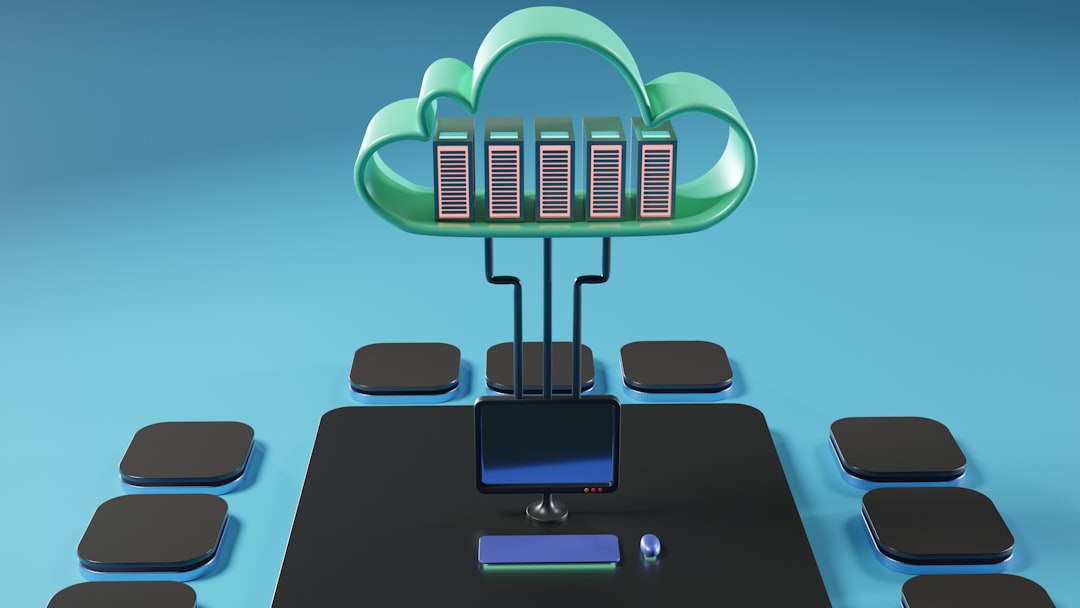
What You Can Access Once Logged In
Once logged in, WebTPA opens up a wide range of tools and information that can help users understand and manage their healthcare benefits better. Here are some of the key features and functionalities available to members:
- Benefits Overview: Access a summary of your healthcare benefits including coverage limits, co-pays, deductibles, and more.
- Claims Information: Track the status of claims, review Explanation of Benefits (EOBs), and download related documents.
- Provider Directory: Search for in-network physicians, hospitals, and other medical providers within your health plan.
- ID Cards: View, download, or request a physical copy of your health plan ID card.
- Communication Center: Securely message customer service or your benefits coordinator from within the portal.
- Health & Wellness Resources: Access educational tools and wellness programs designed to support your healthy lifestyle.
Employers and providers receive access to additional administrative tools designed for plan management or servicing member needs. These tools include enrollment management options, billing and invoicing capabilities, and compliance tracking features.

Tips for Using WebTPA Effectively
- Stay Updated: Regularly log in to monitor claim progress and benefit changes to avoid unexpected expenses.
- Enable Notifications: Opt in for email or SMS alerts about claim updates or important benefit news.
- Use Secure Access: Always log out after each session, especially when accessing from a shared or public computer.
WebTPA is a valuable resource, and when used proactively, it gives users greater control over their healthcare choices and financial responsibilities. Whether checking the status of a recent claim or updating personal information, the portal streamlines healthcare interaction in a secure and user-friendly environment.
Frequently Asked Questions (FAQ)
- Q: What do I do if I forget my WebTPA username or password?
A: Go to the login screen and click on “Forgot Username?” or “Forgot Password?” to retrieve or reset your login credentials. - Q: Can I access WebTPA from a mobile device?
A: Yes, the WebTPA site is mobile-responsive and can be accessed through your phone or tablet’s web browser. - Q: How often is claims information updated?
A: Claims data is typically updated in near real-time, depending on when it is submitted and processed by your provider and insurance plan. - Q: Is my information secure on WebTPA?
A: Absolutely. WebTPA uses industry-standard encryption and security protocols to protect user data at all times. - Q: Who can I contact if I have trouble with the portal?
A: You can reach out to WebTPA’s customer support team directly through the portal or call the number provided on your ID card for assistance.