FaceTime is Apple’s popular video and audio calling service that allows users to connect with friends, family, and colleagues using their iPhones, iPads, and Mac devices. FaceTime has become a staple in how people communicate, especially with the growing need for virtual connections. However, as convenient and user-friendly as it may be, there are moments during a call when muting yourself—or someone else—becomes essential. Whether you’re in a noisy environment, need a moment of privacy, or wish to manage interruptions during a group call, knowing how to mute effectively on FaceTime can improve your overall call experience.
Why You Might Need to Mute Someone During a FaceTime Call
Although FaceTime doesn’t let you directly mute another participant like in some video conferencing platforms, there are still ways to manage sound and communication better during a call. Here are a few reasons why you might want to control audio during a FaceTime session:
- Background noise: Someone joins with distracting sounds like traffic, loud pets, or chatter.
- Private moment: You need to say something to someone in your vicinity without the caller hearing.
- Focus: In a group FaceTime call, you may want to limit interruptions for better clarity.
Understanding the tools and features available can help you handle these scenarios easily and politely.
How to Mute Yourself on FaceTime
The most straightforward form of muting on FaceTime is muting yourself. Thankfully, this can be done very easily across all Apple devices. Here’s how it works:
On iPhone or iPad:
- Start or join a FaceTime call.
- Look at the bottom of the screen. You will see several options including a microphone icon.
- Tap the microphone icon. Once tapped, it will show a line through it which indicates that you are muted.
- To unmute yourself, just tap the icon again to enable your microphone.
On Mac:
- Join or initiate a FaceTime call using the FaceTime app or app integration in macOS.
- On the call window, hover in the bottom part of the screen to see your call controls.
- Click the Microphone icon to mute yourself.
- Click it again to unmute when you’re ready to speak.

How to Mute Someone Else on FaceTime: Is It Possible?
This is where FaceTime’s limitations come into play. Unlike platforms such as Zoom or Microsoft Teams, FaceTime does not allow users to mute other participants during a call. If someone is making disruptive noise, the best approach is the old-school method: communication.
What You Can Do Instead:
- Ask them to mute: Kindly suggest that they mute their microphone if they are not speaking or if there’s background noise.
- Mute the call from your end: While you can’t mute others, you can lower the volume or turn off your speakers temporarily if you need silence on your end.
- Use Group FaceTime chat: Sometimes switching from verbal communication to the chat (iMessage) feature during a call can help manage distractions.
While it’s not an ideal situation in all scenarios, these workarounds can still help maintain the quality and focus of your conversation.
How Muting Works in Group FaceTime Calls
Group FaceTime calls have different dynamics compared to one-on-one calls. When multiple people are involved, managing audio becomes even more important. Here’s how muting functions in group settings:
How to Mute Yourself in a Group Call
As with one-on-one calls, muting yourself in a group FaceTime session is done via the microphone icon on your screen. This is particularly useful when:
- You’re not speaking and wish to avoid contributing ambient noise.
- You’re in a setting with others talking nearby.
- Your device is picking up unwanted sounds and you want to minimize disturbances.
Apple automatically highlights the person who’s speaking by enlarging their tile. If everyone is muted except one participant, that person will remain the main focus, creating a more organized conversation flow.

Advanced Tips and Tricks for Better Audio Control
If you’re looking to become a FaceTime pro, here are some extra techniques to elevate your call quality and communication efficiency:
1. Use Headphones or AirPods
Connecting external headphones, especially Apple’s AirPods, can vastly improve your microphone audio and reduce echo or feedback sounds. This also gives you more control over what you hear and when.
2. Enable “Voice Isolation” on iOS 15 or Later
Apple added a feature beginning with iOS 15 that allows users to isolate their voice and minimize background noise. To enable this:
- Start a FaceTime call.
- Swipe down from the top-right corner to access the Control Center.
- Tap “Mic Mode” and select Voice Isolation.
This is a particularly powerful tool for managing noise when you’re in less-than-ideal surroundings.
3. Switch to “Wide Spectrum” Mode
If you actually want others to hear the full background sound (like in a music performance), choosing Wide Spectrum makes all audio come through clearly. Use this mode selectively.
Alternatives If You Want More Audio Control
Because FaceTime doesn’t offer host controls similar to other video conferencing tools, it may have limitations in professional or classroom settings. If audio control is critical, consider these alternatives:
- Zoom: Lets you mute participants individually or all at once as the meeting host.
- Google Meet: Offers participant muting and noise cancellation options.
- Microsoft Teams: Great for workplace environments with audio moderation tools.
For casual, one-on-one, or small group calls, FaceTime still excels at ease of use and quality. But when more control and features are needed, other platforms might better meet those needs.
Phone Etiquette: The Art of the Mute Button
Whether it’s FaceTime or another video chat service, using your mute button wisely is part of modern communication etiquette. Here are a few helpful reminders:
- Mute when necessary: If you’re not talking, consider muting to allow others to speak without interference.
- Unmute responsibly: Always check your mute status before speaking—nobody likes talking into a void!
- Respect others’ audio space: Don’t play music, watch videos, or create excess noise while in a call.
Conclusion
FaceTime remains a reliable and intuitive way to stay connected. While it has some audio limitations—namely the inability to mute others directly—you can still manage your calls effectively with a few simple techniques. By learning how to mute yourself when needed, using features like Voice Isolation, and embracing good video call etiquette, you’ll ensure smoother, more enjoyable communication each time you connect.
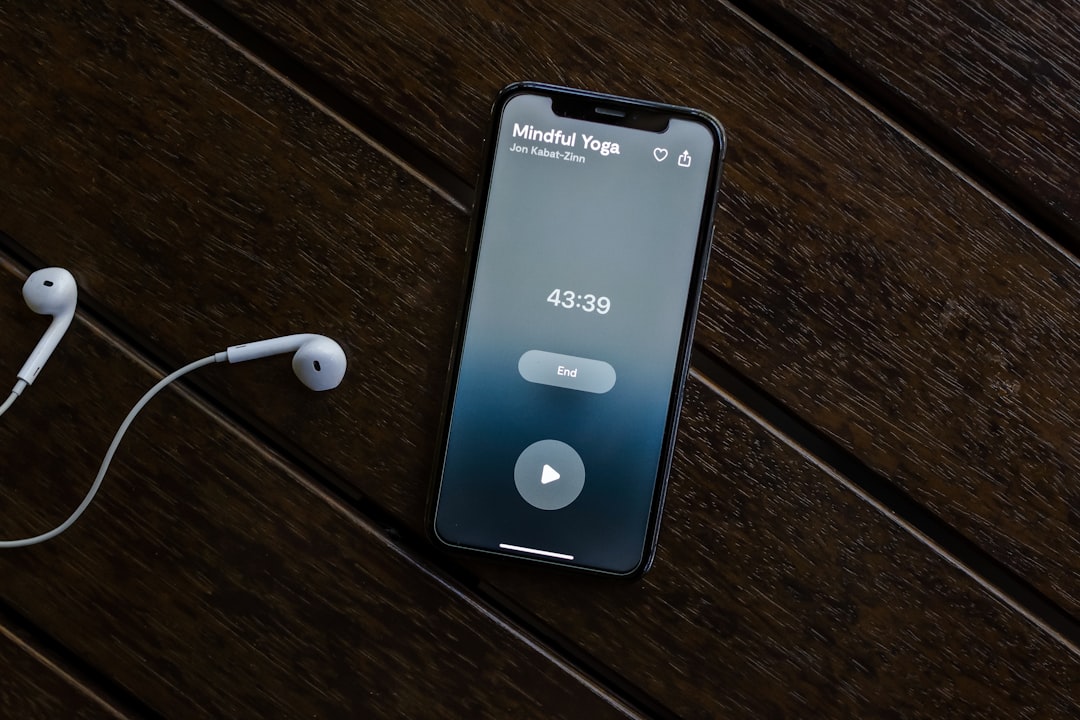
Next time you’re on a FaceTime call and things get a little too noisy, remember these tips to manage the moment like a pro. Whether for casual chats or group discussions, your audio control makes all the difference!