For Windows users, the term “Task Manager” is synonymous with managing running applications and system performance. Mac users, on the other hand, have a similar tool called Activity Monitor. Though often overlooked, Activity Monitor plays a crucial role in diagnosing problems, closing unresponsive apps, and monitoring system health. This guide explains how to open Task Manager on a Mac and how to use Activity Monitor effectively.
What is Activity Monitor?
Activity Monitor is macOS’s built-in system monitoring tool. It provides real-time data about your Mac’s CPU, memory, energy, disk, and network usage. In short, it’s macOS’s answer to Windows Task Manager.
With Activity Monitor, users can:
- View running processes and applications
- Check system resource usage
- Force quit unresponsive applications
- Diagnose slow performance or hardware issues
How to Open Activity Monitor on Mac
There are several ways to launch Activity Monitor. Here are the most common methods:
1. Using Spotlight Search
- Press Command (⌘) + Spacebar to open Spotlight Search.
- Type Activity Monitor.
- Press Enter when it appears in the results.
2. Through Finder
- Open Finder.
- Go to Applications > Utilities.
- Double-click on Activity Monitor.
3. Using Launchpad
- Open Launchpad via the Dock or a three-finger pinch gesture.
- Type Activity Monitor in the search bar.
- Click the app to open it.
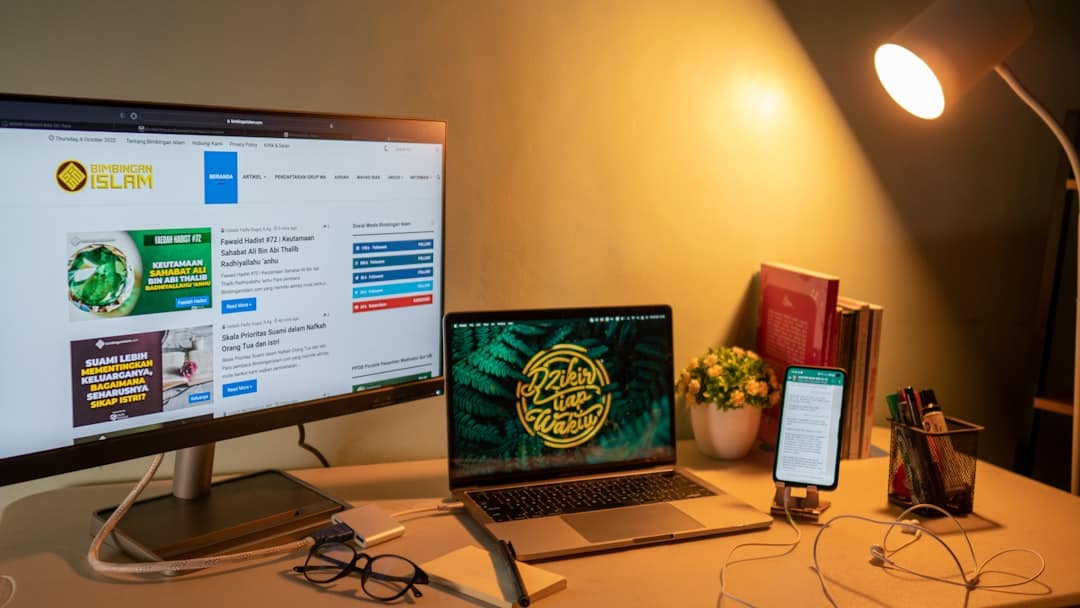
Understanding the Activity Monitor Interface
Once opened, Activity Monitor displays a list of all running processes. Each column gives insight into how much system resources a particular task is using. Here’s a quick overview:
- CPU: Displays how much of the processor is being used.
- Memory: Shows RAM usage per app or process.
- Energy: Important for laptop users monitoring battery drain.
- Disk: Displays read/write operations to the drive.
- Network: Shows data being sent and received.
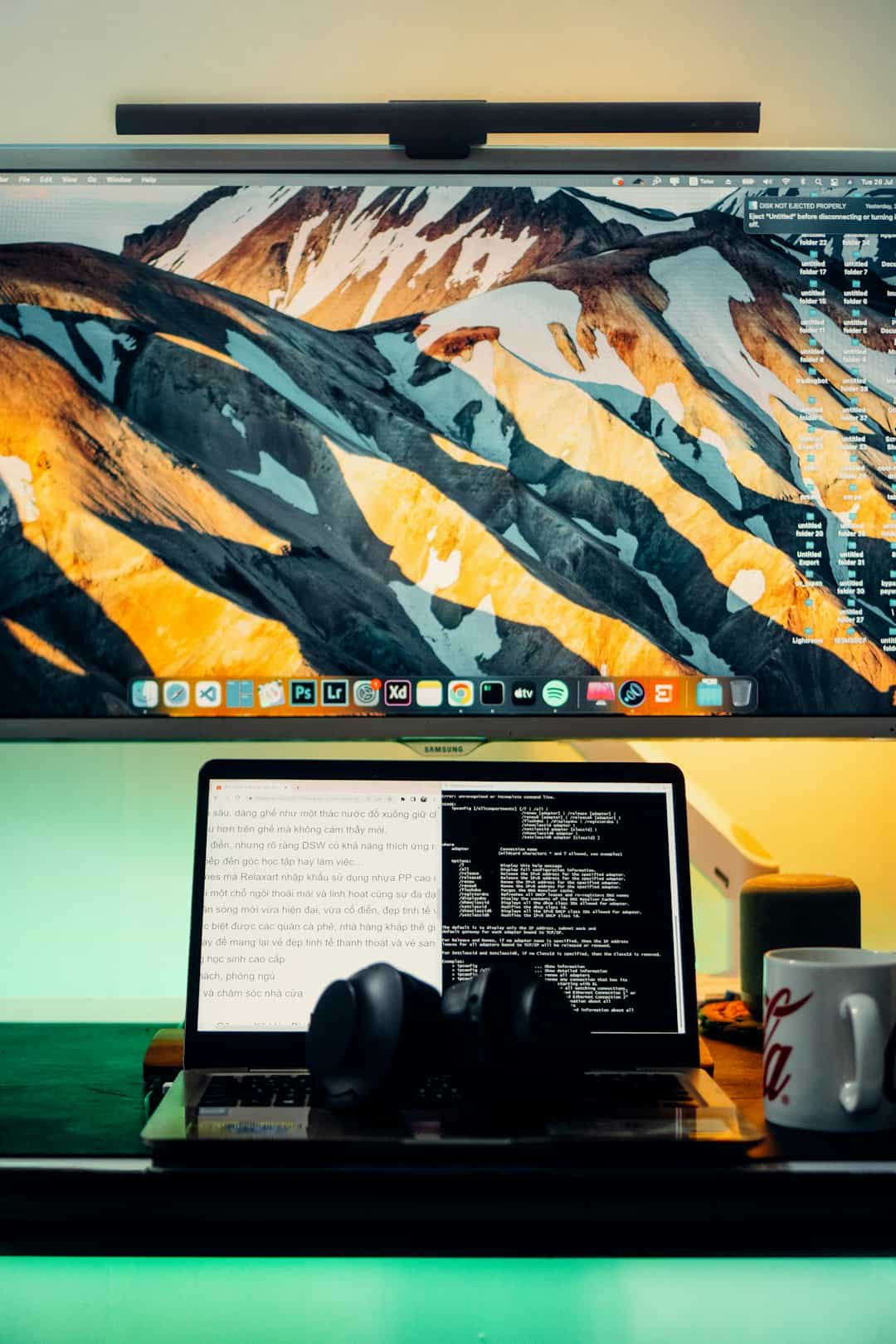
How to Force Quit Applications
If an app becomes unresponsive, it can be forcefully closed using Activity Monitor:
- Open Activity Monitor.
- Select the app or process you want to quit.
- Click the [X] button in the toolbar.
- Choose Force Quit to confirm.
Be cautious when quitting system processes, as it can lead to instability.
Useful Tips for Using Activity Monitor
- Sort by usage: Click column headers to organize by CPU, memory, etc.
- Use the search bar: Quickly find specific apps or background processes.
- Check the Dock icon: Right-click the Dock icon to monitor CPU usage dynamically.
Why Use Activity Monitor?
Monitoring your Mac’s performance with Activity Monitor can help you:
- Identify memory-hogging apps
- Detect malware or suspicious processes
- Optimize energy usage on laptops
- Free up system resources for better performance
Frequently Asked Questions (FAQ)
- Q: Is Activity Monitor the same as Task Manager on Windows?
- Yes, it serves a similar purpose, though the interface and some metrics differ.
- Q: Can Activity Monitor show app crashes or kernel panics?
- While it doesn’t show detailed crash reports, it can indicate if an app is non-responsive or consuming excessive resources.
- Q: How do I track down what is slowing down my Mac?
- Use the CPU and Memory tabs in Activity Monitor to find apps or processes using the most resources.
- Q: Is there a shortcut to open Activity Monitor?
- There is no system-wide default shortcut, but Spotlight Search is the quickest method using Command + Space.
- Q: Can I delete a process using Activity Monitor?
- You can force quit it, but deletion is not available through Activity Monitor. Force quitting simply ends the process.
Mastering Activity Monitor can greatly improve your understanding of what’s happening behind the scenes on your Mac. Whether you’re troubleshooting an issue or just curious about your system’s performance, it’s an indispensable tool for every Mac user.