Printing has come a long way. Gone are the days of messy cords and bulky setups. Welcome to the magic of wireless printing! It’s fast, it’s easy, and yes — even your grandma can do it. Let’s dive into how you can print without ever plugging in a single wire.
Step 1: Get a Wireless Printer
First things first. You need a printer that can print wirelessly. Most modern printers have this feature. Look for terms like Wi-Fi Enabled or Wireless Printing on the box.

If you already have one, great! If not, time for a tech-savvy upgrade.
Step 2: Connect Printer to Wi-Fi
Okay, now we’re getting into the fun stuff. Your printer needs to talk to your Wi-Fi network so it can communicate with your devices. Here’s how:
- Turn on your printer.
- Go to the control panel or settings menu.
- Select the Wi-Fi Setup or Network option.
- Choose your Wi-Fi network from the list.
- Enter the password (yes, that long one on the back of the router).
That’s it! Your printer is now online and ready to receive print jobs from your phone, tablet, or computer.
Step 3: Install the Right App or Driver
Depending on your device, you’ll need an app or a driver:
For Smartphones or Tablets:
- iPhone or iPad: Use AirPrint. No app required.
- Android: Try the Google Cloud Print (legacy) or the printer manufacturer’s app — like HP Smart or Canon Print.
For Computers:
- Go to the printer company’s website.
- Download the correct driver or printer software.
- Install it by following the on-screen instructions.

Step 4: Print Something!
Ready for the magic? Try this:
- Open whatever you want to print — image, email, boarding pass… even cat memes.
- Click or tap the Print option.
- Select your wireless printer from the list.
- Hit Print.
Taaa-daaa! No cables, no drama.
Bonus Tip: Print from the Cloud
Let’s say you’re out and about, but you want a document waiting on your printer at home. Easy!
Use cloud printing services like:
- HP ePrint
- Canon PRINT Cloud
- Brother iPrint&Scan
They let you email files to your printer. So yes, your printer has an email address. Welcome to the 21st century!
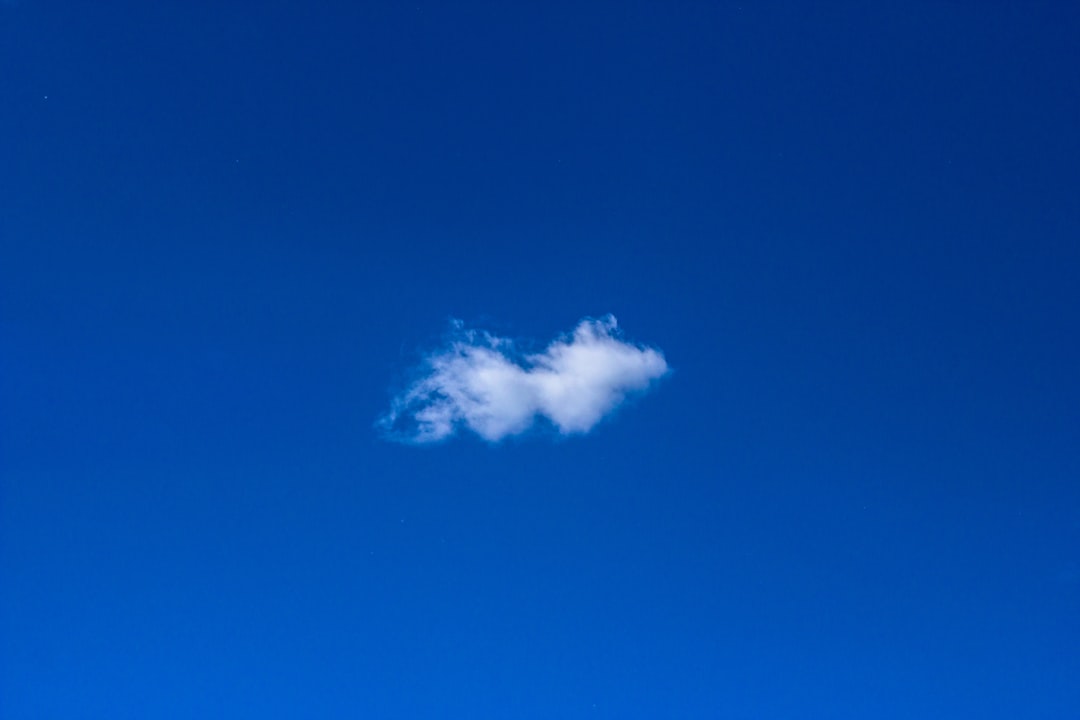
Common Troubleshooting Tips
Something not working? Don’t panic. Try these:
- Double-check that the printer is on and connected to Wi-Fi.
- Restart your router and your printer.
- Reinstall the app or driver.
- Make sure you’re connected to the same Wi-Fi network as your printer.
Wrapping It Up
And that’s it! Wireless printing lets you send documents from anywhere in the house — or even around the world — with just a few taps or clicks. It’s convenient, it’s cool, and it unchains your devices from messy cables.
So go ahead. Print your homework from the kitchen. Print your grocery list from the couch. Or print your vacation pics… right from the beach!
Happy wireless printing!