At some point in your Mac’s life, you might experience sluggish performance, unexpected crashes, or persistent issues that even a reboot can’t fix. When these problems surface, reinstalling macOS can be a reliable solution. The best part? You can do it without losing your precious data.
Whether you’re getting ready to hand your Mac over to someone else or simply want a fresh start, reinstalling macOS isn’t as daunting as it sounds. In fact, Apple has made the process remarkably user-friendly. Here’s everything you need to know to get through it safely and efficiently.
Why Reinstall macOS?
There are several scenarios where reinstalling macOS can help:
- Your Mac is running slower than usual
- Applications are glitching or crashing frequently
- You’ve encountered system corruption or unusual behavior
- You plan to sell or gift the Mac, but want to maintain personal files
Your user data—such as documents, photos, and apps—can remain intact during the process, provided you follow the right steps. Let’s dive into how to do it right.
Step 1: Create a Backup (Better Safe Than Sorry)
Although this guide is about reinstalling macOS without losing data, backing up is essential. There’s always a small risk that something could go wrong during the installation.
Use Time Machine or any cloud-based backup service (like iCloud, Dropbox, or Google Drive) to ensure all your important files are safely duplicated. If you have an external hard drive, plug it in and let Time Machine take care of the rest.

Step 2: Check Your Mac’s Compatibility
Before reinstalling, make sure your Mac supports the version of macOS you’re planning to install. Visit Apple’s website to confirm the hardware requirements for the latest or desired version of macOS. Also, ensure you’re connected to a stable Wi-Fi network. A wired connection is even better if it’s available.
Step 3: Enter macOS Recovery Mode
macOS has a built-in recovery system that gives you tools to restore, fix, or reinstall your operating system. Here’s how to access it:
- Intel-based Macs: Restart the Mac and hold down
Command + Ras it boots up. - Apple Silicon (M1 or M2 chip): Turn off the Mac, then press and hold the power button until you see “Loading Startup Options.” Click Options and continue.
Once in Recovery Mode, you’ll see several utilities. Choose “Reinstall macOS” from the menu.
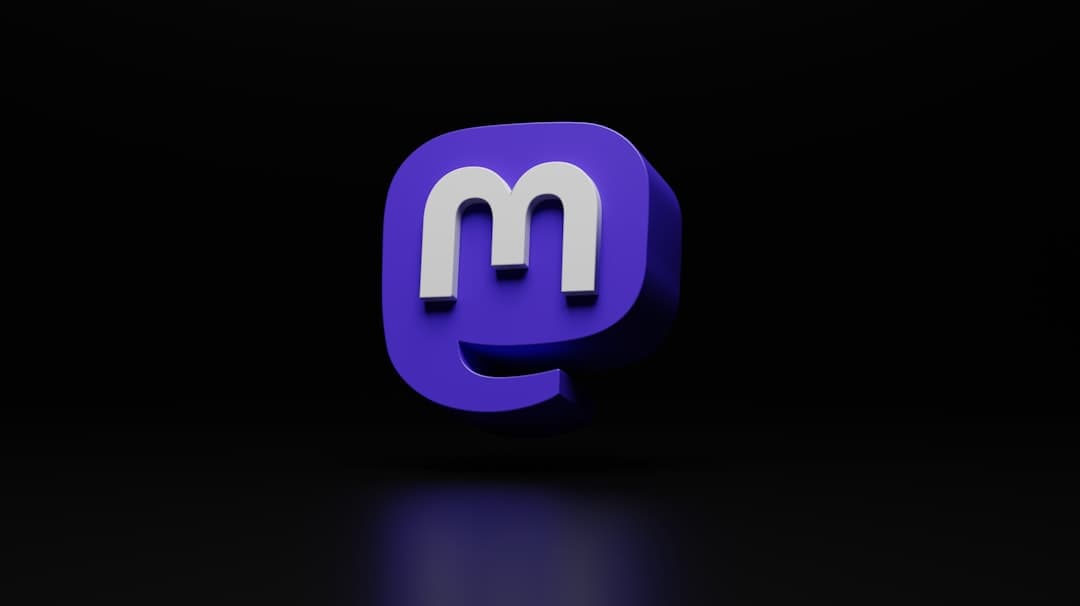
Step 4: Proceed With the Reinstallation
Select the option to reinstall macOS and follow the on-screen instructions. Choose the primary disk (usually named “Macintosh HD”) as the installation target. This is crucial as it ensures the new OS is installed over your existing system without affecting your personal files.
Important: Do not use Disk Utility to erase your disk unless you are doing a full system reset (which would erase your data). Simply choose to reinstall over your current drive to retain everything important.
Step 5: Let the Process Complete
This is the easy part—just wait. The reinstallation process can take anywhere from 30 minutes to several hours depending on your Mac’s speed and Internet connection. Your computer may restart multiple times during the process.
Once finished, your Mac will boot into a fresh copy of macOS. Your applications, documents, and settings should still be there, just like you left them—but now with a clean, efficient operating system underneath.
Troubleshooting Tips
If something doesn’t go as planned, here are a few things to check:
- If you’re prompted to sign in to iCloud or Apple ID, make sure you have your credentials handy.
- If your Mac doesn’t boot into Recovery Mode, create a bootable USB installer using a second Mac and Apple’s official instructions.
- If the new installation is missing some files or settings, check your Time Machine backup to restore anything you need.
In Summary
Reinstalling macOS can breathe new life into your Mac without touching your personal files. As long as you avoid erasing the disk during the process and take the time to back up your data, it’s a straightforward procedure nearly anyone can pull off.
By following these clear, step-by-step instructions, you can enjoy a cleaner, faster Mac, while keeping your valuable data intact and stress-free.