Amazon Web Services (AWS) provides a suite of robust tools that businesses can use for directory services, including the AWS Managed Microsoft AD. When implementing shared directory systems, such as when managing a multi-user environment or coordinating access across teams, resetting a domain password becomes an essential administrative task. While this might seem complex at first glance, AWS provides a straightforward process for resetting your domain password. If you’re looking to ensure seamless access control or troubleshoot login issues, this guide will walk you through the necessary steps.
Understanding the AWS Shared Directory Setup
Before diving into the password reset process, it’s essential to understand what the AWS Managed Microsoft Active Directory (AD) does. This service allows organizations to run directory-aware workloads and manage resources efficiently without needing to maintain on-premises infrastructure. The system supports secure authentication, group policy enforcement, and even single sign-on (SSO) for other AWS or cloud-based applications.
When multiple accounts and users are involved, forgetting or being locked out of a domain password can halt productivity. Thus, resetting the password securely and quickly becomes a priority.
Steps to Reset Your Domain Password in AWS Shared Directory
The process to reset an AWS domain password is straightforward, provided you have administrative access credentials. Follow these steps carefully:
- Log into the AWS Management Console: Ensure that you use an account with appropriate permissions. Navigate to the Directory Service section under the main console interface.
- Select the Directory: Identify the shared directory for which you need to reset the password. Click on the desired directory from the list to access its management options.
- Open the Directory Details: Within the directory’s detail page, locate the Users and Groups section. From there, you’ll be able to manage users and reset passwords.
- Find the User Account: In this section, search for the specific user account whose password needs to be reset. Use filters or search manually, based on user attributes like username or email.
- Initiate Password Reset: After selecting the relevant user, click on the option to reset password. A dialog box will appear prompting you to enter a new password. It is critical to follow any organizational guidelines on password complexity during this step.
- Communicate to the User: Once the password reset is completed, inform the user securely of their new credentials. If possible, recommend that they update their password after logging in for additional security.
It’s worth noting that some organizations follow multi-factor authentication (MFA) protocols alongside resetting passwords. If applicable, ensure that the user understands any additional steps they might need to take to finish logging in.

Best Practices for Managing Domain Passwords
Resetting passwords is just one part of managing a secure and user-friendly directory service. To avoid frequent password issues and maintain security, consider these best practices:
- Enable Password Policies: AWS Managed Microsoft AD supports password policies to enforce minimum complexity, length, and expiration rules. Configuring these policies can prevent easily guessed passwords and improve overall security.
- Regularly Audit User Access: Periodically check user access levels and accounts to ensure that only active, authorized users have access to the shared directory. Remove accounts that are no longer in use.
- Train Your Users: Educate your team on password hygiene, including tips for creating strong passwords, avoiding phishing attacks, and recognizing the signs of compromised accounts.
- Use Multi-Factor Authentication (MFA): Adding MFA acts as an additional security layer, especially for administrator accounts. AWS supports integrating MFA with its Managed Microsoft AD for enhanced security.
- Monitor Logs and Alerts: Utilize AWS CloudTrail to log user activity, including failed login attempts or suspicious behavior. This can help in identifying potential breaches or security concerns.
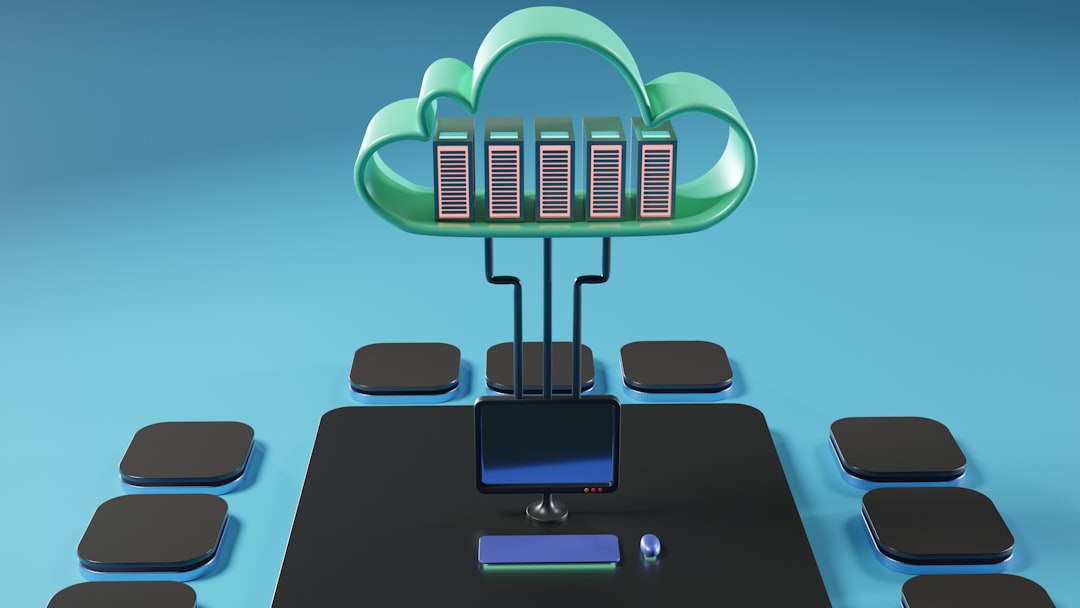
Frequently Asked Questions
Below are some common questions and concerns regarding resetting domain passwords in AWS:
1. Can a user reset their own password without admin intervention?
Yes, if the organization enables self-service password reset options. However, this must be configured by the administrator, and guidelines must be followed.
2. What happens if I forget the administrator credentials?
If administrative access is lost, you’ll need to contact AWS Support for assistance. Ensure that access to recovery information, such as MFA devices or email accounts, is maintained.
3. Can I automate the process of password resets?
Yes, using AWS SDKs, PowerShell, or automation scripts, tasks such as password resets can be automated. This requires advanced configuration and may be suitable for larger environments.
Conclusion
Resetting a domain password in your AWS Shared Directory is an essential administrative function that ensures uninterrupted access for users and upholds system security. Following the steps outlined in this guide allows you to manage this process efficiently and confidently. While it’s essential to learn the technical aspects of resetting passwords, consider adopting best practices for proactive security management to minimize the need for frequent resets. A well-structured and securely administered shared directory will save both time and potential frustration.
