In today’s digital age, ensuring your privacy and security while using the internet on your Android device is more important than ever. A reliable way to achieve this is by using a Virtual Private Network (VPN). This tutorial will guide you step-by-step on how to set up a VPN connection on your Android device. Whether you want to protect your personal data, access geographically-restricted content, or simply browse with anonymity, this guide will help you get started the right way.
Why Use a VPN on Android?
Before we dive into the setup process, let’s look at why setting up a VPN on your Android phone or tablet is useful:
- Privacy Protection: Encrypts your internet traffic, keeping your data safe from hackers and snooping ISPs.
- Bypass Restrictions: Access websites and apps that may be restricted in your region.
- Public Wi-Fi Safety: Secures your connection when you’re on open or unsecured networks.
Now that you understand the importance, let’s go through the actual setup process.
Option 1: Using a VPN App
This is the easiest and most user-friendly method. Most top VPN services provide a dedicated app for Android devices.
- Choose a Reliable VPN Provider: Select a trusted VPN provider like NordVPN, ExpressVPN, or Surfshark.
- Download the App: Go to the Google Play Store and install your selected VPN provider’s app.
- Create an Account: Follow the instructions to register and log in.
- Grant Permissions: Most apps will request basic permissions to configure the VPN — accept them to proceed.
- Connect to a Server: Choose a server location and tap “Connect.” You should now be connected to the VPN.
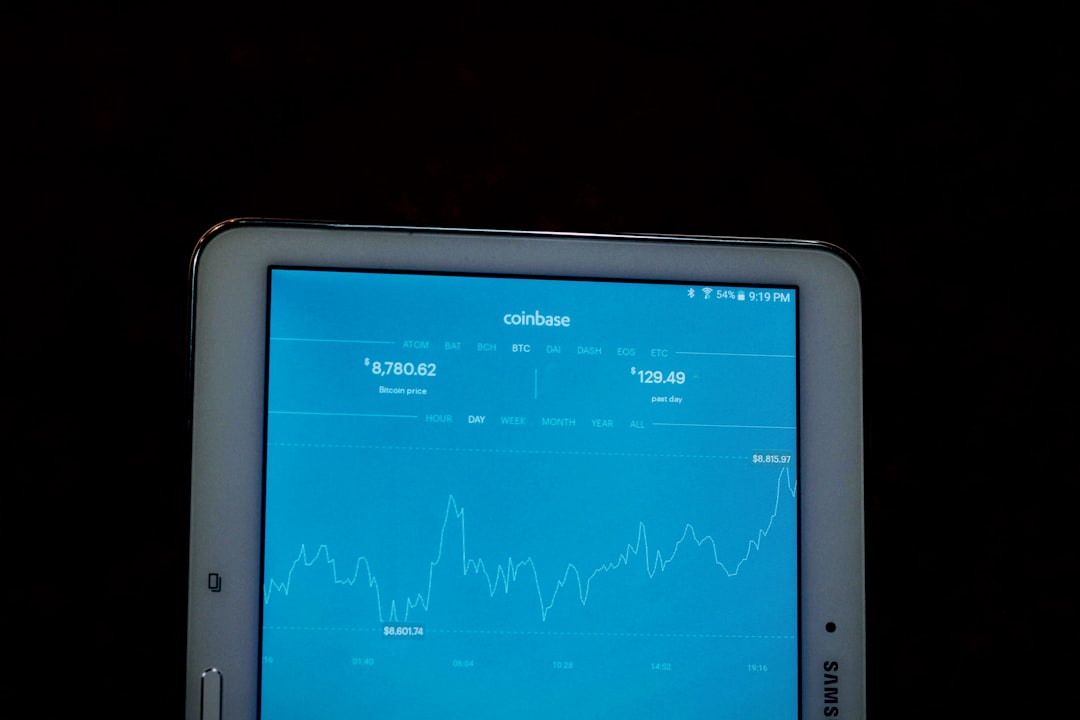
Once connected, the VPN icon will appear in your top notification bar, indicating that your data is encrypted and secure.
Option 2: Manual VPN Configuration in Settings
If you prefer not to use a third-party app, you can manually set up a VPN using built-in Android settings. This method is often used in workplace environments or with PPTP, L2TP/IPSec, or IKEv2 protocols.
Follow these steps:
- Go to Settings on your Android device.
- Navigate to Network & Internet or Connections, depending on your Android version.
- Select VPN.
- Tap Add VPN.
- Enter the required information:
- Name: A label for your VPN (e.g., Office VPN)
- Type: Select the protocol (usually L2TP/IPSec PSK or PPTP)
- Server address: The IP or domain of your VPN server
- Username and Password: Provided by your VPN administrator or service
- Pre-shared key: (Only if required)
- Save the configuration. To connect, tap the VPN you just created and enter your credentials.
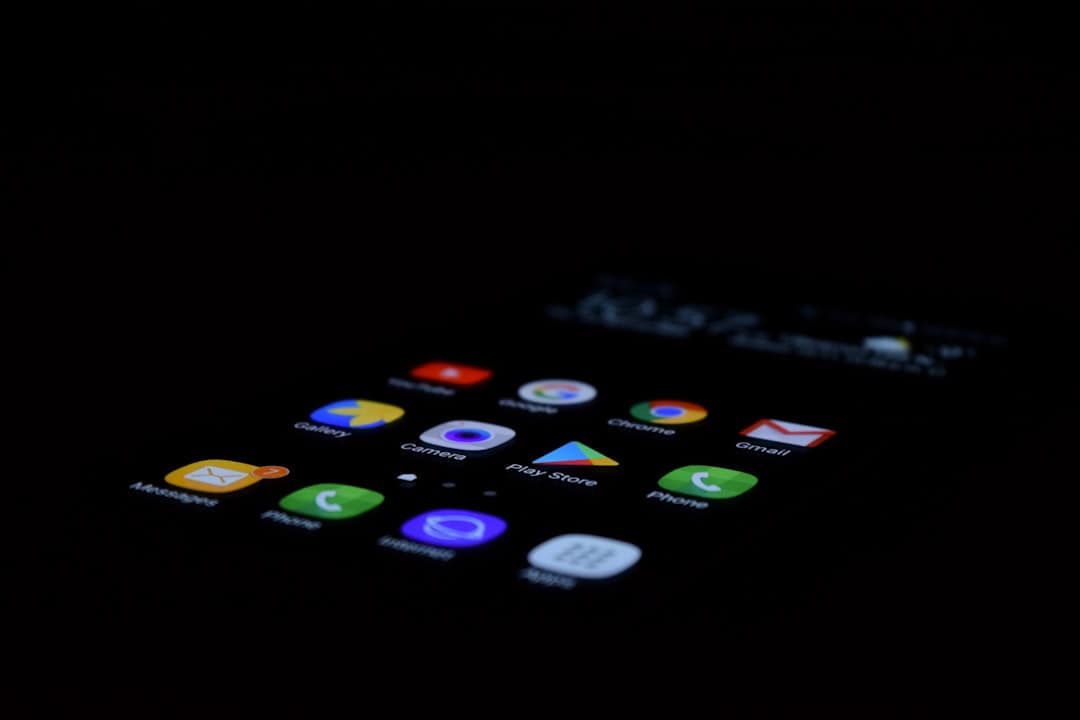
This method gives you more control, but it requires technical information that is usually provided by your VPN service, workplace, or institution.
Tips for Use & Security
For the most secure and seamless experience, consider the following best practices:
- Enable Kill Switch: Some VPN apps offer a kill switch feature that turns off internet traffic if VPN drops, protecting your IP.
- Use a Trusted Provider: Avoid free VPNs unless thoroughly vetted. Free services often compromise your data for monetization.
- Regularly Update: Make sure your VPN app and Android OS are always up-to-date to minimize security vulnerabilities.
- Test Your VPN: Use websites like ipleak.net to ensure your real IP isn’t exposed after connection.
Troubleshooting Common Issues
If your VPN isn’t connecting or working as expected, try the following:
- Check Internet Connection: Ensure you’re connected to Wi-Fi or mobile data.
- Restart Your Device: Sometimes a simple reboot resolves connectivity issues.
- Update App or Settings: Make sure you have the latest VPN app and correct credentials.
- Switch Server Locations: The server you selected could be temporarily down.
Final Thoughts
Setting up a VPN connection on your Android device is a straightforward process that significantly boosts your online privacy and internet freedom. Whether you choose an app-based solution or a manual configuration, a secure VPN will ensure that your data is encrypted and your identity protected.
Stay updated with the latest security trends and always use a VPN that aligns with your privacy values. A few minutes of setup can go a long way in keeping you safe in the digital world.