Nowadays, we can save our memories not only on tape but also create a digital video, which we can edit. Many video editors use iMovie because it’s an easy-to-use tool for combining all clips into a single, emotional story.
Can you get iMovie on Windows? Unfortunately, the Windows version of iMovie doesn’t exist. Then what should those who don’t use Mac do? After all, we also want to create a stunning movie.
This article brings the six best alternative options to iMovie you can use to have a similar or better editing experience.
1. VSDC Free Video Editor
Supported OS: Windows, Mac, Linux
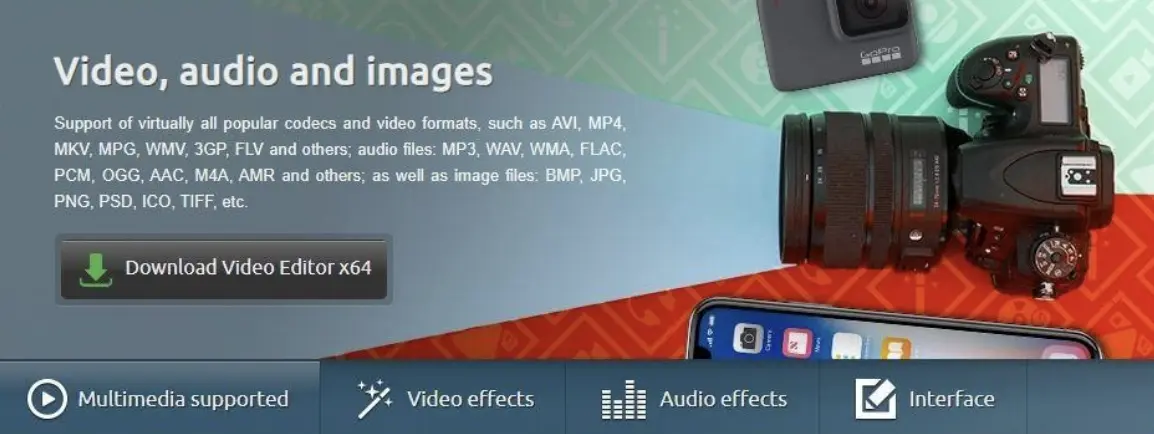
If you are just starting to study video editing, then VSDC may be a great start. This freeware for beginners doesn’t have difficult settings or require special knowledge to use it.
You can quickly understand how to crop a video, glue different fragments, add simple transitions, and insert the music. The interface is very friendly, even if you’ve never worked with video editors before.
| Pros | Cons |
Free
|
Not for professionals
|
Easy to use
|
It is not always convenient
|
Basic tools
|
Outdated interface
|
Work without lags
|
Pricing:
- Free to use
- Pro version — $29.99/one-time
2. OpenShot
Supported OS: Windows, Mac, Linux
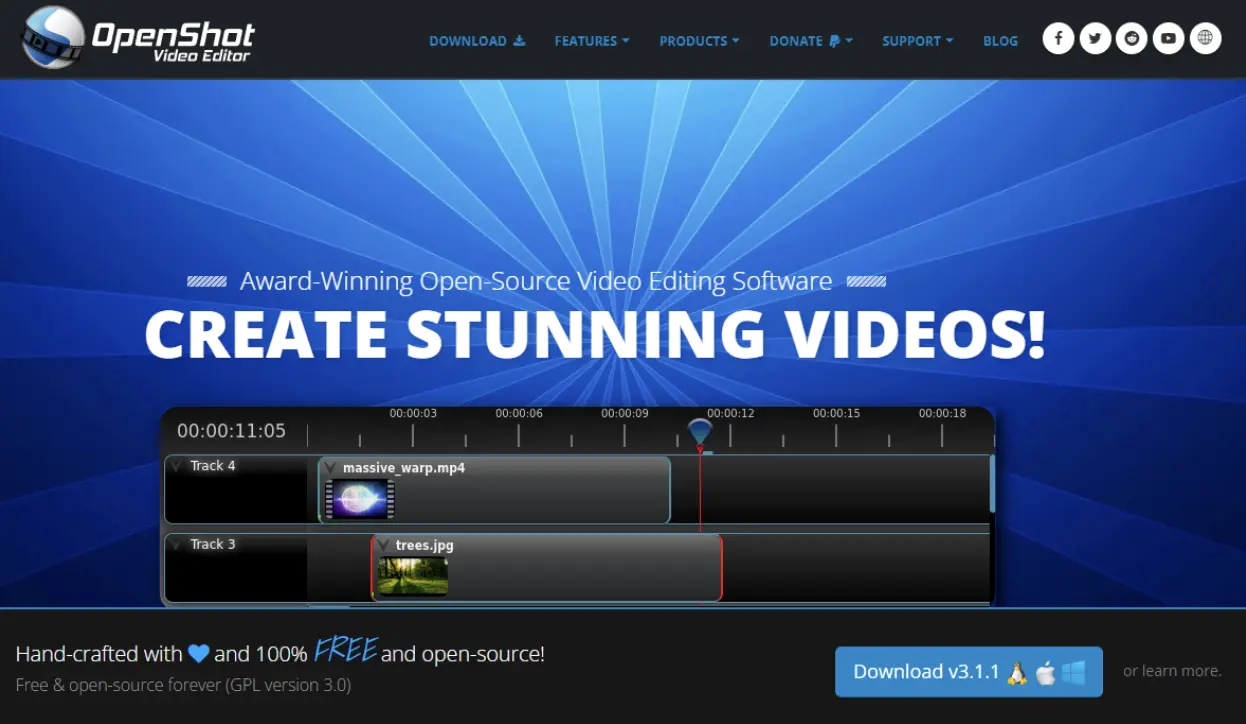
OpenShot is an open-source video editor for Windows and Mac that is available for free. It’s a great option to make short travel videos, photo slideshows, or educational videos.
You can easily combine videos, trim unnecessary parts, overlay effects, add text and music. The software can work with different video formats, so you don’t need to reformat all your files before you start working.
| Pros | Cons |
Free and open source
|
Limited audio capabilities
|
Multi-format support
|
Some functions are unstable
|
Simple interface
|
Few tools for pros
|
A wide range of tools.
|
Pricing: Free access to all program features.
3. Movavi Video Editor
Supported OS: Windows, Mac
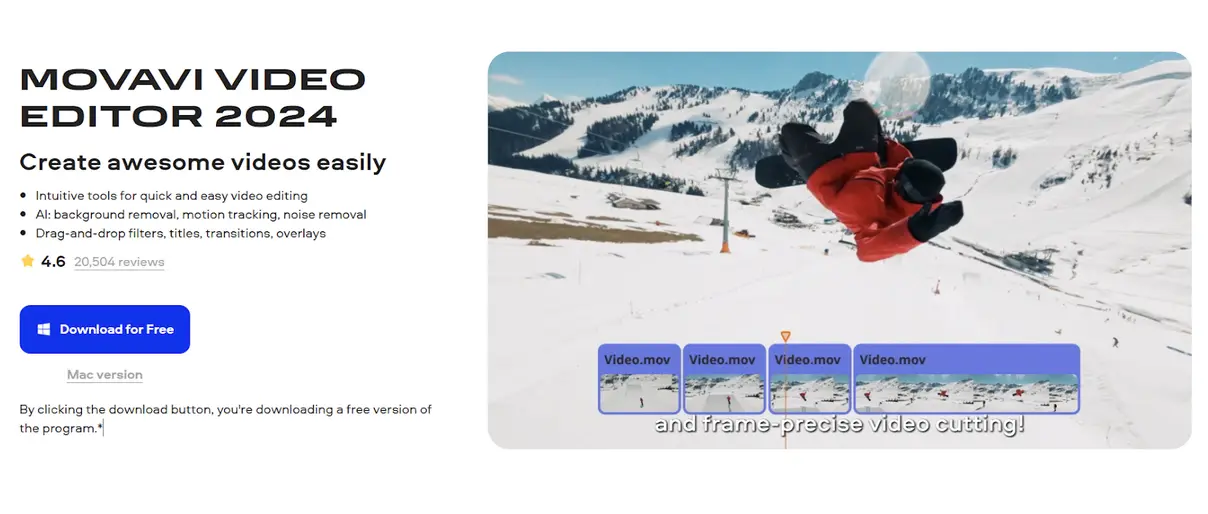
This iMovie for PC alternative editor is easy to learn, even for novice users. The UI is clean, without any clutter, unclear menus, etc. Users get the whole specter of features to get creative and make something unique.
The best thing is you can first automatically make a quick video with pre-made themes and then edit it manually. Although it’s not that advanced as pro-level editing software, for those who want to create exciting videos, this is a solid choice.
| Pros | Cons |
Simple usage
|
Limited free version
|
A wide range of editing tools
|
Lacks pro features
|
Library of assets
|
|
Export
|
Pricing:
- Free trial available
- Monthly subscription — $19.95/month
- Annual subscription — $79.95/year
- Lifetime license — $99.95/one-time
4. Lightworks
Supported OS: Windows, Mac, Linux
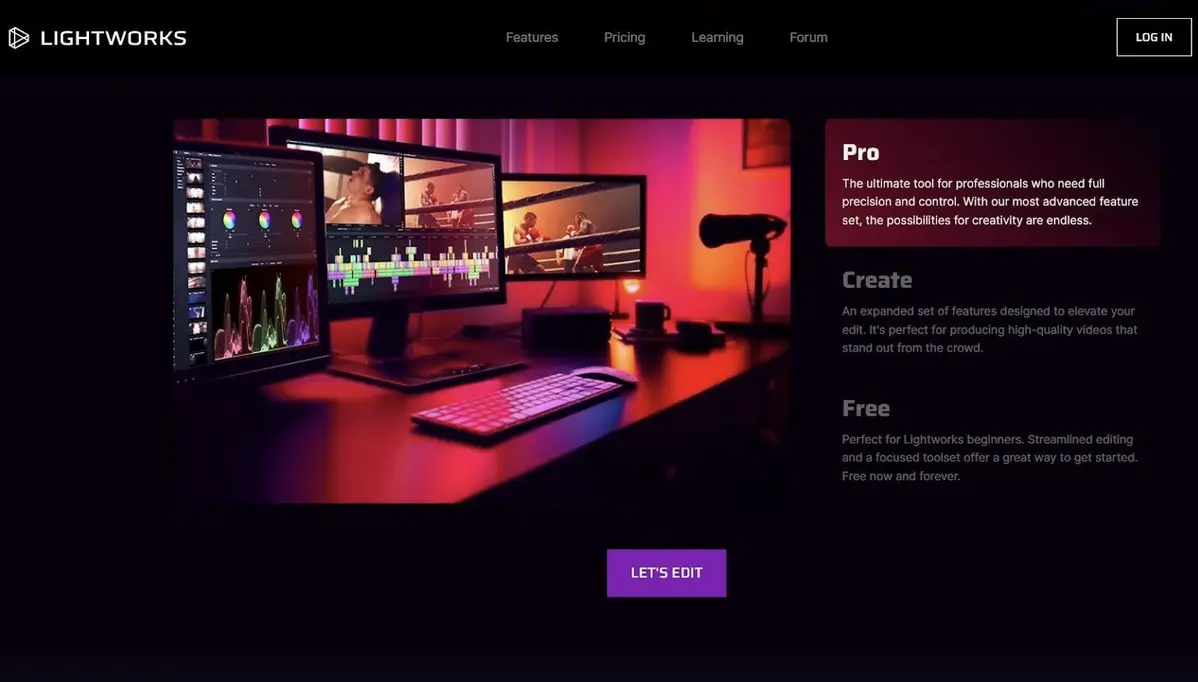
Lightworks is an advanced video editing tool to create high-quality videos with various effects. The software offers a wide range of tools for working with video, audio, and graphics, as well as for creating animations.
This program also supports many video and audio formats. It was widely used in the film and television industry, making it a popular choice for professional video editors.
| Pros | Cons |
Pro-level features
|
Limited free version
|
Extensive features
|
Complex interface
|
4K support
|
Paid subscription
|
Free version
|
Pricing:
- Free version
- Create — $13.99/month
- Pro — $27.99/month
5. BeeCut
Supported OS: Windows, Mac, Android, iOS
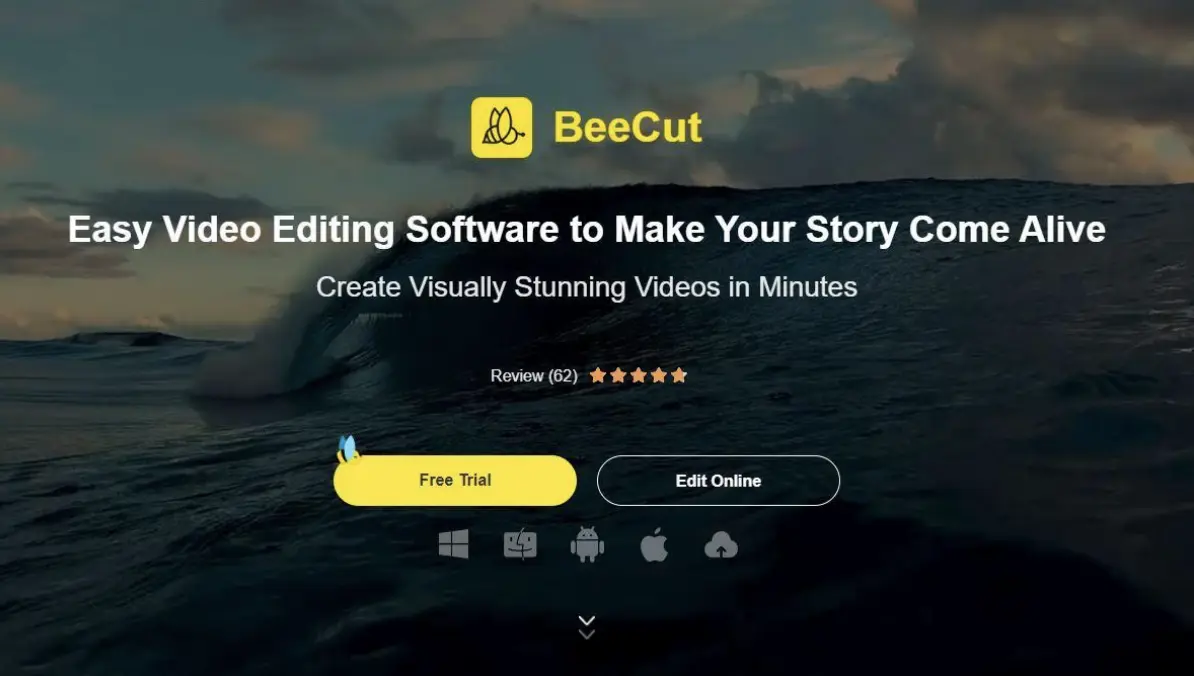
Do you want to create an exciting video for a blog or quickly edit a video for YouTube? This online editing app allows you to do that without any prior editing experience.
You don’t require something like the best desktop PC. Easily fine-tune color, slow down/speed up clips, stabilize videos, and create masks for blurring, highlighting, or hiding elements in your movie.
| Pros | Cons |
Simple and clear
|
Limit free use
|
Basic editing
|
Not for professional use
|
Ready-made templates.
|
Small effects library.
|
Pricing:
- Free version available
- Monthly plan — $39.95/month
- Annual plan — $59.9/year
- Lifetime license — $99.9/one-time
6. Reduct
Supported OS: Web-based
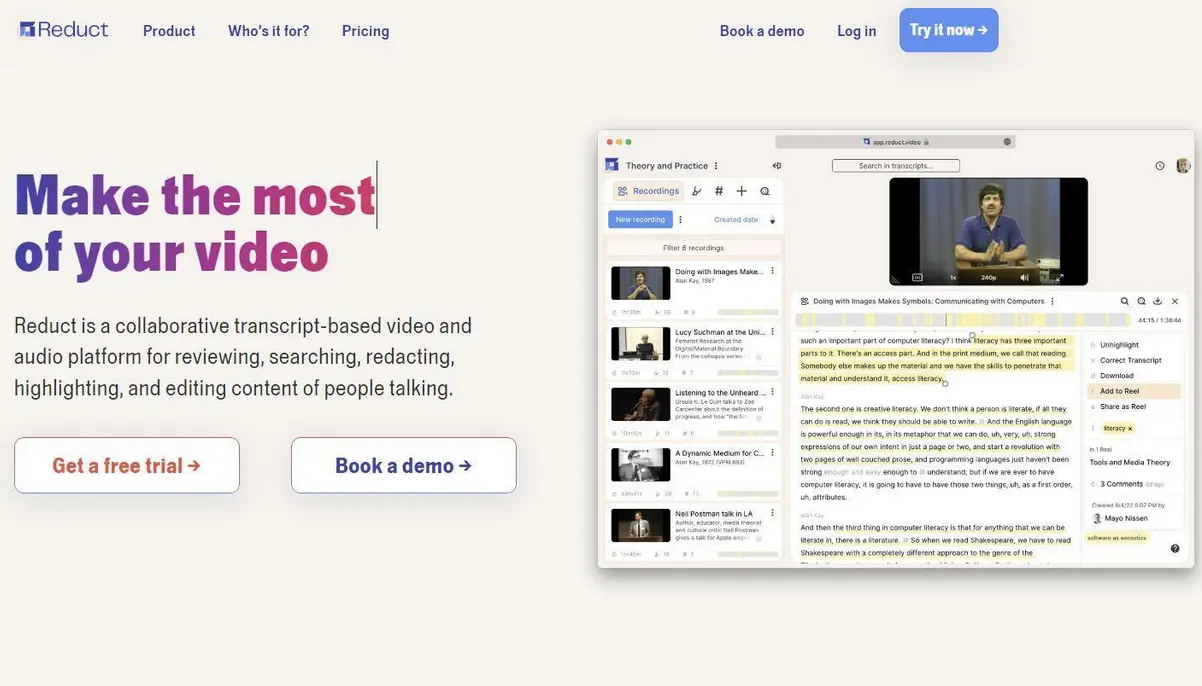
This transcript-based video editor helps you transform raw material into a completed project. It automatically makes a text script, creating a convenient “map” of key points for you to edit your video/audio by just clicking on the words. The program supports over 90+ different languages and can generate AI-transcriptions with high accuracy in just a few minutes.
| Pros | Cons |
AI transcription
|
Free version limitations
|
Marks and tags
|
Cost
|
Collaboration
|
Intricate interface
|
Pricing:
- Free to use
- Standard — $30/editor per month
- Advanced — $50/editor per month
- Enterprise — starting at $75/month
Choosing the best iMovie analog for Windows
Finding a good a valuable analog of iMovie for PC is not an easy task. After all, we always want something simple to use but with wider editing options.
Some above-mentioned editing software are a great starting point for beginners, while others may attract professionals looking for an equivalent to iMovie with a little more advanced features. Go through the free trials and find the perfect match for your needs.