WordPress is one of the most popular content management systems globally, thanks to its flexible architecture and extensive library of themes and plugins. However, for users who want full control over the appearance and functionality of their websites, delving into custom HTML is a game-changer. Understanding how to use custom HTML in WordPress empowers developers, designers, and tech-savvy website owners to create highly personalized and efficient sites that go far beyond what plugins and themes alone can offer.
Why Use Custom HTML in WordPress?
While WordPress offers a wide range of customization options out of the box, it still has limitations when relying solely on its built-in editors and third-party plugins. Incorporating custom HTML provides the flexibility to:
- Fine-tune design elements beyond what editing tools allow
- Enhance performance by streamlining code
- Integrate third-party services with custom widgets and embeds
- Set up unique page structures not possible with templates alone
With HTML mastery, users can manipulate core structures like headers, footers, and individual components to achieve unique visual and interactive experiences, all while keeping their websites responsive and SEO-friendly.
Where to Add Custom HTML in WordPress
There are several strategic areas within a WordPress website where HTML can be customized for advanced effects:
1. Gutenberg HTML Block
One of the simplest ways to insert HTML on a page or post is by using the built-in Custom HTML block in the Gutenberg editor.
- Go to your post or page.
- Click the + icon to add a new block.
- Select Custom HTML.
- Paste your HTML code directly in the block.
This method is ideal for embedding widgets, forms, or custom design elements without modifying theme files.
2. Widgets and Sidebars
The Custom HTML widget allows users to add code snippets to areas like sidebars and footers. This is particularly useful for inserting:
- Social media feeds
- Email subscription forms
- Advertisement banners
3. Theme Files
For more advanced users, editing theme files directly provides the ultimate level of control. Common files to modify include:
header.phpfooter.phpsingle.phppage.php
To edit theme files:
- Access the WordPress dashboard.
- Go to Appearance → Theme Editor.
- Select the file you want to modify and insert your HTML code.

Note: Always use a child theme or custom plugin when editing theme files to avoid overwriting changes during updates.
Best Practices for Custom HTML in WordPress
While custom HTML offers freedom, it’s crucial to follow best practices to ensure your site maintains performance, accessibility, and security.
1. Validate Your HTML
Broken HTML can break your layout or functionality. Use online tools like the W3C Validator to ensure your code is correctly formatted.
2. Keep Accessibility in Mind
Include semantic elements like <nav>, <main>, and <footer> and use alt attributes for images to create accessible websites.
3. Minimize Inline Styles
Rather than embedding styles directly in your HTML, consider referencing a separate CSS file. This improves code maintainability and page load times.
4. Avoid Overlapping Plugin Functions
If you’re adding widgets with HTML that duplicate plugin functionality, you may be causing unnecessary performance overhead. Review all active tools before custom integration.
Advanced Use Cases for Custom HTML
With the basics in place, custom HTML can be leveraged for enhanced features and branding opportunities.
1. Custom Call-to-Action Sections
Integrating HTML-based CTAs inside posts or landing pages improves conversions by delivering clear, stylized prompts that align with site aesthetics.
2. Interactive Data Visualization
HTML paired with JavaScript libraries like Chart.js or D3.js adds dynamic charts and graphs to showcase data interactively.
3. Third-Party Embeds and APIs
Embed data from sources such as YouTube, Google Maps, or custom APIs efficiently using HTML wrappers. This is especially useful for directory sites, review aggregators, or portfolios.
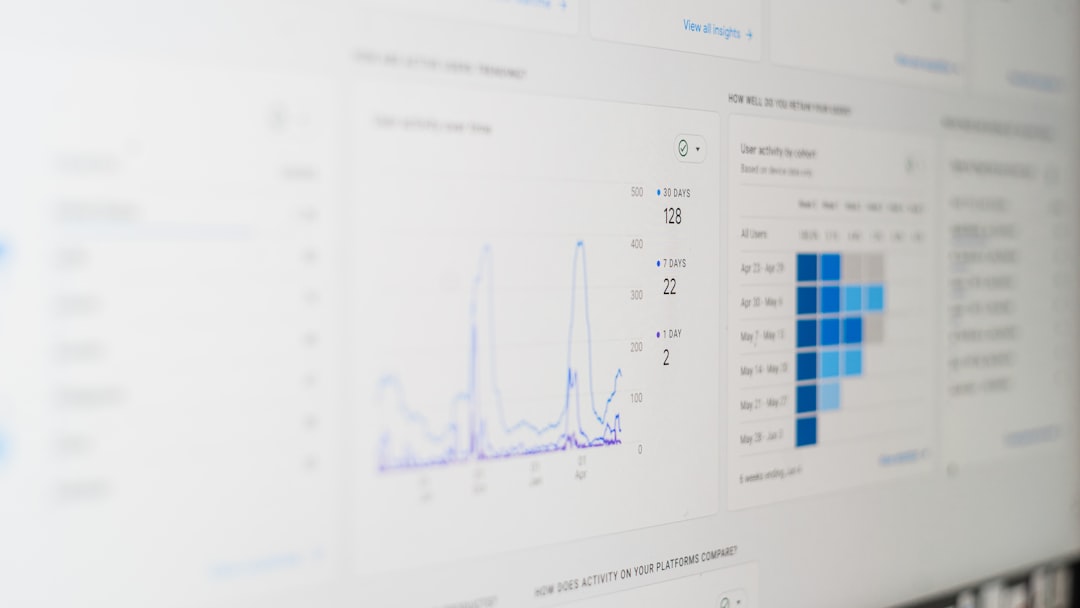
Security Considerations When Using HTML in WordPress
Custom HTML can pose security risks if not implemented with caution. To mitigate vulnerabilities:
- Sanitize code input: When developing plugins or working with form inputs, ensure user-submitted HTML is sanitized.
- Use trusted third-party snippets: Avoid copying random code without reviewing its source and structure.
- Enable HTTPS: Secure custom elements involving forms or external embeds via SSL certificates.
Additionally, limit access to administrative features to trusted users only, especially when theme editors and plugins allow direct code manipulation.
Using Developer Tools: Inspect and Refine
Browser developer tools are indispensable for customizing HTML. With them, you can:
- Inspect the DOM and existing HTML structures
- Test code changes in real time before committing them to your site
- Troubleshoot issues with layout, responsiveness, or styling conflicts
Right-click on any page element and choose “Inspect” to view the live HTML and CSS context. This hands-on approach reduces guesswork and helps you iterate quickly and precisely.
Conclusion
Learning how to use custom HTML in WordPress is an essential skill for anyone serious about website design and versatility. Whether you’re enhancing existing components or building new ones from scratch, HTML gives you the power to transform your digital presence. As long as you follow best practices and stay aware of potential pitfalls, the opportunities for building stunning, feature-rich websites are virtually limitless.
Frequently Asked Questions
1. Is it safe to use custom HTML in WordPress?
Yes, as long as the HTML code is clean, valid, and does not introduce vulnerabilities such as malicious scripts. Always validate your code and avoid untrusted sources.
2. Do I need to know CSS or JavaScript to use custom HTML?
No, but knowing CSS and JavaScript can enhance the effectiveness of your HTML by allowing you to style elements and add interactivity to your site.
3. Where is the best place to practice custom HTML in WordPress?
The Gutenberg Custom HTML block is a great place to start. For more advanced users, editing theme files in a child theme is recommended for sustainable customization.
4. Can I break my website by using custom HTML?
Poorly written HTML can affect layout or functionality. To avoid this, test your code on staging environments first and always back up your site before changes.
5. What tools can help me write better HTML for WordPress?
HTML validators, browser developer tools, and code editors like Visual Studio Code or Sublime Text can help write, format, and debug custom HTML more effectively.