The growing popularity of the WebP image format has led many WordPress users to adopt it for faster load times and better image compression. However, a number of site owners have recently encountered an issue where, after uploading WebP images, their Media Library appears blank. This unexpected behavior can stall content production and seriously disrupt workflows. Understanding the cause and deploying a fix is crucial for maintaining a smooth operation within WordPress environments.
Understanding the Root Cause
WebP is an image format developed by Google that offers superior compression and the ability to maintain image quality at smaller file sizes. As of recent version updates, WordPress supports WebP images natively. However, the problem arises in situations where:
- A server running outdated libraries or configurations can’t properly serve or generate WebP previews.
- Active plugins or themes introduce conflicts with the Media Library’s display logic.
- Media metadata fails to generate or gets corrupted during the upload process.
As a result, users may find that their images are successfully uploaded but do not display in the Media Library interface, either in grid or list view. This typically presents as a blank library with non-readable thumbnails.
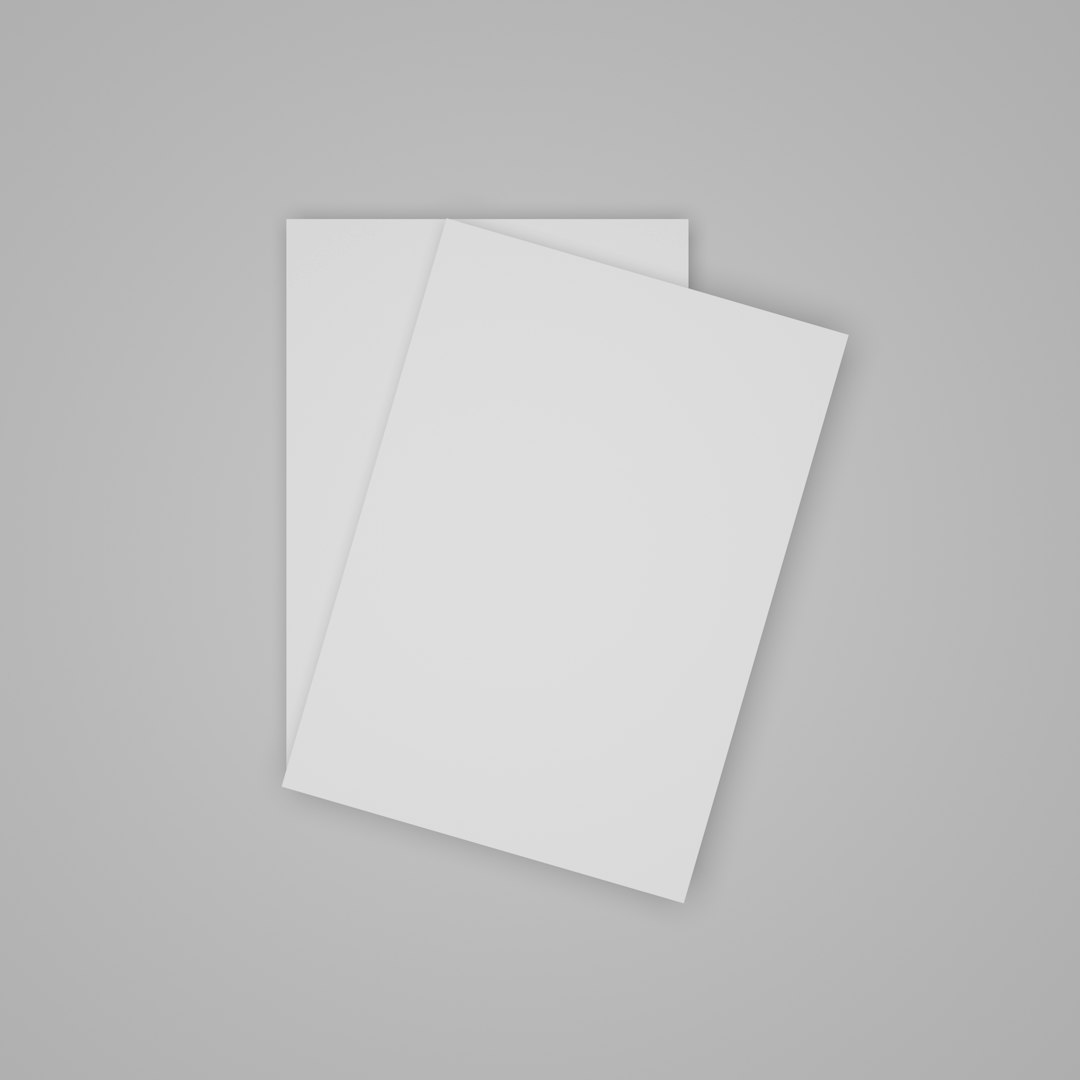
Diagnosing the Issue
Before applying any fix, it’s essential to verify the symptoms accurately. Designers, developers, or content managers facing a blank Media Library should perform the following checks:
- Switch between Grid and List View: Sometimes, images will show in list view but not in the grid view due to thumbnail issues.
- Inspect Browser Console: Open developer tools and refresh the Media Library page. Check for errors involving MIME types, unsupported formats, or 404 responses for thumbnail previews.
- Disable All Plugins: Temporarily deactivate all plugins to see if one is interfering with Media Library rendering. If it resolves the issue, reactivate one-by-one to identify the culprit.
- Theme Conflict: Switch to a default theme like Twenty Twenty-Three. If the issue disappears, the active theme will need a closer examination.
Common Fixes for the Blank Media Library After WebP Upload
Once confirmed that WebP uploads are causing the blank media behavior, the following steps can help fix the situation:
1. Update Server Libraries
Ensure your server supports WebP generation and rendering. The GD or Imagick PHP extensions must be compiled with WebP support.
- Ask your hosting provider to confirm support for WebP in
gdorimagemagick. - If you manage the server, run
php -i | grep WebPto check support.
If WebP support is missing, consider switching PHP versions or recompiling extensions with correct directives.
2. Regenerate Thumbnails
When WordPress uploads an image, it creates multiple sizes for use in various parts of your theme. If WebP files lack these thumbnail sizes (due to format or library support), they won’t appear in the Media Grid.
- Install the Regenerate Thumbnails plugin.
- Run it on existing uploads, especially any recent WebP images.
- Check the Media Library view again after processing.
In several cases, simply regenerating thumbnails resolves the visible bug.
3. Ensure Correct MIME Types
Improper MIME type configuration can cause Media Library scripts to reject or hide images during rendering. To verify and update:
- Open your theme’s
functions.phpfile or a custom plugin. - Add the following snippet:
function allow_webp_uploads($mime_types) {
$mime_types['webp'] = 'image/webp';
return $mime_types;
}
add_filter('upload_mimes', 'allow_webp_uploads');
This enables WebP uploads and ensures WordPress detects the correct MIME type.
4. CDN and Caching Conflicts
Sometimes, your CDN (like Cloudflare) or caching plugins may interfere with WebP image delivery, especially if it mishandles content negotiation or WebP fallback behavior.
- Purge CDN caches and disable image optimization in the CDN to test WebP rendering directly.
- Clear browser and server-side caches.
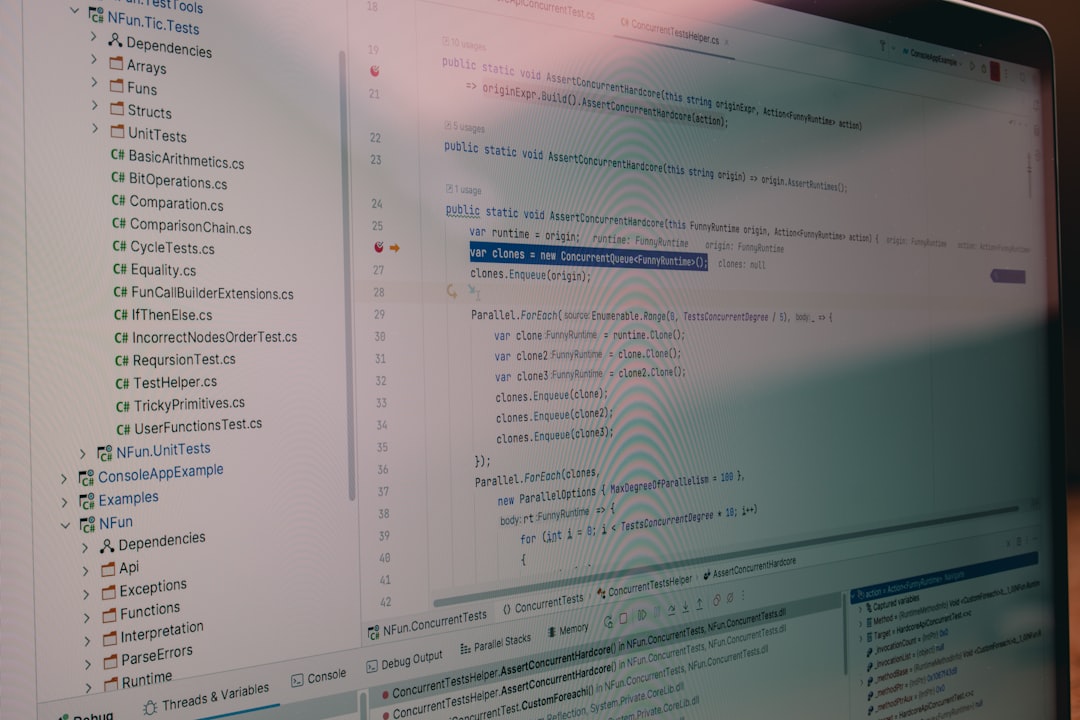
5. Media Library JavaScript Errors
If the above solutions don’t work, the issue could be plugin-induced JavaScript errors interrupting the Media Library grid display.
- Check browser console logs on the Media Library page.
- Look for logs referencing Media Grid scripts or thumbnail processors.
- If a plugin is affecting behavior, either update, replace, or disable it until a patch is issued.
6. Revert to JPEGs Temporarily
If none of the technical fixes work and media workflows are halted, consider converting WebP images to JPEG before uploading, until a more compatible setup is in place:
- Use tools like Squoosh or TinyPNG to convert images.
- Upload JPEG files instead of WebP for immediate compatibility.
Preventing Future Issues
To ensure workflows stay uninterrupted and the Media Library continues to function smoothly after future WebP uploads, website administrators should consider the following best practices:
- Regularly update WordPress: Always run the latest version of WordPress core, themes, and plugins.
- Monitor server compatibility: Know your hosting environment’s capabilities when planning to use modern formats like WebP.
- Backup before batch uploads: Always backup media directories and databases prior to mass image uploads.
- Test on staging sites: Before deploying a new format or major change to your site, use a staging version to run tests.
Modern image formats like WebP bring speed and performance advantages, but require an ecosystem that can fully support their capabilities—from server configuration to browser rendering and CMS integration.
Conclusion
Encountering a blank WordPress Media Library after uploading WebP files can be a frustrating experience, especially for content-heavy sites or busy editorial teams. However, with the right approach—checking MIME types, regenerating thumbnails, evaluating plugin conflicts, and confirming server-level support—this hurdle can be swiftly overcome. WebP adoption remains a valuable performance strategy, provided the technology environment is prepared to handle it.

Frequently Asked Questions (FAQ)
- Q: Why does my Media Library go blank after uploading a WebP image?
A: This is typically caused by missing thumbnail generation, unsupported server libraries, or plugin/theme conflicts related to the image format. - Q: Can I fix the Media Library issue without removing my WebP files?
A: Yes, most of the time, regenerating thumbnails or updating server configurations will resolve the issue without removing your files. - Q: Does WordPress support WebP images by default?
A: As of WordPress 5.8 and higher, WebP is supported natively. However, proper server and plugin support is still required. - Q: What happens if my theme doesn’t support WebP thumbnails?
A: You may experience visual glitches or missing thumbnails. Consider updating the theme or using image fallback plugins that serve JPEGs where necessary. - Q: Should I stop using WebP images altogether?
A: Not necessarily. WebP offers superior performance. Ensure other parts of your tech stack support it before full adoption. - Q: Can I automate WebP to JPEG fallback for unsupported browsers or themes?
A: Yes, many image optimization plugins (like ShortPixel or EWWW Image Optimizer) can automatically serve JPEG alternatives if a user’s browser cannot render WebP.