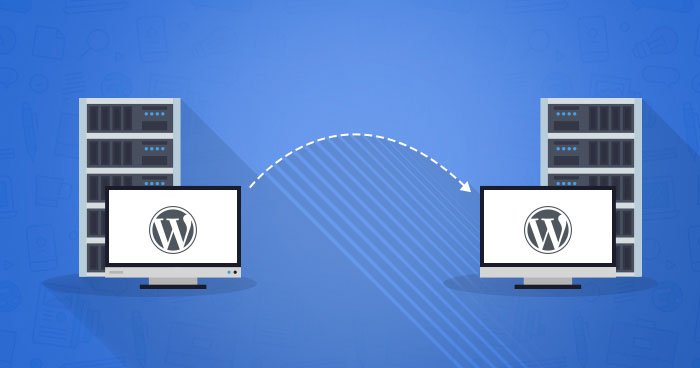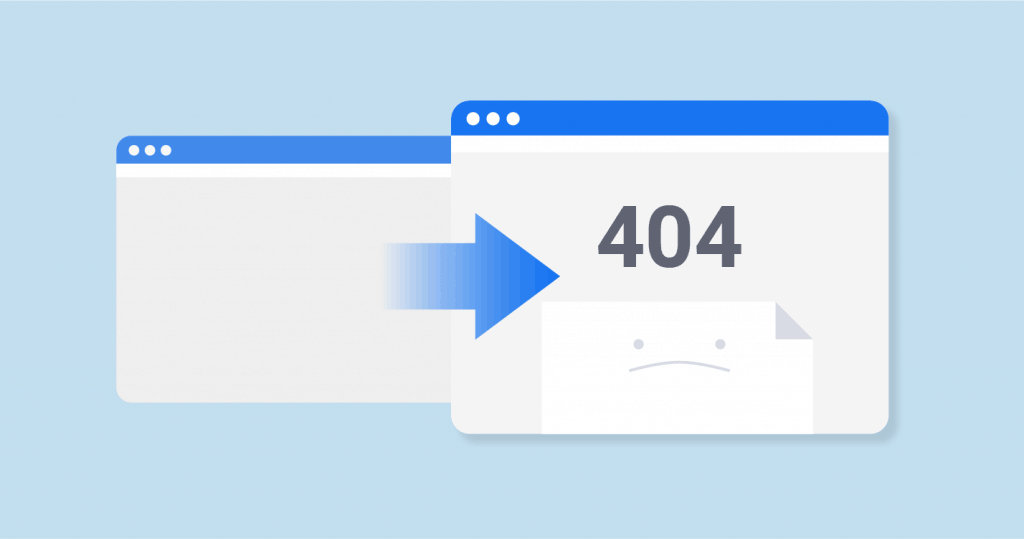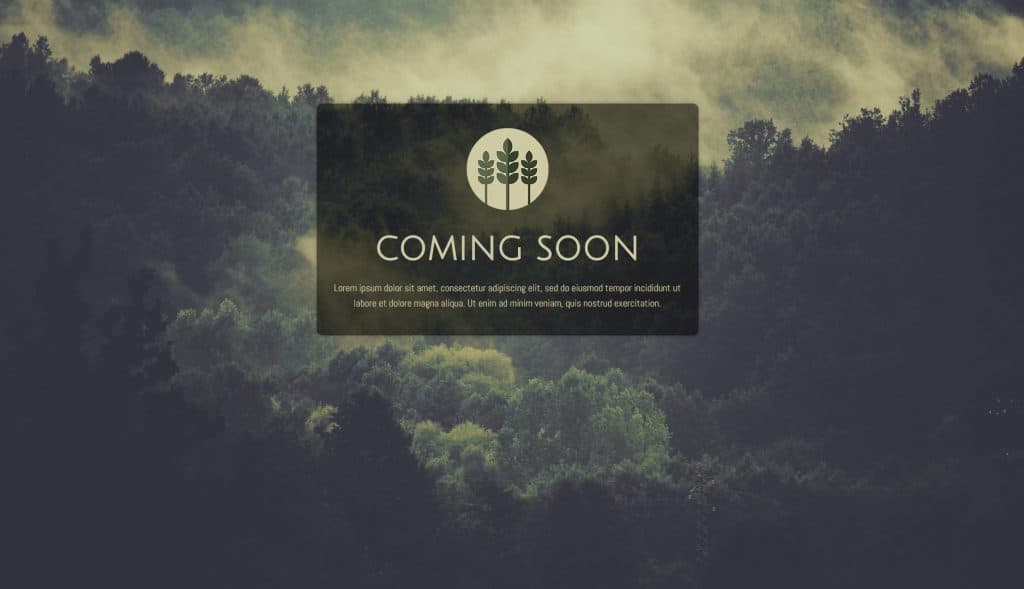Moving your website from one host to another should be quite a straightforward thing. There are tons of tutorials and step-by-step guides telling you exactly what to do and how to migrate your WordPress website. However, it often happens that these guides fail to mention potential problems you could run into during the process. In reality, there are a few very common issues you may encounter during the migration.
If you prepare for them in advance, you’ll avoid setbacks and failure. Here are four most common problems which occur during WordPress Migration.
Extremely Slow Download
The first step of the migration process is the backup.
In order to successfully migrate from one host to the other, you need to back up your entire website. That means that everything you have on your old host needs to be downloaded to a folder on your computer.
Depending on how big your website is, it may take some time for this download to finish. However, in some cases, it may take ages.
If you’re looking for ways to speed the process up, you can:
-
skip the downloading to your computer and download the files directly to your new host; it will save you the time and energy, and you’ll wrap it up faster
-
make a compressed archive with all your files and download them as one big file; it’s more practical and faster
Also, don’t forget the .htaccess hidden file.
Problems with Images
Another common problem you may easily face once you finish your migration is the problem of broken images. It may happen that your images aren’t appearing where they should, they are not linking correctly, or they appear as broken images.
In any of these cases, it’s most likely that there was a problem during the upload of your media files, which requires you to do it again.
Therefore, the first thing you should do, and which will most likely fix the mess is:
-
reopen the new host server, and upload the entire file from the old server once again
-
copy over the images uploaded previously; do it on the same spot
A simply re-upload may do the trick and fix your broken images.
Finally, if the above advice fails to fix the problems, you may have to visit the cPanel of your hosting server and replace the old and new URL in the SQL tab.
Permission Issues
When switching from one host to the other, you have to be aware that certain rules and policies will differ.
It may happen that certain files permissions, when transferred, resulting in an error.
This can happen if, for instance, your old host allowed you to have such file permission, which enables anyone to have full access to the file. That means that anyone could read it and make changes to it.
However, your new host may have a different policy, not allowing this kind of open permissions. Consequentially, you’ll end up with an error when trying to transfer these files.
To solve this problem, you can:
-
change the permission in the new host
-
change permission to the files on the old server, before transferring it
Whatever you do, make sure to prepare your files for the new host.
Location Misunderstanding
Once you finish the migration process (that is, you think you’ve finished it), your database is probably still carrying some of the information linked to your old server. For one, you need to ensure WordPress understands you’ve changed your location, so it doesn’t create a redirection issue. To check whether or not WordPress knows about your new location, you need to check your settings.
Go to General settings and look at the URLs you have in front of you. Is it the domain of your new URL?
If not, you need to change it and specify the new details in your wp-config.php file.
Useful Info
Even though migration is mostly a manual type of process, you can still use some handy plugins to make the whole thing easier on yourself.
Of course, there are plugins which cost some money and while you may be hoping to migrate at a zero cost, do take a minute or two to take a look at the most useful plugins we would recommend:
- WordPress Duplicator
This plugin is all about safe and easily performed migrations and backups. It makes the whole process easier and less risky, helping you to change hosts handling all the technicalities. - Security Ninja
Security Ninja plugin can help you keep things safe & protected, from the moment you start your migration to the new host. It is ideal for protecting your website from hackers or any kind of privacy issues. - BackupBuddy
This plugin helps you store your entire old website database into storage you choose: cloud, local computer, FTP server, etc. It will take a load of work of your shoulders and help you avoid problems.
In addition, while the migration is on the go, you could set up a
- Coming Soon page
This will evoke some intrigue with your visitors, and their expectations will be higher.
Conclusion
Even though WordPress migration is said to be a piece of cake, for many of us there always seems to be a problem, no matter how minor. However, with a quality preparation and enough information you find in advance, you could stop most of these problems to occur.
Therefore, make sure to take all the precautions before your migration and try to predict all the possible issues. Use the information we’ve given you above and migrate from one host to another with as fewer problems as possible.