If you’re looking to enhance your WordPress website’s performance, object caching is a crucial optimization step. One of the most effective tools for this is Redis, a high-performance, in-memory key-value store. Redis speeds up your site by caching the results of complex database queries and storing frequently needed data for rapid access. In this comprehensive guide, we’ll walk you through the process of setting up Redis object caching for WordPress, ensuring a faster and more responsive website for your users.
What is Redis Object Caching?
In WordPress, object caching stores the results of expensive database operations in memory. This reduces the number of queries made to your database, increasing site performance, especially under high traffic. When Redis is used as the object cache backend, data is stored in RAM, providing low-latency access to cached objects.
Redis stands out due to its:
- High performance and speed
- Support for persistent storage
- Scalability for high-traffic sites
- Support for data eviction when memory is full
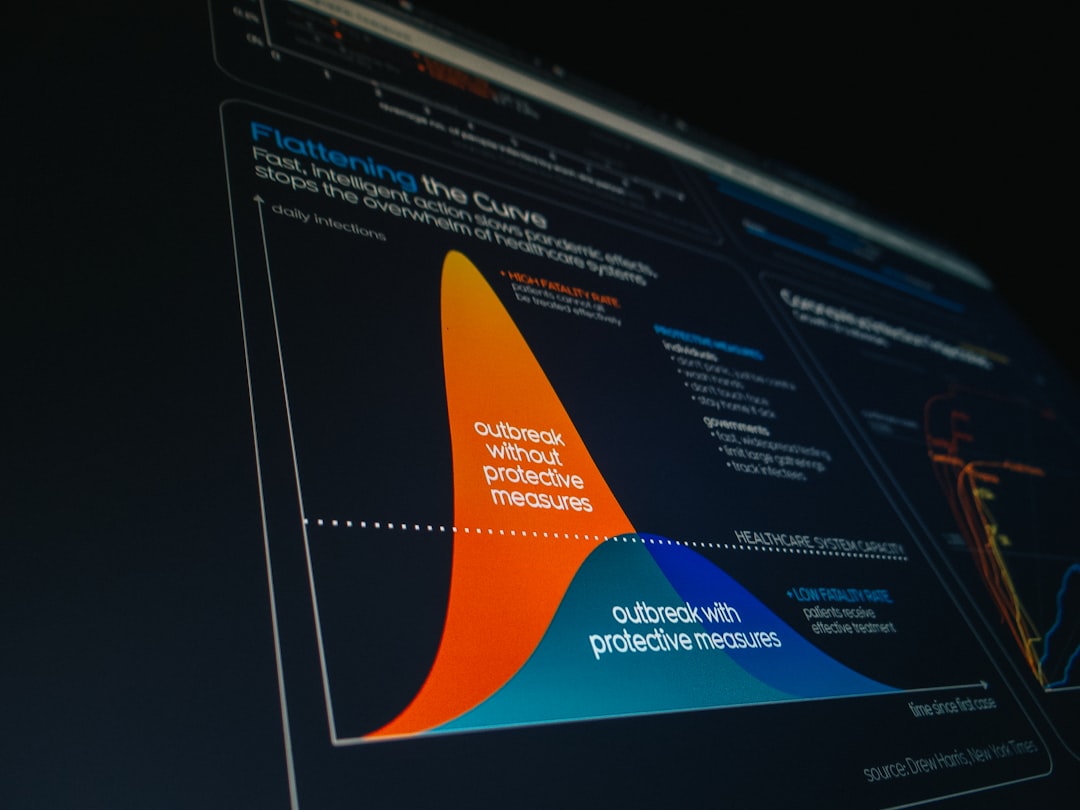
Prerequisites
Before beginning the installation, make sure your server environment meets the following requirements:
- A VPS or dedicated server with root access
- Redis installed on the server
- PHP 7.2+ and WordPress 5.0+
- WP-CLI (optional, for easier command-line setup)
Step 1: Installing Redis on Your Server
Most Linux distributions support installing Redis via package managers. Here’s how to do it on Ubuntu or Debian-based systems:
sudo apt update
sudo apt install redis-server
After installation, enable and start Redis:
sudo systemctl enable redis
sudo systemctl start redis
To verify Redis is running:
redis-cli pingIf it returns PONG, Redis is operational.
Step 2: Configuring Redis
The default Redis configuration generally works fine, but you can optimize its behavior by editing the configuration file:
sudo nano /etc/redis/redis.confFor WordPress, make sure these settings are adjusted:
maxmemory— defines memory limitmaxmemory-policy allkeys-lru— sets eviction policy based on usage
Step 3: Install a Redis Object Caching Plugin
Log in to your WordPress dashboard, and go to Plugins → Add New. Search for and install a plugin like:
- Redis Object Cache by Till Krüss — actively maintained and widely used
Once installed, activate the plugin. Navigate to Settings → Redis, and click “Enable Object Cache.”
If Redis is configured correctly, you should see:
Status: Connected
Step 4: Verify Redis is Working
You can confirm Redis is caching WordPress objects by running the following WP-CLI command:
wp redis statusAdditionally, monitor cache activity using:
redis-cli monitorThis will provide a real-time view of Redis activity, allowing you to verify that WordPress is interacting with the cache.

Step 5: Optional – Persistent Object Caching with Drop-In
Some Redis plugins include a object-cache.php drop-in file. This enables persistent object caching across requests. Make sure this file is correctly placed in your wp-content directory. Your Redis plugin may already handle this step during activation.
Troubleshooting Tips
Here are some common issues and how to resolve them:
- No connection: Ensure Redis is running and allowing connections from your web server.
- Permission issues: Use Redis with proper user permissions, and consider securing it with a password.
- Missing object-cache.php: Reinstall the plugin or manually place the file in
wp-content.
Conclusion
Implementing Redis for object caching in WordPress is a powerful way to significantly boost your website’s performance. It reduces database load, speeds up content delivery, and enhances user experience. While setup requires some server-level access and configuration, the payoff in scalability and responsiveness makes it worthwhile — especially for content-heavy or high-traffic sites.
With Redis correctly installed and configured, you’re well equipped to maintain a fast and efficient WordPress website. Keep an eye on performance metrics and periodically clear or flush the cache if needed to maintain optimal efficiency.