You’re not alone if you’ve encountered the error “STATUS_BREAKPOINT” while browsing in Google Chrome, Microsoft Edge, or Brave. This error usually appears when a tab crashes or fails to load due to internal browser issues. Though it may look technical, it’s generally easy to fix.
This guide explains the STATUS_BREAKPOINT error, why it occurs, and the steps you can take to solve it.
What Is the STATUS_BREAKPOINT Error?
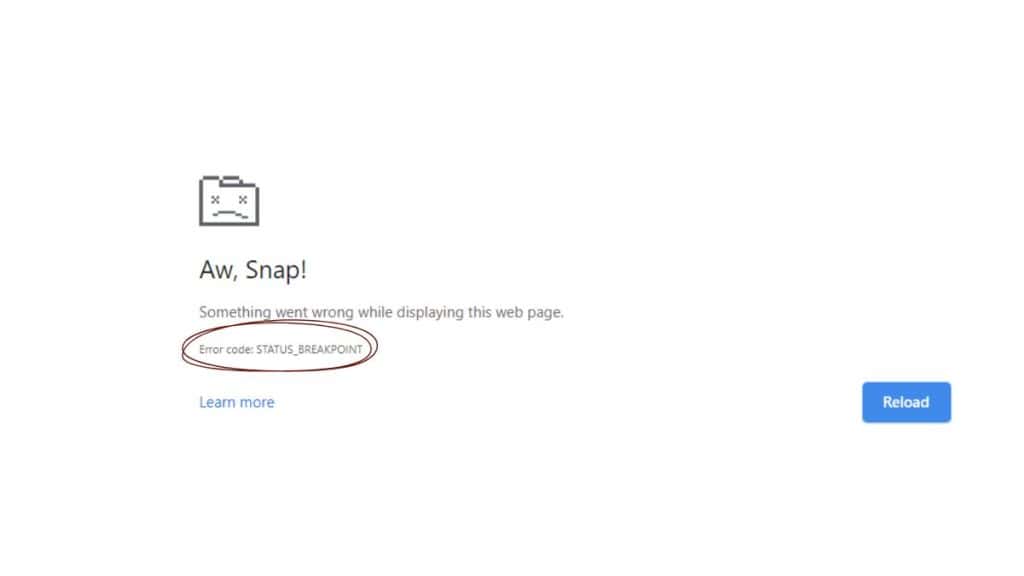
The STATUS_BREAKPOINT error is a browser crash message in Chromium-based browsers like Chrome, Edge, and Brave. It typically appears when the browser hits an internal breakpoint—a type of instruction used in debugging or error detection.
This isn’t a virus or a security issue. It’s often a sign that the browser encountered a problem with rendering, memory, or a background process and was forced to stop the tab.
When Does This Error Occur?
You might see the STATUS_BREAKPOINT error in several situations:
- While opening a new tab or webpage
- When refreshing a page with complex scripts or heavy media
- After a browser update
- On systems with low memory or too many active tabs
- When a browser extension causes a conflict
Quick Fixes to Fix STATUS_BREAKPOINT Error
Start with these simple steps:
- Restart your browser
- Reboot your computer to clear memory issues
- Close unused tabs and programs to reduce load
- Try Incognito Mode to rule out extension issues
- Access the same website on a different browser
If the error doesn’t come back, it was likely caused by a temporary glitch or extension conflict.
1. Update or Reinstall Your Browser
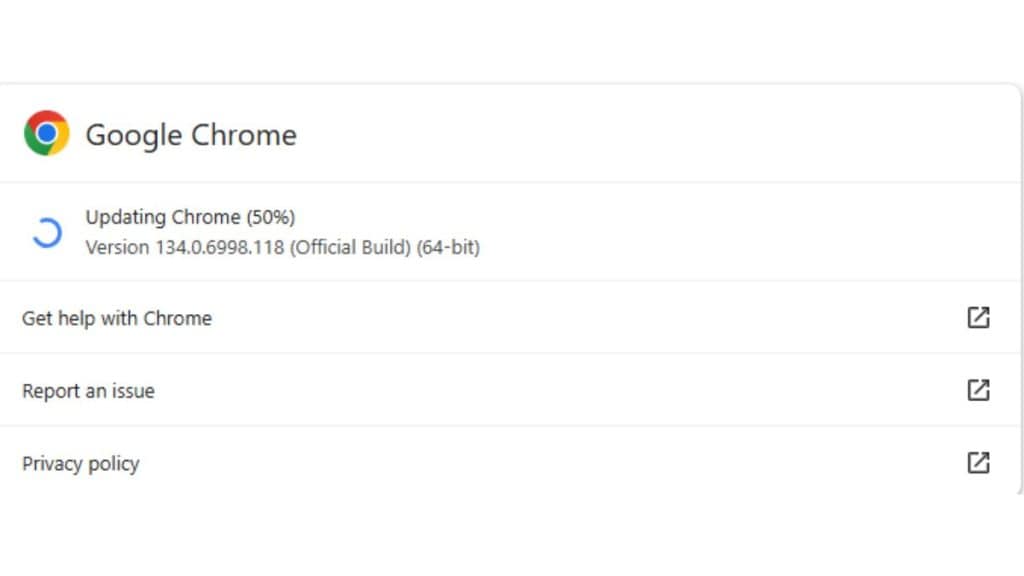
Outdated browsers often cause performance issues or errors. Here’s how to check for updates:
- In Chrome or Edge, click the three-dot menu > Help > About
- The browser will check for updates and install them automatically
- After the update, restart your browser and try loading the site again
If updating doesn’t fix the issue, consider uninstalling and reinstalling the browser to reset its configuration.
2. Disable Browser Extensions
Browser extensions can cause conflicts that lead to tab crashes. To test this:
- Open your browser
- Go to Settings > Extensions
- Disable all extensions
- Refresh the page or reopen the site
If the error disappears, re-enable extensions one at a time to find the one causing the issue.
3. Turn Off Hardware Acceleration
Hardware acceleration uses your device’s GPU to improve performance, but it can cause instability on some systems.
To disable it:
- Go to Settings > System in Chrome or Edge
- Toggle off “Use hardware acceleration when available.”
- Restart the browser
Disabling this can reduce crashes on older or underpowered hardware.
4. Create a New Browser Profile

Sometimes, your browser’s user profile becomes corrupted. Creating a fresh profile can eliminate unknown settings or data conflicts.
In Chrome or Edge:
- Click on your profile icon (top right corner)
- Click Add or Manage people
- Create a new user profile
- Try opening the same webpage from this new profile
If the error is gone, your old profile had corrupted data or settings.
5. Advanced Fixes (For Persistent Errors)
If none of the basic steps work, try these advanced options:
- Run Chrome or Edge in Compatibility Mode (Windows users)
- Right-click on the browser shortcut
- Choose Properties > Compatibility tab
- Enable compatibility for an earlier Windows version
- Reset experimental flags:
- Visit
chrome://flagsoredge://flags - Click “Reset all to default”
- Restart the browser
- Visit
- Run System File Checker (Windows)
- Open Command Prompt as Admin
- Run
sfc /scannow - This checks and repairs system file errors that might affect browser performance.
Fixing STATUS_BREAKPOINT on Mobile Devices
If you’re seeing this error on a mobile browser:
- Update the browser app via the Play Store or App Store
- Clear cache and storage from browser settings
- Restart your phone
- If needed, uninstall and reinstall the browser app
The error is less standard on mobile but can still happen with low memory or outdated apps.
When to Contact Support
If you’ve tried all the suggested fixes and the STATUS_BREAKPOINT error still appears, it’s a good idea to reach out to the browser’s official support team or post in their help forums. Make sure to include details like your browser version and operating system and a clear description of when and how the error occurs. While waiting for a solution, you can also try switching to a different browser, like Firefox, to continue browsing without interruption.
Conclusion
The STATUS_BREAKPOINT error is frustrating but usually not serious. Restarting the browser, disabling extensions, or turning off hardware acceleration can solve it in most cases. Updating your browser or creating a new profile may be the fix for persistent issues.
If one of these methods worked for you, let us know in the comments so others can try the same fix.