Sometimes, you might look at a list of things running on your computer (this list is often in a tool called Task Manager). You might see something called RtkAudUService64.exe. When you see this, you might ask: What is this file? Should I be worried about it? Is it a normal part of my computer, or could it be something bad, like a computer virus?
This guide will clearly explain what RtkAudUService64 is. It will also tell you if it is safe, and how you can check it or turn it off if you need to.
What Is RtkAudUService64.exe?
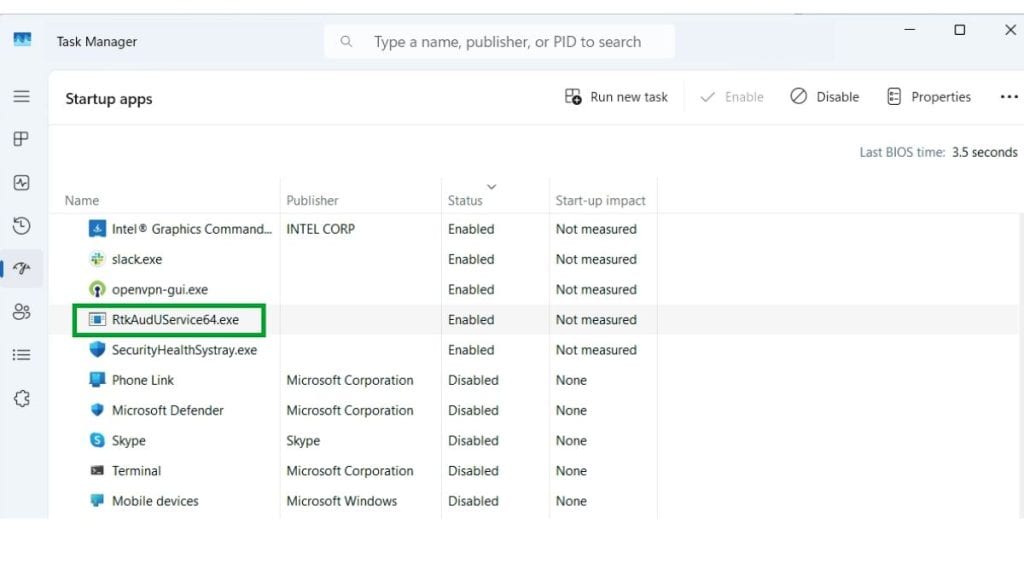
RtkAudUService64.exe is a little helper job that runs in the background on your computer. It comes with the main sound program from a company called Realtek. Many computers use Realtek programs and parts to make sound. This RtkAudUService64 helper job is part of newer Realtek sound programs.
It helps with special sound improvements on your computer, such as:
- Making your microphone ignore noises around you when you talk (this is called noise suppression).
- Helping your computer know what to do when sound things happen, like when you plug in your headphones.
- Helping the Realtek sound settings window talk to the sound parts of your computer.
- Helping sound work right with talking apps like Zoom or Skype.
You will usually find this helper job on computers that use Realtek sound cards or have Realtek HD Audio built in (most computers do).
Is RtkAudUService64 a Virus or Something Bad?
Almost all the time, RtkAudUService64 is not a virus. It is a real and safe helper job from the Realtek company (Realtek Semiconductor Corp.).
However, sometimes bad computer programs (like viruses or malware) try to trick you. They can do this by using the same names as safe files. That’s why it’s a good idea to check and make sure the RtkAudUService64.exe file you see is the real one. You need to check that a bad program has not put a fake one there.
How to Check if RtkAudUService64 Is the Real, Safe One
To make sure the RtkAudUService64.exe on your computer is safe, you can do these things:
- Open Task Manager. (You can do this by pressing three keys at the same time: Ctrl + Shift + Esc).
- In Task Manager, look for RtkAudUService64.exe in the list of helper jobs running in the background.
- When you find it, use your right mouse button to click on it. Then, choose Open File Location.
- This will show you where the file is saved on your computer. The real file should be in a folder like one of these:
- C:\Program Files\Realtek\Audio\HDA
- C:\Program Files\Realtek\Audio\Drivers\ (or a folder inside Drivers)
- Now, find the RtkAudUService64.exe file in that folder. Use your right mouse button to click on it again. Choose Properties.
- In the Properties window, look for a tab that says Digital Signatures. Click on it.
- It should show that the file has a special electronic stamp from Realtek Semiconductor Corp. This stamp helps prove it’s the real file from Realtek.
To be extra sure, you can also send the file to a website called VirusTotal.com. This website will check the file with many different virus scanners for free to see if they think it’s safe.
Watch out! If the file is hiding in a strange folder where it doesn’t belong (like a folder for temporary files or your personal files), or if it does not have that special electronic stamp from Realtek, it might be a bad program pretending to be the real one.
Can You Turn Off or Remove RtkAudUService64?

If this helper job is using too much of your computer’s thinking power (CPU) or memory, or if you just don’t want it running, you can turn it off. But be careful! Turning off this helper job might cause some problems with how your computer’s sound works.
To turn off the helper job (the service):
- Press the Windows key and the R key at the same time. A small box called “Run” will open.
- In the Run box, type services.msc and press the Enter key. A list of all helper jobs will open.
- Scroll down the list until you find a helper job that has “Realtek audio” in its name.
- Use your right mouse button to click on it. Choose Properties.
- Look for a part that says “Startup Type.” Change this to Manual (it only starts if something tells it to) or Disabled (it won’t start at all).
- If the helper job is running, you can click the Stop button to make it stop right away.
To remove the Realtek sound program (drivers):
- Go to the Control Panel on your computer. (You can search for “Control Panel” in the Windows search bar.)
- Find an option that says Programs, and then choose Uninstall a program.
- Look for Realtek High Definition Audio Driver in the list of programs. Click on it, and then choose to uninstall it.
Note: If you remove this Realtek sound program, Windows might use a very basic sound program instead. This basic program might not have all the cool sound features your Realtek program had, like fancy surround sound or microphone improvements.
Does RtkAudUService64 Make Your Computer Slow?
Most of the time, RtkAudUService64 uses very little of your computer’s power (CPU and memory). You might see it use a little more power for a short time when sound things change. For example, when you plug in headphones or switch between apps that use sound. These short bursts are usually nothing to worry about.
But, if you see this helper job always making your computer run slow, there might be a problem with the Realtek sound program. Often, if you remove the Realtek sound program and then install a fresh, new copy of it, this can fix the slowness.
Last Thoughts
Yes, most of the time, RtkAudUService64 is a safe and real file that helps your Realtek sound system work. If you have checked it and found that it is in the right folder and has the special electronic stamp from Realtek, then you do not need to worry about it.
You can let it keep running. You can turn it off if you really need to. Or, you can try putting the Realtek sound program on your computer again if it seems to be causing problems. But, don’t just delete the file without knowing for sure if it’s a fake one. Deleting the real one could mess up your sound.
Still worried about this file? You can ask a question in the comments below. Or, you can scan the file with a good computer safety program, like Microsoft Defender (which comes with Windows) or Malwarebytes.