There are a lot of advantages and benefits to be had when it comes to optimizing the WordPress images on your website. For starters, the process itself is very easy, highly effective and pretty affordable and then there’s the end result: speeding up your website overall, and in many cases to an unexpected extent.
Regardless of whether we’re talking about plain old redundant information or just unnecessary metadata, image files, in general, tend to be bloated with data that just isn’t required.
In other words, optimizing images is a pretty great idea no matter what kind of site we’re talking about as the pros outweigh the (basically non-existent) cons any day of the week. Where does doing this make particular sense, you ask? It’s simple – photographer’s sites because they tend to include a lot of photos.
Did you build Your Site With WordPress? How Lucky…
…because you’ve pretty much got yourself into a sweet spot when it comes to WordPress image optimization for your site. How so? The fact that we’re talking about WordPress means that you’re privy to a plethora of useful and handy plugins, all of which are designed to make you more productive and your life easier in general.
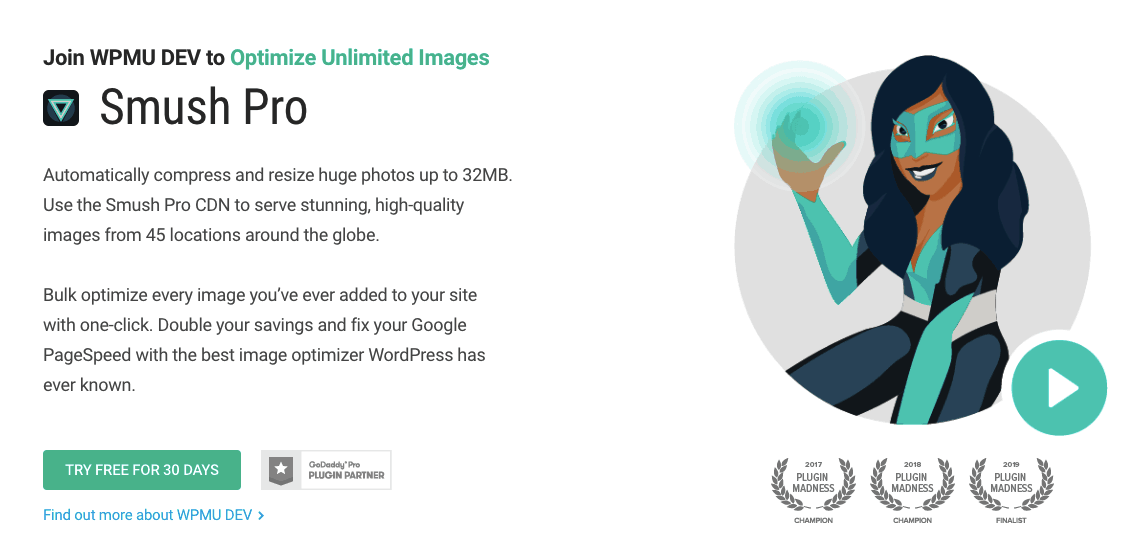
Among these plugins that are at your disposal is one of the oldest, most widely used and highly praised when it comes to optimizing images: Smush. Here’s everything you need to know about how using this tried-and-tested image optimizer can make you more productive more easily.
Smush Origins
Envisioned and released as the first major cloud image optimization service, it used to be known as Smush-It. In 2008, Yahoo decided to step in and take over after the original developers ran into hosting problems. Eventually, in order to make the web a more useful place, Smush-It soon found itself becoming one of several webmaster tools that the company offered free of charge.
Unfortunately, and as Yahoo’s priorities shifted, the service gradually became more and more neglected until it was finally abandoned, much like other such services at the time. Truth be told, you were able to use the WP Smush. It’s WordPress plugin for free, but it was plagued by the fact that the underlying service on Yahoo’s end became exceedingly unreliable and patchy. Users would often find the service unavailable when trying to optimize their site’s WordPress images. It would often happen that it would stay offline for prolonged time.
The upside was that it was, of course, free. At the same time, it remained one of the only image optimization options at your disposal in the cloud for a long time. Provided that you were not able to install any utility scripts on your own server. Then, in March of 2015, disaster struck as Yahoo decided to flip the switch without warning. The result was that the underlying Smush-It cloud service went dark in an instant, which wreaked havoc across the hundreds of thousands of websites that were making use of it at the time.
WPMUDEV
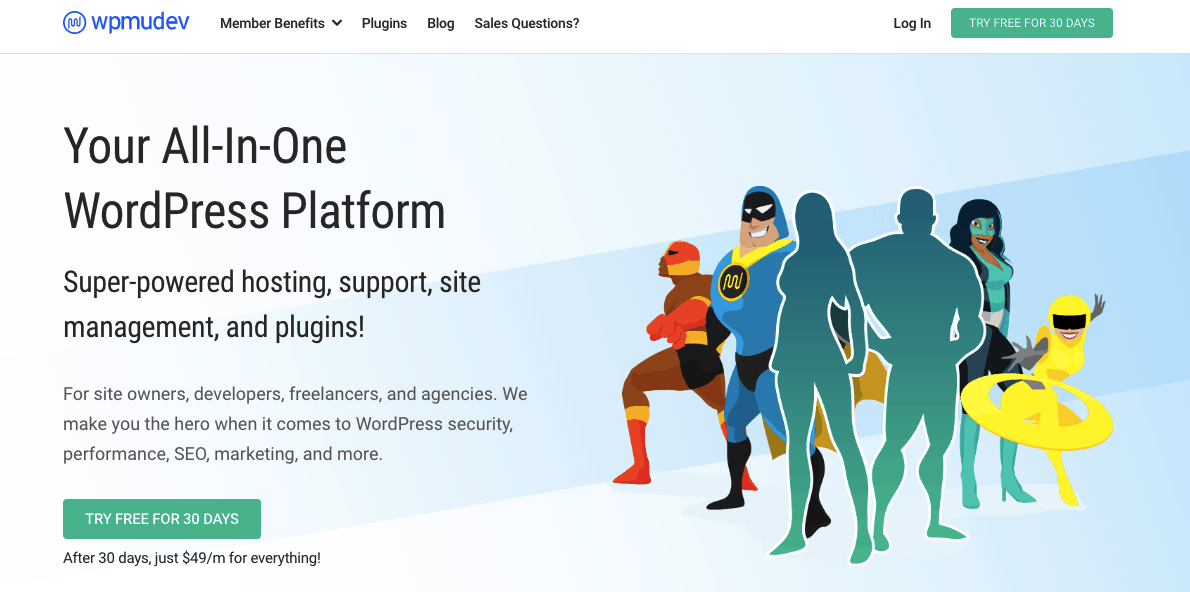
Reacting to the new situation, replacements galore swooped in to try to mend the problem thanks to several developers. But, it was the one that came from an Australian company called WPMU DEV that made the biggest boom. In order to make this happen, the team converted Smush into a freemium structure as opposed to the previously completely free architecture it had.
The biggest impact, however, came from the fact that the Aussies not only set up their back-end cloud infrastructure to perform the actual crunching but also completely rewrote the software. They did not resort to continuing to apply band-aids to the plugin and hope for the best.
The end result was a completely reinvented WP Smush plugin. It more than manages to hold its own alongside hundreds of other equally reliable and effective WordPress themes and plugins currently present inside WPMU DEV’s large arsenal. Despite the fact that it serves the same function (and bears the same name) as its pioneering predecessor (compressing and optimizing WordPress images), it really isn’t the same thing anymore.
Can You Really Benefit From Smush That Much?
Short answer? Absolutely. Long answer? Just ask yourself how many times you wished you had a faster website. The quick thinkers among you might say, “Well, duh, I can just delete all of my WordPress images from the site, obviously.” Sure, that’s always an option. But, surely there must be a better way to go about it? Of course, there is.
In order to optimize your site for both speed (related to image loading) and performance without having to delete all of the pictures on your site, all you need to do is make use of plugins that perform image compression for WordPress. Image size is the name of the game here – let’s face it, the last thing anyone wants to look at are those static pages without media content like we used to have back in the ‘90s.
One more thing readers absolutely adore right next to high-quality content are breathtaking pictures. Simply put, your overall content and individual posts are better optimized with the use of WordPress images. The stinker here is that your page-loading speed is heavily affected by large images on your site.
It doesn’t take a rocket scientist to tell you that slow-loading websites are one of the seven deadly sins for both site visitors and, more importantly, search engines. Solution? It’s simple: all you need is a plugin that does image compression in order to create a balance between SEO scores and site aesthetics. Image compression under these circumstances translates into reducing the image file without it affecting the quality of the image.
Of course, it is possible to do this manually, but it is extremely time-consuming and tedious. That’s where WP Smush comes it as it seamlessly (and automatically) compresses all of your images. It doesn’t end there. Smush also takes care of your old photos by fine-tuning them for your site and compressing them to optimal and reasonable sizes.
Smush Configuration Trickery
The installation process itself is quite simple. Just go to your site admin, click “Plugins” and then “Add New.” Use the search box to type “Smush” and the plugin itself should appear in the very first position on the list.
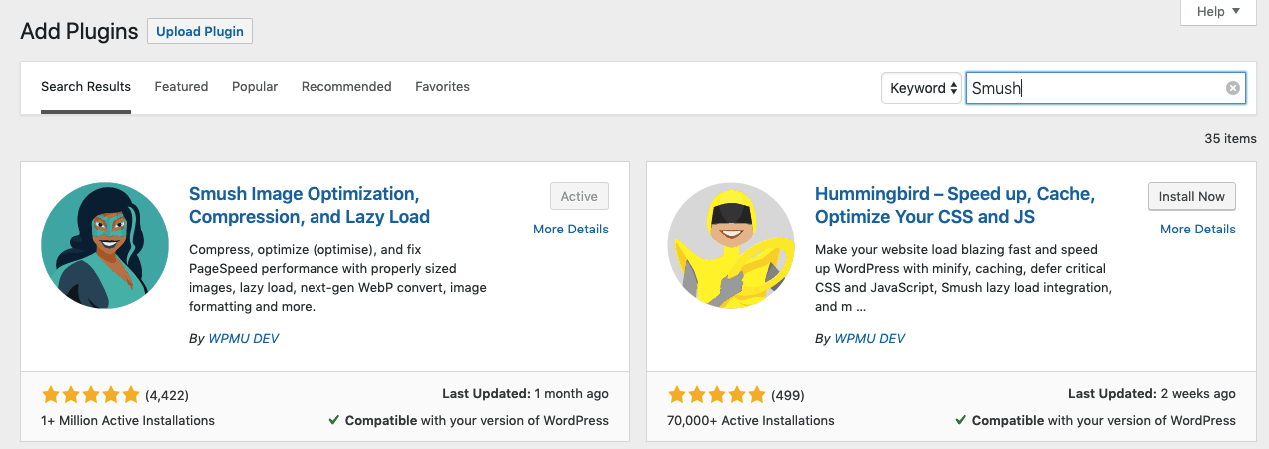
Following the installation, you’ll need to activate the plugin before you’re able to Smush away at your images. The way to do that is to find the Smush button located on the left sidebar and then get redirected to a Dashboard. It’s in this dashboard that you’ll be able to configure the most important settings of the plugin.
After you’ve done that, you’ll have free reins to Smush away at your site’s images. The quickest way to go about doing that is to pay attention to the right-hand side of the screen and click the “Bulk Smush Now” button.
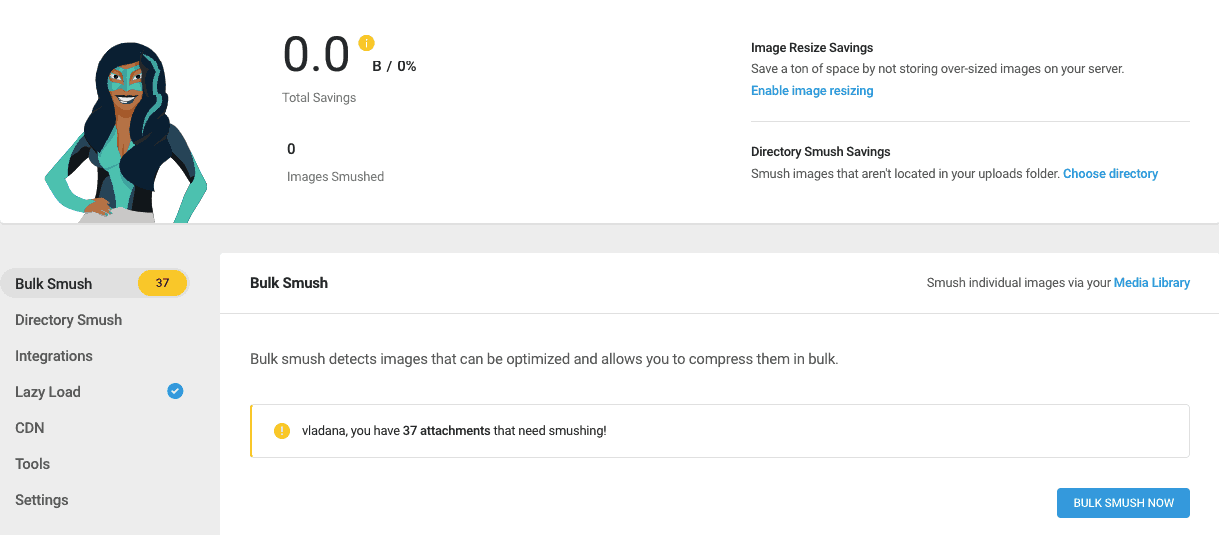
This button is designed to optimize all of the WordPress images stored in the “Media” folder. The best part is that, while this process takes place, you’re able to have an overview of the “Total Savings” (in MBs) that you’re gaining as a result of using the plugin. This metric should be located at the top of the page.
Important note: You’ll only be allowed up to 50 WordPress images per run if you’re using the non-paid version of WP Smush. In other words, you’ll need to hit the “Bulk Smush Now” button once again after the first 50 images have been processed. This will ensure that the smushing process continues.
Under The Hood
When it comes to encapsulating all that WP Smush stands for as a WordPress images plugin, it wouldn’t be a mistake to call it revolutionary. At least as far as image compressing, optimizing and resizing goes, that is. In order to remove bulky elements from your images and smush them in an instant, it uses the WPMUDEV powerful servers in the background. This ensuring the same stellar image quality, but without the superfluous data that slows your site down.
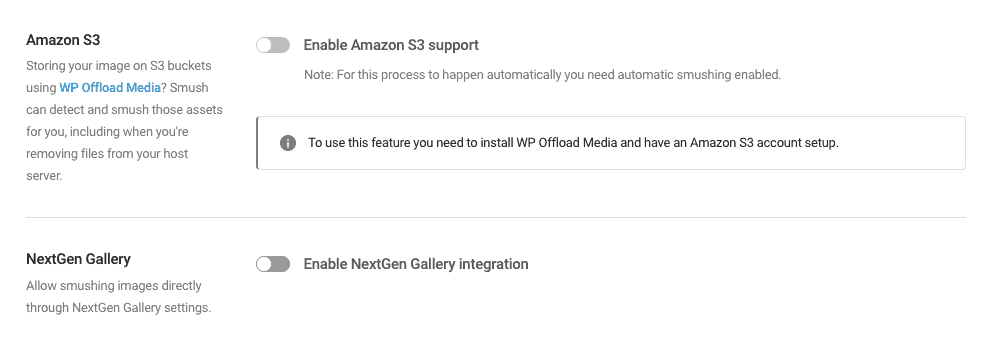
But, it gets even better: it’s not just your media library images that the plugin focuses on compressing and improving. Not only can you optimize WordPress images from other themes or plugins, but you can also optimize Amazon S3 images and NextGen images if needed as well. In order to ensure it plays well and doesn’t pick a fight with other plugins you might be using on your site, the developer team made sure it’s compatible with even Elementor.
Additionally, you can either use the free Smush option or the paid one (Smush Pro). While the free one is understandably modest (sufficient for basic optimizations in small images – up to 1 MB), it’s the Pro version that comes loaded with additional features that guarantee the best performance.
What Can You Expect From WP Smush Pro?
We’ll let you be the judge of that depending on the needs (and wants) of your particular website, but here are just some of the features you can count on with Smush Pro. For one, you can use unlimited Bulk Smush and also the Super Smush feature. It basically allows you to get two times the compression you get with the Free plugin.

You also have the ability to resize WordPress images (meaning you ensure images are automatically scaled by setting a maximum width and height). You can also restore originals (use a simple click of the mouse to rollback any Smushed image).
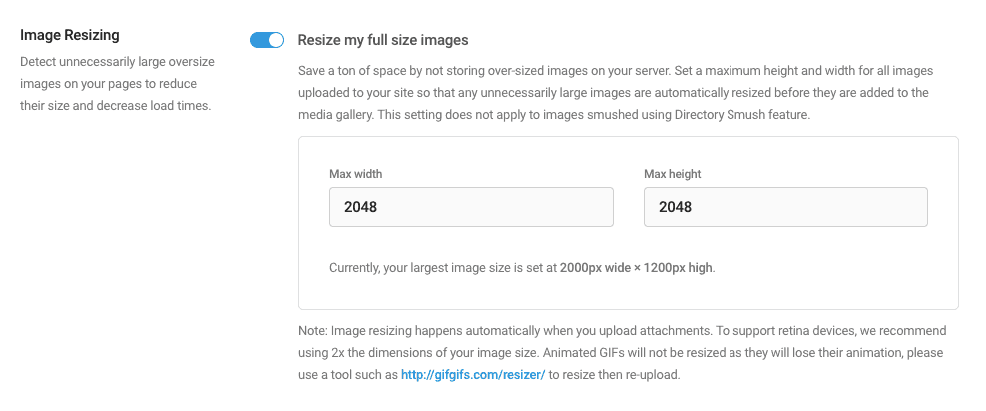
It goes without saying that Auto-Smush is also present (allowing you to automatically Smush all of the images in your site). You can also keep EXIF data (if you happen to be a photographer and you want to keep the metadata attached). You also get a Smush plugin that is 200% faster than the Free version, not to mention that you can also convert PNG to Lossy JPEG.
Additional convenience is also present in the form of compressing big files (meaning directly to your site from the camera, with the plugin optimizing images up to 32MB).
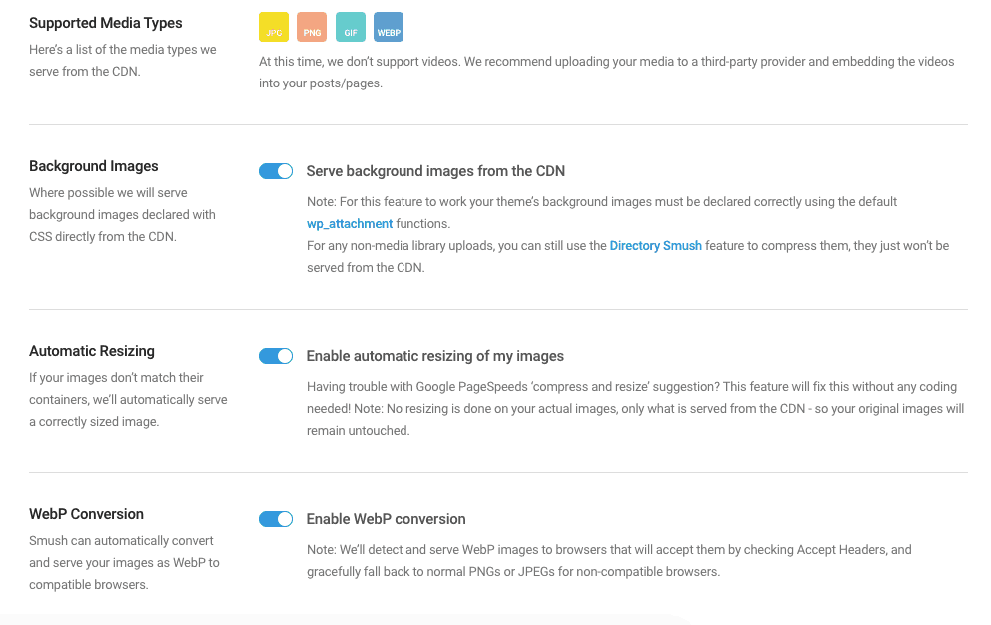
You’re also able to optimize WordPress images outside of the media directory with Directory Smush, as well as Smush your S3 cloud-based media library. Image CDN is also at your disposal, which allows you to serve images directly from the WPMUDEV powerful CDNs. You can also take advantage of WebP Conversion, enabling you to optimize images by converting them to this new generation format.
Lastly, you’ll also be able to benefit from wrong size detection, which basically is a feature that alerts you if your images don’t match their respective containers.
How Can You Benefit From Using WP Smush?
One thing is certain: regardless of how well praised and used WP Smush is, at the end of the day, it is not without both upsides and downsides. The former certainly outweigh and outnumber the latter. Among them are, for example, the fact that it offers you the ability to compress WordPress images automatically on upload. You’re also privy to an unlimited amount of free image optimizations per month.

You can also set it to strip automatically any unnecessary information off of your images, like EXIF data and metadata (elements like time and dates, location, focal lengths, camera settings and so on). You can also resize your full images automatically to a pre-set maximum and minimum. Not to mention that WP Smush also works with WordPress Multisite (you can either configure the plugin for individual site preferences or global activate it).
Overall
There’s more when that came from – you can view WordPress image optimization statistics (the size and space saved as a result of compressed images, as well as the number that’s been compressed). You don’t even need to create a user account to use the API key on the free version.
What’s more, not only does the free version give you the ability to compress each image. You’re also able to bulk-compress as many as 50 images at a time. One of the best benefits with WP Smush is that it’s the plugin developer’s server resources that are used for the WordPress image optimization, not your private server resources. If your website uses a shared hosting environment, this is a huge advantage.