ChatGPT is a powerful conversational tool, but like any web application, users occasionally encounter technical issues. One common problem is being unable to scroll down within the ChatGPT interface, which can disrupt your workflow or limit access to responses. This article explores the common causes of scrolling issues on ChatGPT, how to troubleshoot them, and tips to prevent future problems.
Understanding Scrolling Problems in ChatGPT
Scrolling issues in ChatGPT can occur for various reasons, including browser incompatibility, cache interference, or device-specific glitches. The inability to scroll typically prevents users from viewing longer responses or accessing essential elements of the interface. These problems are frustrating but often solvable with basic troubleshooting steps.
Smooth navigation is critical for maximizing ChatGPT’s usability, so understanding the underlying causes can help you address the issue quickly.
Why Can’t I Scroll Down on ChatGPT?
Here are the most frequent reasons why scrolling issues occur on ChatGPT and what might be causing the problem:
1. Browser Compatibility
Using an outdated or unsupported browser can cause layout and functionality problems in ChatGPT. Browsers like Internet Explorer or older versions of less common browsers may not fully support ChatGPT’s features, including smooth scrolling.
2. Cache and Cookies
Browser cache and cookies store temporary data to improve loading times. However, outdated or corrupted cached files can interfere with the ChatGPT interface, leading to issues like unresponsive scrolling.
3. Device-Specific Issues
Scrolling problems can vary based on the device you’re using. For example:
- Mobile Devices: Poor responsiveness or touch input issues might prevent scrolling.
- Desktops/Laptops: Keyboard and mouse input settings can sometimes cause glitches in scrolling behavior.
4. Connection Problems
A slow or unstable internet connection may cause elements of the ChatGPT page to load improperly, leading to partial functionality, including scrolling issues.
How to Fix Scrolling Issues on ChatGPT
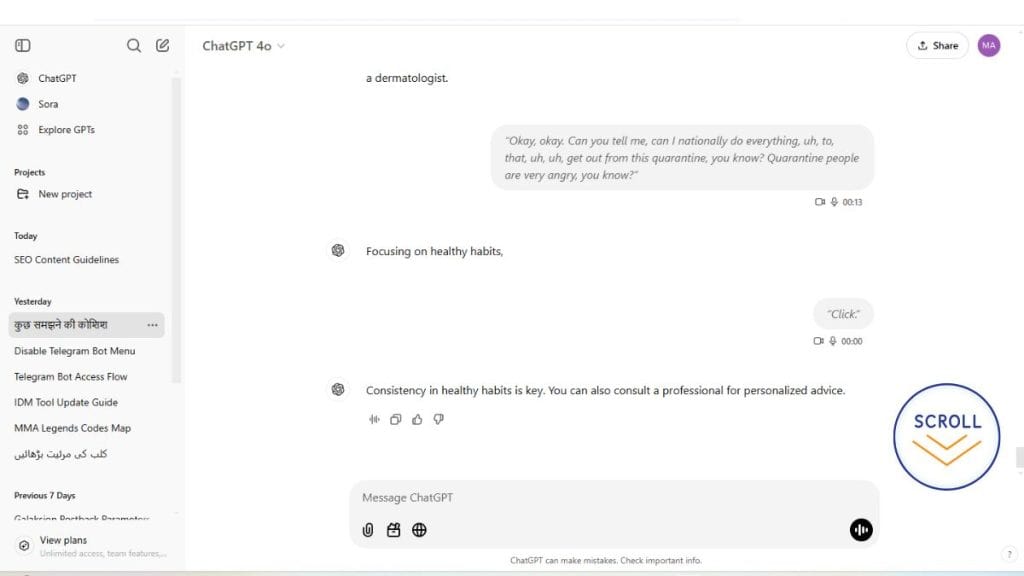
If you’re unable to scroll down on ChatGPT, follow these troubleshooting steps:
Step 1: Refresh the Page or Restart the Session
Sometimes, refreshing the ChatGPT webpage can resolve minor glitches. Close the browser tab, reopen it, and log back into your ChatGPT account to start a new session.
Step 2: Clear Browser Cache and Cookies
Clearing cache and cookies can eliminate outdated or corrupted files causing interface issues.
- For Chrome:
- Go to Settings > Privacy and Security.
- Click Clear Browsing Data and select Cached Images and Files and Cookies.
- Click Clear Data and restart your browser.
- Repeat similar steps for other browsers.
Step 3: Switch Browsers or Update Your Current Browser
Ensure you are using a modern, up-to-date browser like Google Chrome, Mozilla Firefox, or Microsoft Edge. If your current browser doesn’t work, switch to another one to check if the issue persists.
Step 4: Test on Another Device
If the problem occurs on a mobile device, try accessing ChatGPT on a desktop or laptop. Similarly, test different operating systems to identify whether the issue is device-specific.
Step 5: Check Your Internet Connection
Ensure you have a stable and fast internet connection. Resetting your router or switching to a wired connection can help eliminate connectivity-related issues.
Step 6: Disable Browser Extensions
Some browser extensions, such as ad blockers or script blockers, can interfere with ChatGPT’s interface and prevent scrolling. Disabling these extensions temporarily can help identify if one of them is causing the issue.
Steps to Disable Extensions in Chrome:
- Go to Settings > Extensions in your browser.
- Toggle off extensions like ad blockers, script blockers, or any tool affecting web content.
- Refresh the ChatGPT page and check if the scrolling issue is resolved.
If disabling an extension resolves the problem, consider adjusting its settings or whitelisting ChatGPT to avoid future conflicts.
Preventing Future Scrolling Problems
To minimize the chances of encountering scrolling issues on ChatGPT, follow these best practices:
- Keep Browsers Updated: Regularly update your browser to ensure compatibility with ChatGPT and other web applications.
- Use a Reliable Device: Access ChatGPT on devices with adequate processing power and updated operating systems for better performance.
- Maintain a Stable Internet Connection: Avoid slow or unstable connections to prevent loading issues.
- Clear Cache Periodically: Regularly clearing your browser cache can help prevent corrupted files from affecting your browsing experience.
By staying proactive, you can ensure a smoother ChatGPT experience.
FAQs About ChatGPT Scrolling Issues
1. Why does scrolling work on one device but not another?
Devices have different screen sizes, input methods, and system capabilities. A desktop browser may handle ChatGPT differently than a mobile browser, leading to variations in scrolling behavior.
2. Can browser extensions interfere with scrolling?
Yes, some browser extensions can conflict with ChatGPT’s interface. Disabling extensions temporarily can help identify if one is causing the problem.
3. How do I reset ChatGPT without losing my session data?
Refreshing the page or logging back into your account will restart your session without affecting your previous chats stored on the server.
4. Are there known bugs causing scrolling issues in ChatGPT?
Occasionally, ChatGPT may experience bugs due to updates or high user traffic. Reporting the issue to OpenAI’s support team can help them resolve such bugs.
Conclusion
Scrolling issues in ChatGPT are often caused by browser incompatibility, cache problems, or device-specific glitches. Fortunately, these problems can usually be resolved with simple troubleshooting steps like refreshing the page, clearing your browser cache, or using a different device. By following the tips provided here, you can navigate ChatGPT more effectively and minimize interruptions.
Have you experienced scrolling problems with ChatGPT? Share your solutions or questions in the comments below!