Microsoft regularly releases updates to enhance the functionality, improve security, and maintain system stability for Windows operating systems. Among these, specific updates often raise questions from users, especially when they address deeper system components or boot-level issues. One such update is Windows Update KB5034439, which has caught the attention of many users due to its connection with BitLocker and system boot functionality.
What Is Windows Update KB5034439?
Windows Update KB5034439 is a cumulative update released for Windows 10 version 21H2 and 22H2. This update addresses specific vulnerabilities and includes important bug fixes related to Secure Boot and BitLocker Drive Encryption.
The primary goal of this update is to resolve an error in how Windows interacts with BitLocker and Secure Boot configurations. This error can cause issues during boot, especially in secure environments where encrypted drives are standard. Systems with misconfigured boot settings or damaged EFI files often experience errors that this update aims to rectify.
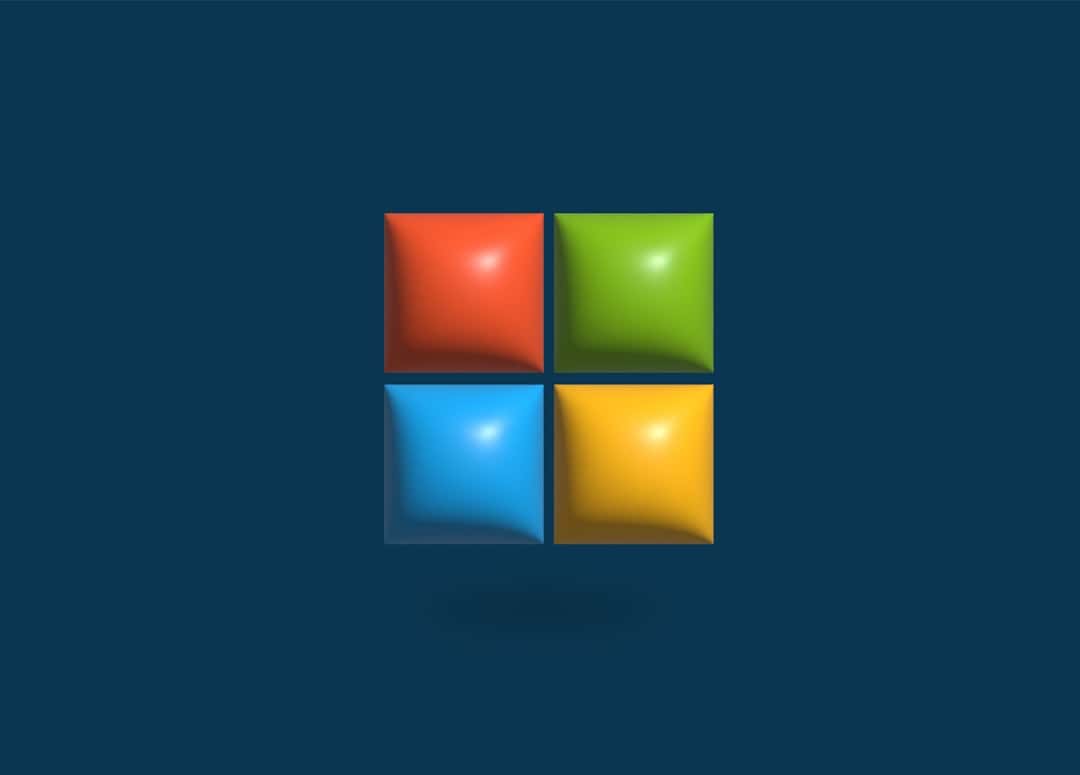
Main Fixes and Improvements
KB5034439 provides a few notable fixes and improvements that are worth knowing:
- Secure Boot Patch: It fixes an issue where Windows fails to boot properly due to incomplete Secure Boot data.
- BitLocker Recovery Fix: Addresses a problem that prompts users for the BitLocker recovery key unexpectedly during startup.
- Startup Repair Improvements: Enhances how the system handles boot-related errors, reducing chances of boot loop scenarios.
Because this update directly affects how Windows boots and interacts with encrypted drives, it’s critical for users who rely on BitLocker for data encryption or who operate within enterprise environments.
Who Should Install KB5034439?
Not every user will need to install this update immediately. However, there are specific groups for whom installation is highly recommended:
- Enterprise and Business Users: If the system is managed via Microsoft Endpoint Configuration Manager or Active Directory, consistency in Security Boot protocols is a must.
- Users with BitLocker Enabled: If BitLocker is turned on, this update may prevent unwanted prompts or boot failures.
- IT Administrators: Anyone overseeing fleets of corporate machines should ensure this is installed to avoid post-update BitLocker or Secure Boot issues.
For everyday home users, the urgency may not be as high unless they’ve experienced any quirks related to startup, boot loops, or recovery prompts. Still, as a cumulative update, it does bundle in some minor security and stability improvements, making it generally safe to install.
Installation Considerations
Before installing KB5034439, users should take the following steps:
- Create a System Restore Point: Always good practice before any system-level update.
- Check for BitLocker Status: Ensure BitLocker is suspended or has the recovery key backed up.
- Update BIOS/Firmware: Sometimes Secure Boot issues are also linked to outdated BIOS or motherboard firmware.
The update is delivered via Windows Update automatically, but can also be downloaded manually from the Microsoft Update Catalog for IT professionals or advanced users.
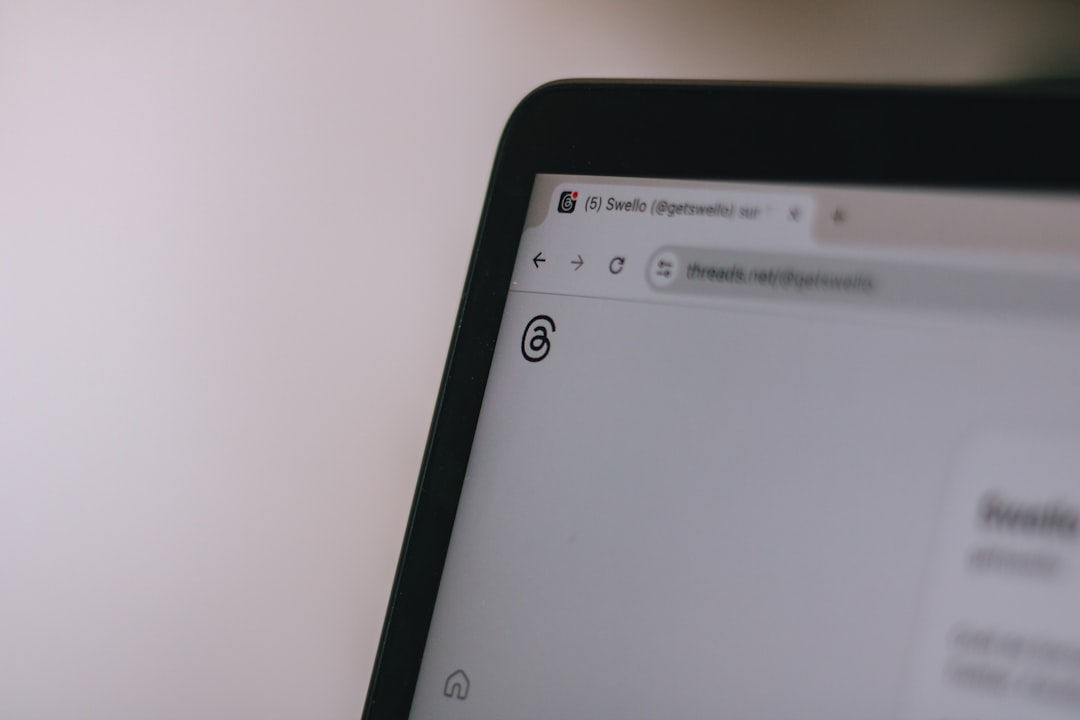
Should You Install It?
Yes, most users should install KB5034439, especially if they are in business environments or use Secure Boot and BitLocker. While not critical for everyone, the update provides foundational improvements in how the system boots securely and recovers from potential failures.
Given that Microsoft has not listed any known major issues with this update, it comes with a relatively low risk of disruption. However, as with all system updates, users should ensure they have backups and follow best practices before installation.
FAQs
-
Q: Will KB5034439 slow down my PC?
A: No, this update is not performance-heavy and targets boot and encryption-related functionality. -
Q: Is it safe to install if I don’t use BitLocker?
A: Yes, the update is safe and may still offer security and startup improvements. -
Q: Can I uninstall KB5034439 if something goes wrong?
A: Yes, you can uninstall it through the Windows Update history settings or using command line tools. -
Q: How do I know if KB5034439 was installed?
A: Go to Settings > Windows Update > Update History and look for KB5034439 in the list. -
Q: Do I need to restart my PC after installation?
A: Yes, a system reboot is necessary to apply the update fully.