If you play Assassin’s Creed Shadows, you might want to know where your save files are. Maybe you want to back them up, move them to another device, or fix a problem with your game. This simple guide shows you where to find your saves on Windows, Mac, PS5, and Xbox Series X|S. It also covers how to back them up and fix common problems.
Where Is the Assassin’s Creed Shadows Save File Location?
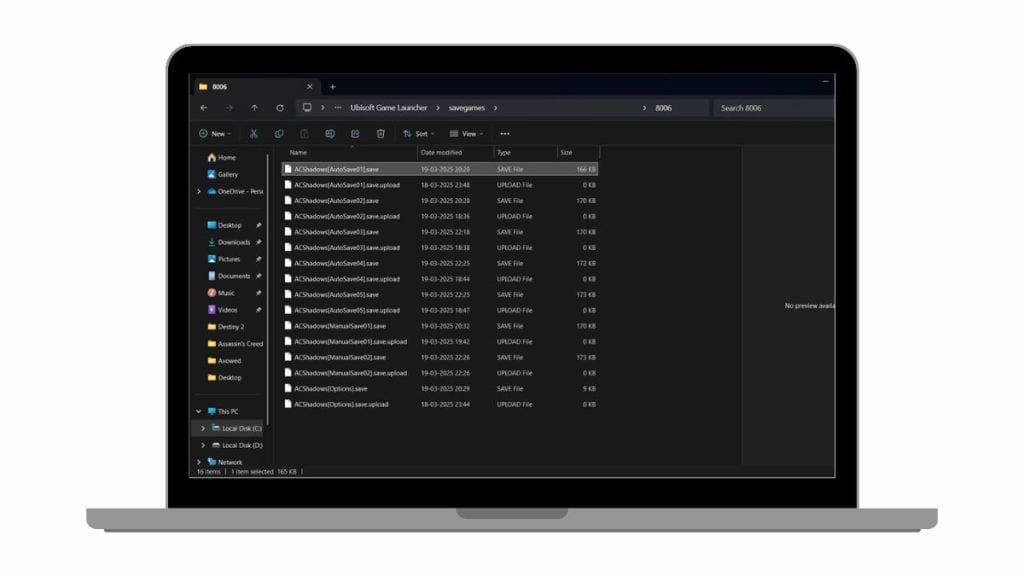
To find where your Assassin’s Creed Shadows save files are stored on Windows, Macs, Xbox, or PS5, just follow the steps and folder paths listed below. The exact location depends on the game launcher you used to install the game.
1. Save File Location on Windows
To find your save files on Windows, open File Explorer (press Win + E). Then go to the right folder, based on how you installed the game.
For Steam Users: C:\Program Files (x86)\Ubisoft\Ubisoft Game Launcher\savegames<UbisoftConnectID>\1081
For Ubisoft Connect Users: C:\Program Files (x86)\Ubisoft\Ubisoft Game Launcher\savegames<UbisoftConnectID>\8006
For Epic Games Users: C:\Program Files (x86)\Ubisoft\Ubisoft Game Launcher\savegames<UbisoftConnectID>\8006
Game Configuration Files: You can also check this folder:
Documents\Assassin’s Creed Shadows\
This folder has your game settings.
2. Save File Location on Mac
On a Mac, your game saves are here:
~/Library/Containers/Assassin’s Creed Shadows/Data/Library/Autosave Information/saves
This is where the game stores your autosave files.
3. Where Is the Save File on PlayStation 5 (PS5)?
You can manage your saves on PS5 this way:
- Go to Settings
- Open Saved Data and Game/App Settings
- Select Saved Data (PS5)
- Choose Console Storage or Cloud Storage
If you have PlayStation Plus, your saves are uploaded to Sony’s cloud. You can also copy them to a USB drive if you want.
4. Where Is the Save File on Xbox Series X|S?
On Xbox Series X|S, your saves work a little differently.
- They are stored on the console’s internal storage.
- Xbox Live automatically syncs them to the cloud.
- You can’t move or see the save files yourself.
If you use your account on another Xbox, your saves will sync automatically.
How to Back Up Assassin’s Creed Shadows Saved Files?
Backing up your saves is a smart idea. It protects your progress if something goes wrong.
- On PC: Copy the save folder to a USB drive or cloud storage (Google Drive or OneDrive).
- On PS5: Use PlayStation Plus or copy your saves to a USB drive.
- On Xbox: The system backs them up automatically through Xbox Live.
It’s a good idea to make a backup before installing big updates or trying mods.
Common Save File Issues and How to Fix Them
Here are some common problems and simple fixes:
- Save file not showing up: Make sure you are logged in to the right account. Check cloud sync settings.
- Cloud saves not syncing: Restart the game and launcher. Make sure your internet is working.
- Corrupted save file: If you have a backup, restore it. On consoles, try downloading your cloud save again.
- Game won’t load the latest save: Pick the most recent save from the in-game menu. If that fails, check your game files.
How to Resolve Assassin’s Creed Shadows Crashing?
If your game keeps crashing, try this:
- Update your graphics drivers.
- Check for Windows updates.
- Verify game files in Steam, Ubisoft Connect, or Epic Games.
- Lower your graphics settings.
- Close other apps while playing.
If the problem continues, contact Ubisoft Support.
Conclusion
Now you know where Assassin’s Creed Shadows saves your game files on Windows, Mac, PS5, and Xbox. You also know how to back them up and fix common problems. If this guide helped you, feel free to share it with your friends or leave a comment below.