Warhammer 40,000: Space Marine 2, released on September 9, 2024, has brought excitement to fans of the Warhammer universe. Developed by Saber St. Petersburg and published by Focus Entertainment, this sequel to the 2011 hit is available on PlayStation 5, Windows, and Xbox Series X/S. However, many players have reported issues downloading the game on Steam. If you’re struggling with this, here’s a guide to understanding the problem and resolving it effectively.
Understanding Space Marine 2 on Steam
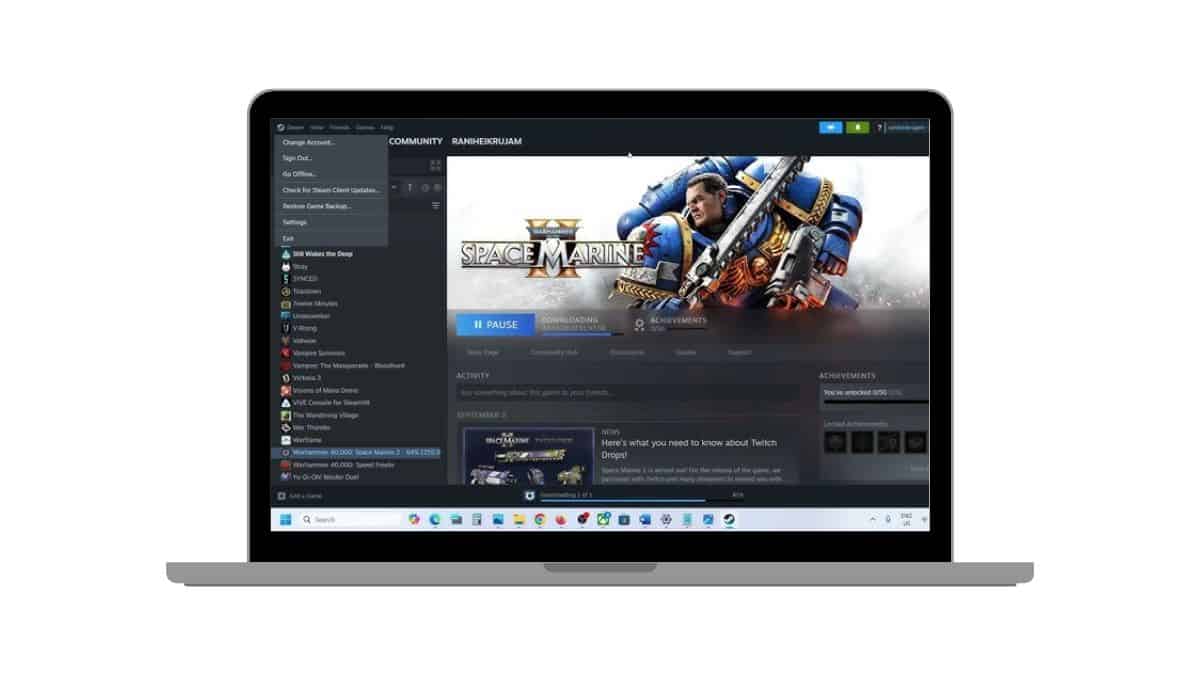
Space Marine 2 is a third-person shooter hack-and-slash game that combines thrilling combat with the rich lore of Warhammer 40,000. It’s available on Steam, one of the leading platforms for digital game distribution. Despite its widespread availability, download issues can arise due to factors like release timing, regional restrictions, or system compatibility.
Before troubleshooting, ensure you’re familiar with the game’s release status and its presence in your Steam library.
Why Can’t I Download Space Marine 2 on Steam?
There are several possible reasons why you might be unable to download Space Marine 2:
- Steam Client Glitches: Occasionally, the Steam client may not recognize new game releases or updates, preventing downloads.
- Antivirus Interference: Certain antivirus programs may mistakenly flag game files as threats, blocking the download or installation process.
- Corrupted Download Cache: Accumulated cache data can become corrupted, leading to download errors.
- Server Overload: High demand during the game’s release can strain Steam’s servers, causing download delays or failures.
How to Troubleshoot Space Marine 2 Download Issues
If you’re facing difficulties downloading Space Marine 2 on Steam, there could be several underlying reasons, ranging from the game’s release status to technical issues with your Steam client. To resolve the problem effectively, follow the steps outlined below.
Step 1: Verify Your Library
Sometimes, the game might not appear in your Steam library even after purchase, which can be due to account syncing issues or transaction problems. Ensuring that the game is correctly listed in your library is crucial.
Steps to Verify Your Library:
- Open your Steam client and navigate to the Library tab.
- Use the search bar to look for “Space Marine 2.”
- If it’s not visible, check your Account Details by clicking your profile name and selecting Account Details.
- Go to Purchase History and confirm that the game was successfully purchased.
- If the game is missing or the transaction failed, contact Steam support with proof of purchase.
This step ensures that you have access to the game and that your purchase has been processed correctly.
Step 2. Verify Game File Integrity
If the download completes but the game fails to launch, verifying the integrity of game files can help:
-
- Right-click on “Warhammer 40,000: Space Marine 2” in your Steam library.
- Select “Properties.”
- Go to the “Installed Files” tab.
- Click “Verify integrity of game files.”
Steam will check for missing or corrupted files and replace them accordingly.
Step 3: Restart the Steam Client
Steam may fail to sync your library or reflect recent purchases due to temporary glitches. Restarting the Steam client is a simple yet effective solution to refresh your library.
Steps to Restart Steam:
- Close the Steam client completely by selecting Exit from the menu or right-clicking the Steam icon in your system tray.
- Reopen Steam and log back into your account.
- Navigate to your library and check if Space Marine 2 appears.
A restart often resolves minor syncing issues and helps update your library with any new changes.
Step 4: Ensure System Compatibility
If your PC doesn’t meet the minimum system requirements for Space Marine 2, Steam may prevent the game from being downloaded to avoid compatibility issues. Checking your hardware is essential before attempting to download the game.
Steps to Ensure Compatibility:
- Go to the Space Marine 2 Steam page and scroll down to the System Requirements section.
- Compare the listed requirements (e.g., operating system, processor, RAM, GPU) with your PC specifications.
- If your system falls short, consider upgrading your hardware or using another compatible device.
Making sure your system meets the necessary requirements ensures that you can download and play the game without technical hurdles.
Step 5: Clear Steam Cache
Steam’s cache can sometimes cause download interruptions or prevent new games from appearing in your library. Clearing the cache can resolve such issues.
Steps to Clear Steam Cache:
- Open Steam and go to Settings from the main menu.
- Click on the Downloads tab in the left sidebar.
- Select the Clear Download Cache option.
- Confirm your action by clicking OK when prompted.
- Restart Steam and check if the issue is resolved.
Clearing the cache helps refresh Steam’s functionality and removes any corrupted files that may be causing download problems.
Step 6: Reinstall Steam
If all else fails, reinstalling the Steam client can resolve deeper software glitches that might be interfering with your ability to download Space Marine 2.
Steps to Reinstall Steam:
- Uninstall Steam from your system:
- Windows: Go to Control Panel > Programs > Uninstall a Program and select Steam.
- Mac: Drag the Steam app from the Applications folder to the Trash.
- Visit the official Steam website and download the latest version of the client.
- Reinstall Steam and log in to your account.
- Check your library for Space Marine 2 and try downloading it again.
Reinstalling Steam provides a clean slate, ensuring that any lingering software issues are eliminated.
Step 7: Contacting Support for Help
If the above steps don’t resolve your issue, reaching out to support teams can help:
- Steam Support: Open a support ticket on Steam and include details like your purchase confirmation and screenshots of the issue. Steam support can investigate and resolve account-related problems.
- Focus Entertainment Support: If the problem is related to the game’s availability or updates, contact the publisher, Focus Entertainment, for assistance.
- Community Forums: Join discussions on Steam forums or Reddit to see if other users are experiencing similar issues. Community members often share helpful tips and solutions.
Conclusion
Downloading Warhammer 40,000: Space Marine 2 on Steam should be a straightforward process, but issues can arise due to release timing, system requirements, or technical glitches. By following this troubleshooting guide, you can resolve most common problems and get ready to jump into the action-packed world of Space Marine 2.
If you’ve tried everything and still face difficulties, don’t hesitate to reach out to support teams or explore alternative platforms for accessing the game. Prepare for epic battles and unforgettable gameplay as a Space Marine!