Roblox, one of the most popular gaming platforms in the world, has redefined how people, especially younger gamers, create and experience interactive content. With millions of active users daily, stability and performance are crucial. But if you’ve been playing Roblox and suddenly encountered an error message saying your memory has been dumped or the game has crashed unexpectedly, you’re not alone. This issue, while frustrating, is increasingly common—and fortunately, solvable.
TLDR: What Happened and How You Can Fix It
Roblox memory dump errors and crashes often point to performance issues, corrupt assets, or conflicts with other system operations. These problems may cause your game to freeze, exit unexpectedly, or even lead to full system slowdowns. The good news? With some methodical troubleshooting, most of these problems can be fixed quickly at home. Keep reading to learn what’s causing the problem and how to solve it once and for all.
Why Roblox Might Be Dumping Your Memory
If your system shows error messages like “Roblox has run out of memory” or “Memory dump initiated”, it’s typically due to your device allocating more system resources than Roblox or your current device can handle. The most frequent causes include:
- Insufficient RAM or virtual memory overload
- Corrupted game or asset files
- Outdated Roblox client or system drivers
- Overuse of third-party plugins or scripts in experiences
- Background applications consuming too many resources
Roblox uses a combination of your device’s RAM and virtual memory to process game assets and physics simulations. When it exceeds safe limits, the system forcefully dumps memory to prevent damage or data loss. This can interrupt gameplay, cause crashes, or worse—prevent future sessions from running smoothly.

Signs You’re Experiencing a Memory Dump on Roblox
The memory dump issue doesn’t always announce itself with an obvious error message. Here are some signs you may be facing memory-related issues while playing Roblox:
- Frequent game freezing or stuttering
- Sudden crashes without explanation
- Error pop-ups like “Out of memory” or “Memory allocation failed”
- Low system responsiveness after playing Roblox
- Settings not saving between sessions
If any of these symptoms occur regularly, it’s worth investigating whether Roblox is triggering memory overflows or conflicts with other programs or system limitations.
Step-by-Step Fixes You Can Try
Now that we know why it happens, let’s look at how to fix it. Follow these steps methodically to resolve the Roblox memory dump issue. Each fix targets a specific probable cause:
1. Restart Your Computer
It seems basic, but restarting your system helps reset your memory cache, close hidden background processes, and give Roblox a clean slate to run on.
2. Close Background Apps
If you’re running multiple browsers, Discord, screen recorders, or even Spotify, it can severely limit the amount of memory Roblox can access. Try closing unnecessary apps before launching Roblox.
3. Check System RAM
Does your system have at least the minimum required RAM to run Roblox smoothly? Roblox recommends at least 4GB, but 8GB or more is ideal. On Windows, use Task Manager to check memory usage and installed memory.
4. Lower Graphics Settings in Roblox
High graphics settings can consume excessive memory and GPU resources. To reduce that strain:
- Open Roblox
- Click the gear icon > Settings
- Adjust graphics level to Manual and lower the slider
This can help reduce memory consumption per game session.
5. Clear Roblox Cache
Corrupted or bloated cache files may cause memory management challenges. Here’s how to clear it:
- Close Roblox completely
- Press Win + R, type
%localappdata%\Robloxand hit Enter - Delete all files in the Versions and Logs folder
This often fixes bugs tied to old or broken data files.
6. Reinstall Roblox
If you’re still facing issues, a full reinstall can remove corrupt files:
- Go to Control Panel > Programs and uninstall Roblox
- Delete leftover folders from
%localappdata%\Roblox - Download a fresh installer from roblox.com/download
This will give you a clean version of the game to work with.
7. Update Graphics Drivers
Outdated or incompatible drivers can mismanage how memory is used during 3D rendering. Check your GPU manufacturer’s site (Intel, Nvidia, AMD) and install the latest compatible driver for your system.
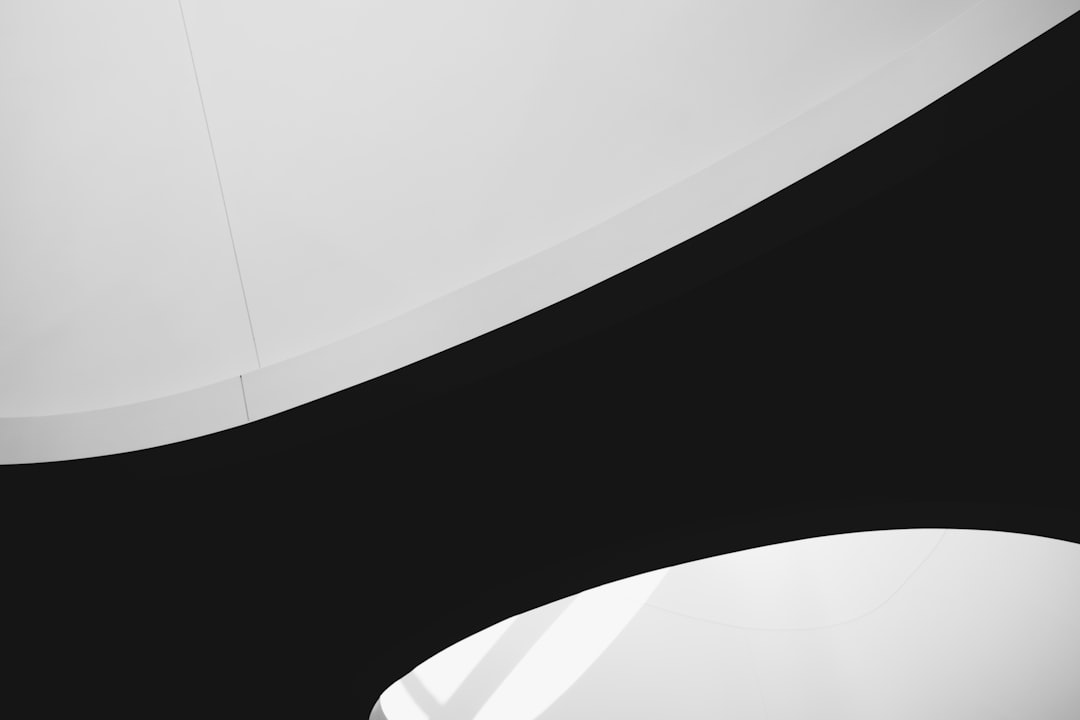
8. Increase Virtual Memory (Pagefile)
If your system runs low on RAM, it dips into virtual memory. Increasing this can prevent dumps:
- Control Panel > System > Advanced System Settings
- Under Performance, click Settings > Advanced tab
- Under Virtual Memory, increase the allocation to at least 1.5x your RAM
Be sure to restart afterward. This can drastically improve game stability for lower-end systems.
When to Seek Professional Help
If you’ve tried all the steps above and are still getting regular memory dumps or crashes, it’s time to consult an expert. Here are signs you may need to escalate:
- Your entire system crashes or blue-screens after running Roblox
- Other games or software run into similar memory issues
- You hear system hardware noises indicating stress (clicking, grinding, etc.)
In these scenarios, the problem could extend beyond Roblox—such as failing RAM, hard drive issues, malware, or even overheating hardware.
Prevent Future Issues
Once your current memory problems are resolved, be proactive about preventing them from returning:
- Keep your operating system and Roblox updated
- Run regular antivirus and system health checks
- Use fewer Roblox plugins/scripts when developing or playing
- Regularly clean cache and old logs
- Monitor system temps and fan health
Even high-end systems can face memory issues over time. Regular maintenance is key to stability across all applications—not just Roblox.
Conclusion
Memory dumps and crashes in Roblox can be infuriating, especially in the middle of an exciting game or development session. But these problems almost always have a fix. With the right combination of system management, better settings, and updated software, you can restore stability and performance to your Roblox sessions.
Whether you’re a gamer, developer, or parent trying to troubleshoot on behalf of your child, take comfort in knowing that this is a common—and fixable—issue. Stay updated, stay vigilant, and keep creating and exploring safely in Roblox.