Connecting a new Mac to an older Mac can sometimes be more complicated than expected. Whether you’re attempting to transfer files, set up Migration Assistant, or establish a network connection, several factors could be causing issues. Understanding the possible reasons behind these problems can help you find the right solution quickly.
Compatibility Issues Between Old and New Macs
One of the most common reasons a new Mac may not connect to an old one is system incompatibility. Apple continuously updates its macOS software, security protocols, and hardware features, which can sometimes prevent older machines from communicating properly with newer models.
Potential Compatibility Problems:
- macOS Version Differences: If your old Mac is running a much older operating system, certain features, such as AirDrop or Migration Assistant, might not work as expected.
- Hardware Limitations: Older Macs may lack modern connectivity options, such as Thunderbolt 3 or USB-C, making direct transfers more difficult.
- File System Mismatch: If the newer Mac uses APFS (Apple File System) and the older Mac is formatted with HFS+, file sharing between them could encounter difficulties.
Connection Methods and Their Limitations
Different connection methods offer different levels of compatibility between Macs. If your new Mac isn’t connecting to your old one, the issue may lie in the method you are using.
Network-Based Methods
If you’re trying to connect using Wi-Fi or Ethernet, ensure that both Macs are on the same network. However, even when properly connected, issues might still arise.
- Firewall settings: If either Mac has strict firewall settings enabled, file sharing and Migration Assistant might be blocked.
- Network discrepancies: If your old Mac uses an outdated Wi-Fi standard, the connection could be unstable or unsupported.
Cable-Based Methods
Using a direct cable connection is often more reliable, but even this approach has limitations.
- Wrong cable type: If you’re attempting to use a Thunderbolt or USB cable, check whether both Macs support the chosen connection type.
- Adapter issues: Some older Macs require adapters to work with modern USB-C or Thunderbolt connections properly.
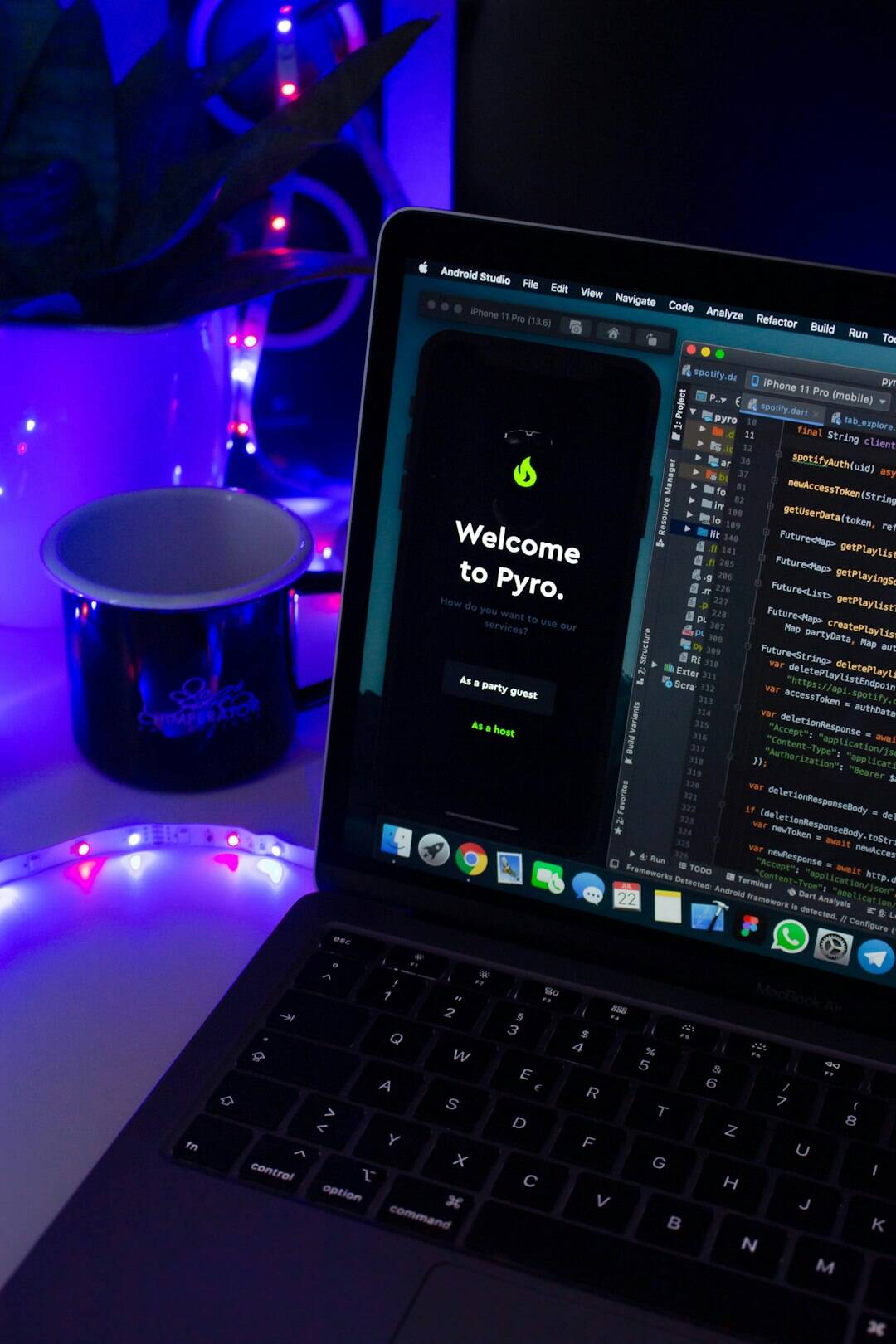
Troubleshooting Steps to Fix the Connection
To resolve the issue, follow these steps to systematically identify and fix the problem:
1. Verify Software Updates
Ensure both Macs are running the latest software versions. An outdated macOS on your older Mac can create compatibility issues.
2. Restart Both Machines
A simple restart can resolve temporary glitches preventing a connection.
3. Check Sharing Preferences
On the old Mac, navigate to System Preferences > Sharing and ensure the necessary options, such as File Sharing, are enabled.
4. Attempt a Direct Connection
If Wi-Fi isn’t working, try using an Ethernet cable for a more stable connection. If your Mac lacks an Ethernet port, an appropriate adapter is required.
5. Use Migration Assistant Properly
Apple’s Migration Assistant is designed to facilitate transfers between Macs. Make sure:
- Both Macs are on the same network.
- The old Mac is running in Migration Mode.
- Any antivirus or firewall software is temporarily disabled.
6. Reset Network and Connection Settings
If connection attempts are still unsuccessful, resetting the network settings might help. Try:
- Forgetting and reconnecting to the Wi-Fi network.
- Resetting the router if using a shared internet connection.
- Resetting the Mac’s SMC (System Management Controller) and PRAM (Parameter RAM), which might resolve hardware-related connection issues.

Alternative Methods to Transfer Data
If you are unable to establish a direct connection between the two Macs, consider alternative ways to move your data.
Using an External Drive
An external SSD or USB drive can be a quick and effective solution for transferring important files manually.
Utilizing Cloud Services
Services like iCloud Drive, Google Drive, or Dropbox can help you move files between the two machines without requiring a direct connection.
Final Thoughts
While connecting a new Mac to an older Mac can sometimes present challenges, troubleshooting and understanding the core issues can help you establish a functional connection. Whether the problem arises from software constraints, hardware differences, or networking issues, following these steps should help you find a solution. If all else fails, using alternative transfer methods can ensure that your files reach your new Mac without unnecessary frustration.