If your iPhone is stuck in SOS mode, it can be frustrating and alarming, especially if you’re unsure what caused it or how to fix it. This issue is more common than you might think, and fortunately, there are several reasons why your iPhone might get stuck in SOS mode, along with ways to resolve it quickly. In this article, we’ll explain what SOS mode is, why your iPhone may get stuck in it, and how to fix the problem so you can get back to using your device normally.
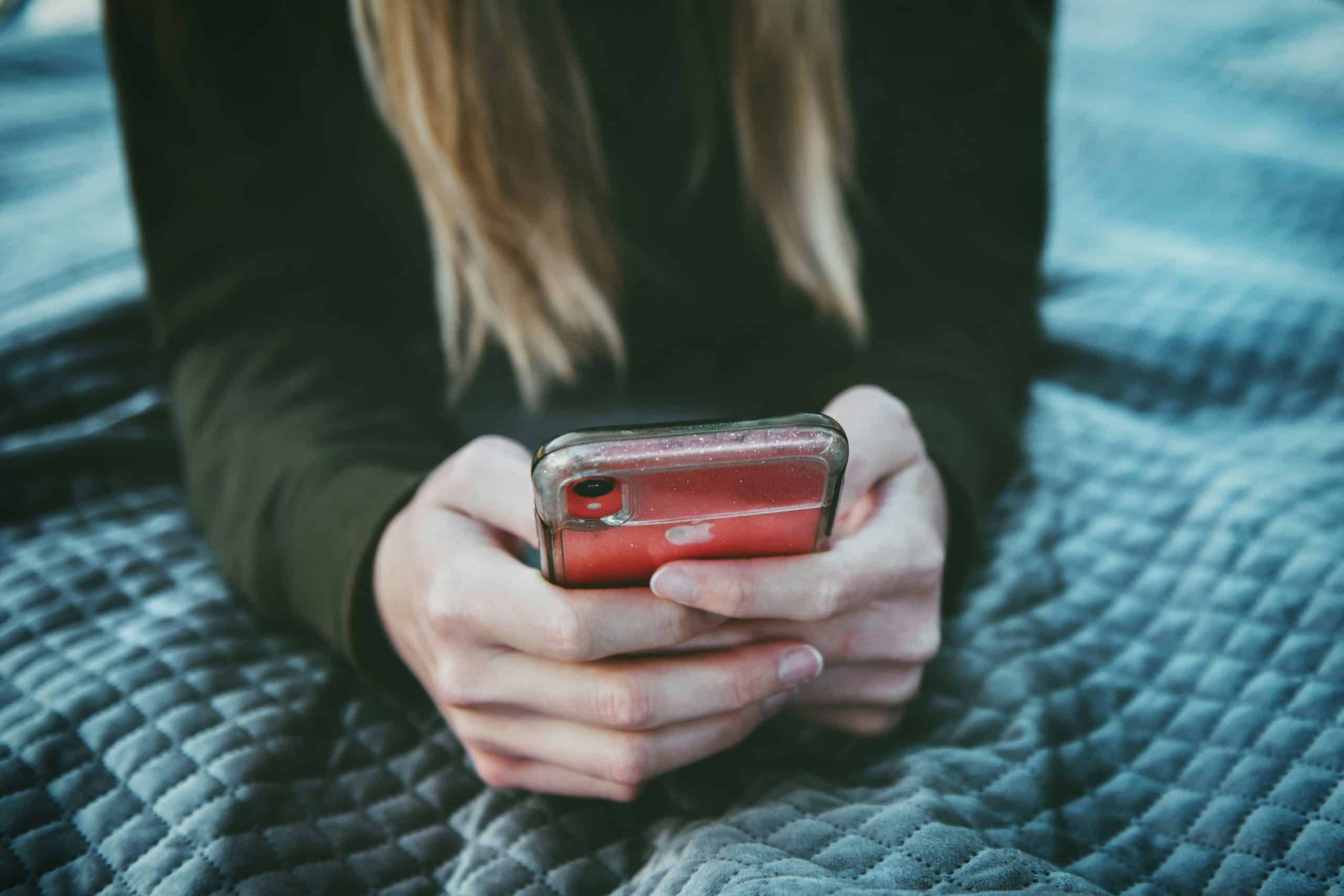
What is SOS Mode on an iPhone?
SOS mode is a feature on iPhones designed for emergencies. When your iPhone enters this mode, it limits your phone’s capabilities to only make emergency calls. You may see “SOS” or “SOS Only” displayed in the status bar, usually in place of where your cellular signal strength bars are shown. This mode ensures that even if you’re out of network coverage, your phone can connect to another carrier to dial emergency services.
However, when your iPhone gets stuck in SOS mode and you can’t make regular calls, send texts, or use data, it can be a sign of underlying issues.
Why Is Your iPhone Stuck in SOS Mode?
Here are some common reasons why your iPhone might be stuck in SOS mode:
1. Network Coverage Issues: Poor or no cellular coverage is one of the most common reasons for your iPhone getting stuck in SOS mode. If you’re in an area with weak or no signal, your phone will only be able to connect to emergency services.
2. SIM Card Problems: A faulty, damaged, or improperly inserted SIM card can cause the phone to lose connection to your network provider, leaving the iPhone in SOS mode.
3. Carrier Settings: Outdated carrier settings can cause connectivity issues, resulting in your iPhone not being able to properly connect to the network.
4. iOS Bugs: A software glitch or bug in the iOS system may occasionally cause your phone to get stuck in SOS mode, especially after a recent update.
5. Roaming or Network Change: If you’re traveling or have changed to a network that your SIM doesn’t support, your phone may default to SOS mode to allow emergency calls.
How to Fix an iPhone Stuck in SOS Mode
Now that we’ve covered the reasons, here are the steps to quickly resolve the issue:
1. Restart Your iPhone: Sometimes, a simple restart can resolve connectivity issues. Hold the side button and the volume button until the slider appears, then turn off your device. Turn it back on and check if the SOS mode has disappeared.
2. Check Your SIM Card: Remove the SIM card and ensure it’s properly inserted. Inspect it for any visible damage. Reinsert the SIM and restart your phone to see if the problem is resolved.
3. Update Carrier Settings: Go to Settings > General > About. If a carrier settings update is available, you’ll be prompted to install it. Updating your carrier settings can help restore normal service.
4. Toggle Airplane Mode: Turn on Airplane Mode from Control Center and then turn it off after a few seconds. This can help your iPhone reconnect to your cellular network.
5. Update iOS: If the issue persists, check if there’s a new iOS update available. Go to Settings > General > Software Update and install any pending updates.
6. Reset Network Settings: If nothing else works, try resetting your network settings. Go to Settings > General > Reset > Reset Network Settings. This will erase saved Wi-Fi passwords, but it may fix the problem.
If your iPhone is stuck in SOS mode, don’t panic. With these quick fixes, you should be able to resolve the issue and get your phone back to normal operation. However, if the problem persists, it’s a good idea to contact your carrier or visit an Apple Store for further assistance.