Website performance is a critical factor in providing a seamless user experience and maintaining high SEO rankings. WP Rocket, one of the most popular caching plugins for WordPress, continues to evolve with regular updates that bring new features, enhancements, and bug fixes. Keeping an eye on the WP Rocket changelog is crucial for developers, site owners, and marketers who want to ensure their site stays optimized and secure.
In this article, we’ll dive into what the WP Rocket changelog offers, why it’s important to monitor it, and some of the most notable changes that have taken place over recent versions. Understanding the changelog can help you stay ahead of performance issues and take full advantage of new capabilities.
What is the WP Rocket Changelog?
The WP Rocket changelog is essentially a detailed log or list of all the updates made to the plugin over time. Every time WP Rocket releases a new version, they document:
- New features: Tools and functionalities not present in previous versions.
- Improvements: Enhancements to existing features for better performance or usability.
- Bug Fixes: Corrections to known issues, glitches, or conflicts.
- Compatibility updates: Changes made to ensure the plugin works with recent WordPress core updates or third-party plugins and themes.
This changelog is often the first line of reference for users encountering an issue or considering whether to update their plugin version.
Why Monitoring the Changelog Matters
Monitoring the WP Rocket changelog isn’t just for developers—although they certainly benefit the most. It’s a powerful tool for anyone managing a website. Here’s why it matters:
- Security: Updates often patch vulnerabilities. Falling behind can expose your site to unnecessary risks.
- Performance: Each new release typically introduces optimization tweaks that can improve load times and performance scores.
- Feature Utilization: Knowing what’s been added allows you to take advantage of new tools that could potentially simplify your workflow.
- Troubleshooting: Understanding changes can help pinpoint the cause of issues that appear after updates.
Regularly reviewing the changelog is a smart habit and can enhance how effectively you leverage WP Rocket for your site’s needs.
How to Access the WP Rocket Changelog
You can find the WP Rocket changelog on their official website under the “Changelog” section. It is typically organized by version numbers, starting with the most recent update at the top. Entries are clearly marked with the release date and categorized into:
- Added – for new features
- Improved – for enhancements
- Fixed – for resolved issues
- Removed – for deprecated or removed features
Each entry is succinct yet informative, giving users a transparent view of ongoing development efforts.
Recent Notable Updates
Let’s take a look at some highlights from recent versions of WP Rocket to illustrate how the changelog functions and what sort of value it offers.
WP Rocket 3.13
- New Feature: Automatic removal of unused CSS per page, reducing load times.
- Improved: Compatibility with WordPress 6.1 and updated JavaScript loading mechanisms.
- Fixed: Solution for lazy-loading conflict with specific Gutenberg blocks.
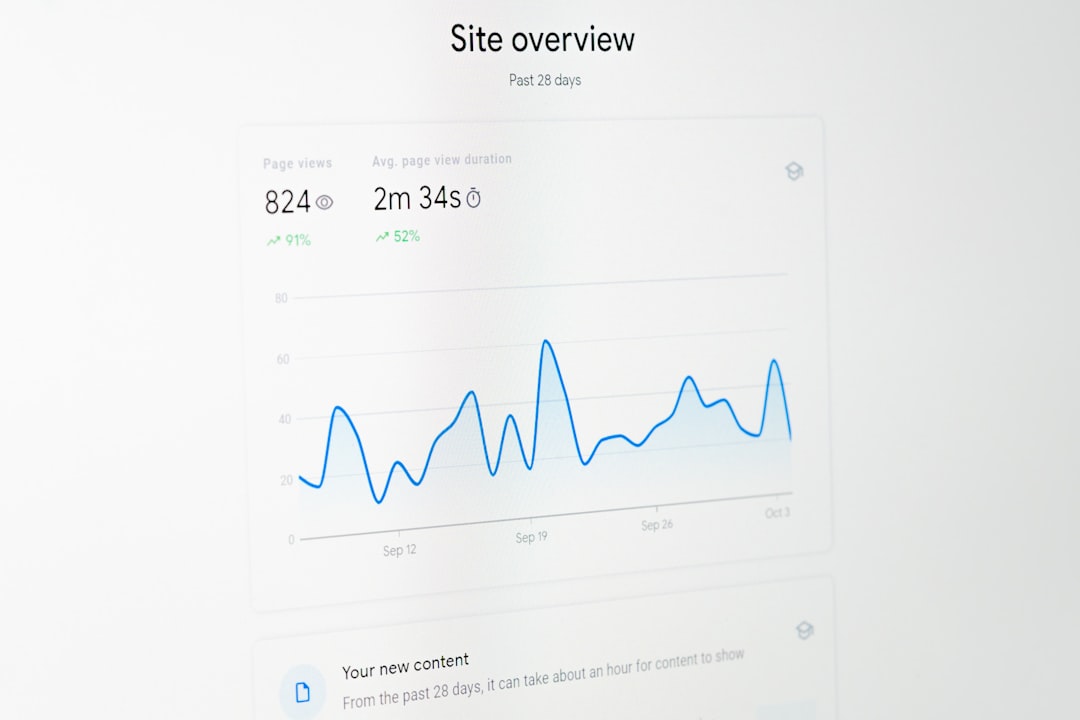
This update stood out because of its attention to cleaning up unused CSS, a major factor in improving Core Web Vitals. It also showed WP Rocket’s proactive approach to remain compatible with WordPress core updates.
WP Rocket 3.12
- New Feature: Delay JavaScript execution for smoother interactivity loading.
- Improved: File optimization module now supports more CSS/JS exclusions.
- Fixed: Minor glitches with CDN rewriting engine for certain file types.
Here, the focus was on refining control over which files get optimized and ensuring that such processes don’t break functionality—something many users find valuable when customizing themes or using complex scripts.
Understanding Changelog Terminology
Sometimes, changelog language can be a bit technical. Here are some common terms and what they mean:
- Lazy Loading: A technique where images and iframes are not loaded until they enter the viewport, reducing initial page load time.
- Defer JS: Allows JavaScript files to load after the page has fully rendered, improving perceived performance.
- Minification: The process of removing all unnecessary characters from code to reduce its size.
- Critical CSS: Refers to the CSS needed to render above-the-fold content, prioritized for faster rendering.
Becoming familiar with this terminology can help you understand the impact of an update at a deeper level.
Benefits of Updating to the Latest Version
Staying updated brings numerous benefits beyond bug fixes. Here are a few reasons to keep your version current:
- Peak performance: Each release is designed to improve your site’s speed metrics.
- Fewer conflicts: Compatibility updates with the latest WordPress and other plugins enhance stability.
- Better UX: Features like lazy-loading, preload, and deferred scripts improve frontend performance for users.
- Access to support: Many support teams only provide help for users running the latest version.

Best Practices for Using the Changelog
To get the most out of WP Rocket’s changelog, consider implementing these tips:
- Check before updating: Review the changelog before applying an update to understand its impact.
- Test on staging: Particularly for major changes, test updates in a staging environment first.
- Subscribe to updates: Sign up for WP Rocket’s newsletter or RSS feed to get instant notifications about releases.
- Document changes: Keep a record of plugin versions and any changes made to your website for troubleshooting and rollback purposes.
These strategies will help you maximize stability and performance while minimizing downtime or conflict risks.
Conclusion
Understanding and tracking the WP Rocket changelog is essential for maintaining a fast, secure, and up-to-date site. Far from being a dry list of technical details, it’s a dynamic roadmap that shows how the plugin continues to evolve with the digital landscape.
By keeping tabs on what’s new and aligning your site practices accordingly, you not only optimize performance but also gain the peace of mind that you’re using the best tools available to delight your users and impress Google’s algorithms.
Next time you see a notification for a WP Rocket update, don’t just click “Update” and forget about it—dive into the changelog and make it a part of your site management workflow.