In a world where technology increasingly dominates our daily lives, the concept of dark mode has emerged as a popular trend for reducing eye strain and enhancing readability. As we navigate through the digital realm, one platform that stands out is Google Discover, a personalized news feed that provides users with a curated selection of articles and information tailored to their interests. However, for those who prefer browsing in darker hues or simply enjoy the sleek aesthetic of dark mode, the quest to transform Google Discover into this visually appealing setting can be both intriguing and elusive.
What is Google Discover?
Google Discover is Google’s personalized content feed that appears on the Google app and home screens of various Android devices. It provides users with a curated selection of articles, news, videos, and other web content based on their search history, interests, and interactions. This feature aims to offer users a seamless browsing experience by delivering relevant and engaging content directly to them.
One unique aspect of Google Discover is its machine learning algorithms that continuously adapt to user preferences. By analyzing user behavior like clicks, likes, and shares, it fine-tunes the recommendations to tailor the feed specifically for each individual. This level of personalization sets Google Discover apart from traditional news aggregators as it strives to anticipate what users want before they even search for it.
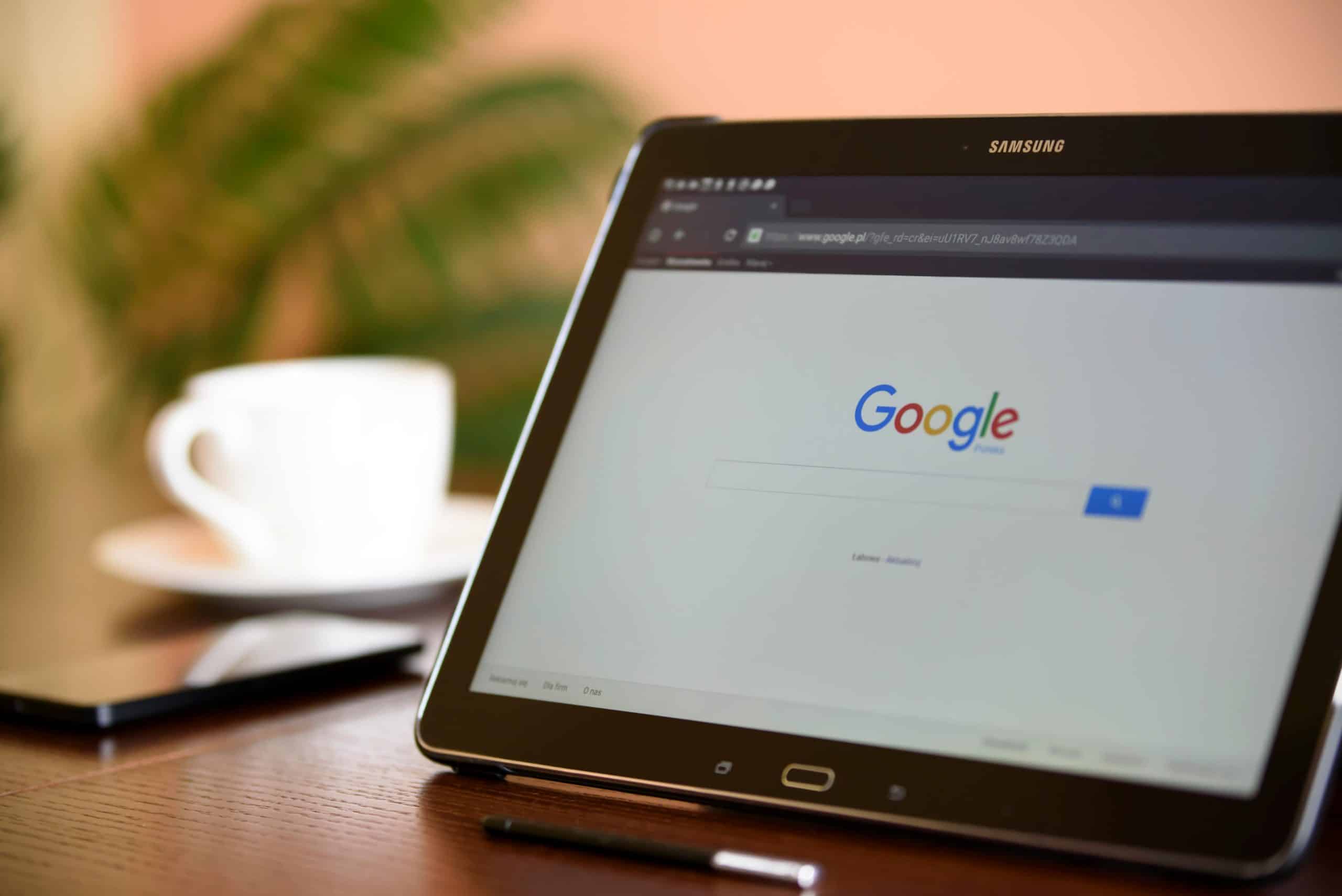
Benefits of dark mode
Dark mode has gained immense popularity in recent years due to its numerous benefits beyond just aesthetics. One significant advantage is reduced eye strain, especially for users who spend extended periods staring at screens. Studies suggest that white backgrounds emit more blue light, which can cause discomfort and affect sleep patterns. Dark mode mitigates this issue by reducing the amount of blue light emitted, making it easier on the eyes.
Additionally, dark mode can prolong battery life for devices with OLED or AMOLED screens. These display technologies power pixels individually, meaning black pixels are essentially turned off and consume less energy compared to white pixels. This efficiency can lead to noticeable improvements in battery performance over time, especially for users who frequently use their devices throughout the day. Embracing dark mode not only enhances user experience but also contributes to environmental conservation by reducing energy consumption on a larger scale.
Steps to change to dark mode
To switch Google Discover to dark mode, follow these simple steps. Firstly, navigate to the Google app on your smartphone and tap on your profile picture. Next, select Settings and then choose General. Look for the option labeled Theme and click on it. Here, you can toggle between light and dark mode effortlessly.
Dark mode not only reduces eye strain but also conserves battery life on OLED screens. By enabling this feature in Google Discover, you can enjoy a visually pleasing interface that is gentle on the eyes even during late-night browsing sessions. Embracing dark mode is not just a trend; it’s a practical choice for enhancing user experience across various platforms and applications.
In addition to improving readability in low-light environments, dark mode offers a sleek aesthetic that many users find appealing. By customizing Google Discover’s appearance to suit your preferences, you can create a personalized browsing experience that aligns with your style and comfort level. Dark mode isn’t just about aesthetics; it’s about optimizing usability and ensuring that technology adapts to meet users’ evolving needs effectively.
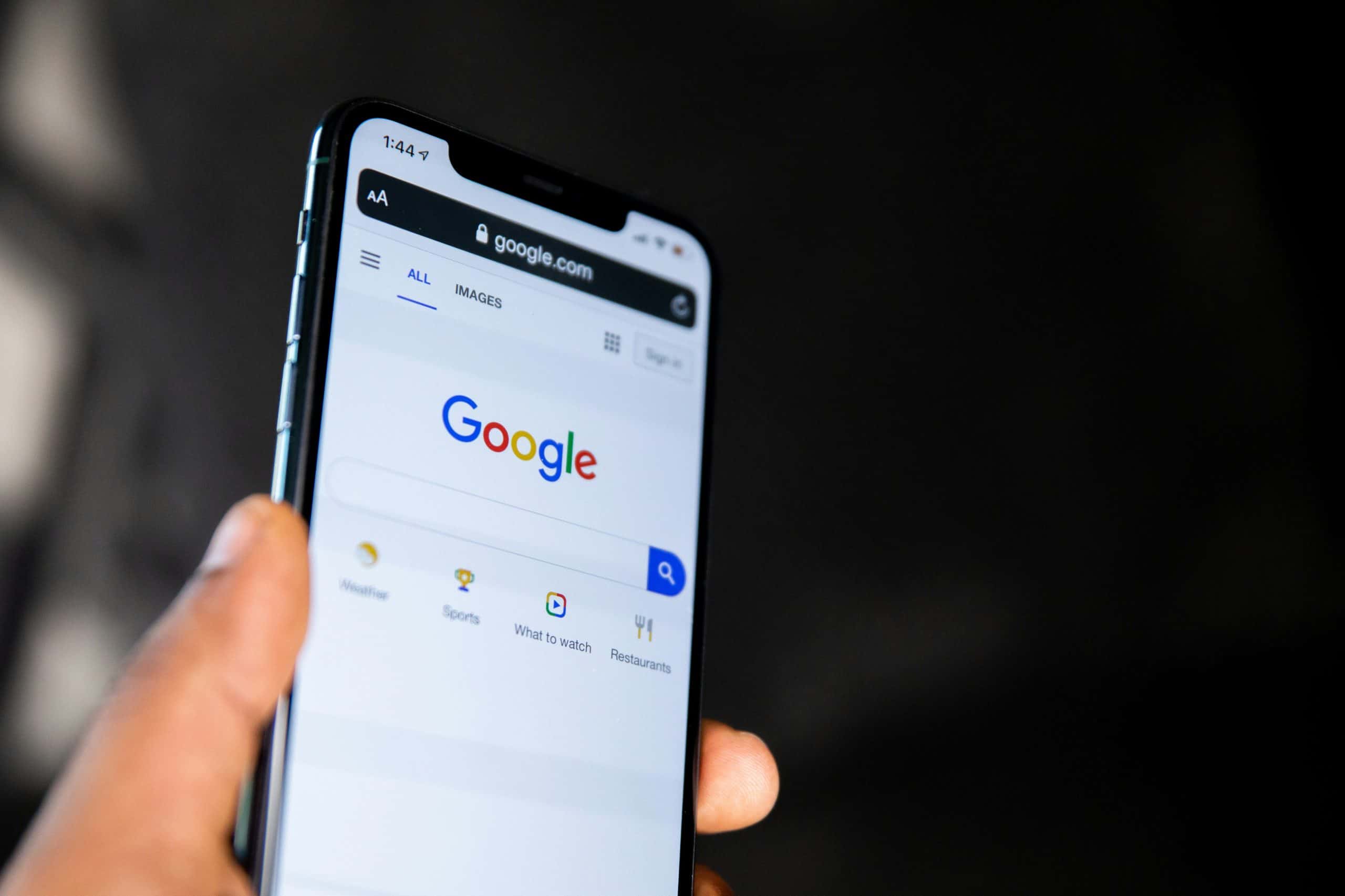
Troubleshooting tips
When it comes to troubleshooting tips for changing Google Discover to dark mode, one common issue you might encounter is compatibility with your device or browser. Make sure you are using a supported browser and check if there are any pending updates that could potentially fix the problem. Additionally, clearing your browser’s cache and cookies might help resolve any underlying issues that could be hindering the dark mode feature.
Another useful tip is to double-check your Google account settings to ensure that the dark mode option is enabled. Sometimes a simple oversight in your account settings can lead to difficulties in activating certain features like dark mode. Moreover, restarting your device after making changes or updates can often refresh the system and help implement the new settings successfully. Remember, patience and persistence are key when troubleshooting technical issues – don’t hesitate to explore different solutions until you find what works best for you!
![]()
Conclusion: Enjoy a personalized dark experience
In conclusion, embracing a personalized dark experience can elevate your browsing activities to a whole new level of sophistication and comfort. Not only does dark mode reduce eye strain and enhance readability, but it also adds a touch of sleekness and modernity to your overall digital experience. By customizing Google Discover in dark mode, you have the opportunity to curate a browsing environment that truly reflects your personal style and preferences.
Furthermore, diving into the realm of dark mode opens up a world of possibilities for customization and creativity. You can experiment with different color schemes, wallpapers, and themes to create a unique aesthetic that resonates with you. Embracing the darkness doesn’t mean sacrificing functionality – rather, it’s about enhancing your online experience through tailored visual elements that suit your individual taste. So why settle for standard browsing when you can enjoy a personalized dark journey through the digital landscape?