Instagram has become a ubiquitous platform for social media users worldwide, offering a diverse array of features for sharing photos, videos, and stories. However, accessing your Instagram account isn’t always seamless, as users may encounter login issues due to various reasons. In this article, we’ll provide a comprehensive guide to logging into Instagram and troubleshooting common login problems, ensuring that users can access their accounts with ease.
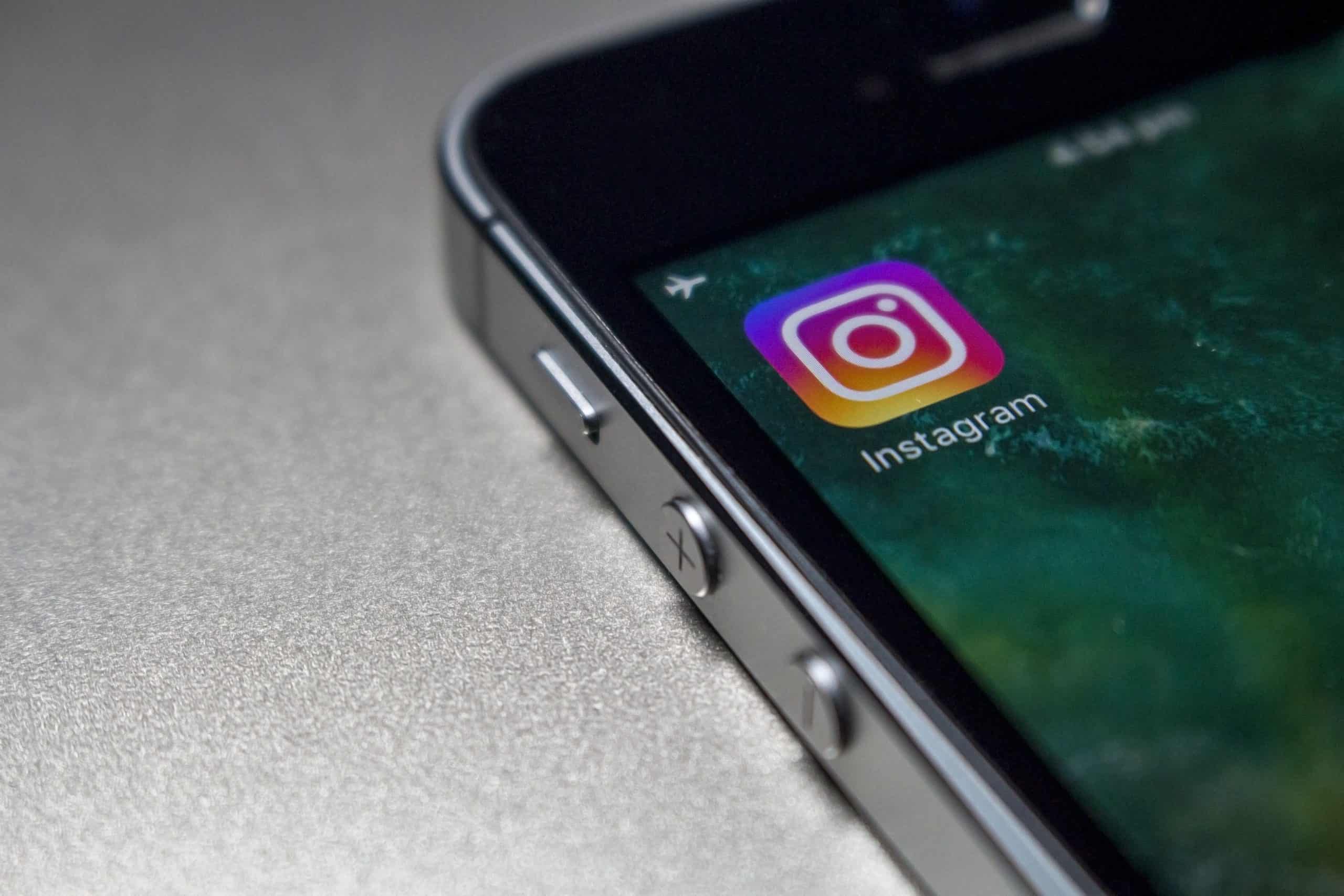
Part 1: How to Log Into Instagram
Logging into Instagram is a straightforward process, but it may vary slightly depending on whether you’re using the mobile app or the desktop website. Here’s how to log in:
1. Logging In on Mobile
– Open the Instagram app on your mobile device.
– On the login screen, enter your username and password.
– If you’ve forgotten your password, you can tap on “Forgot password?” to reset it.
– Once you’ve entered your credentials, tap on the “Log In” button to access your account.
2. Logging In on Desktop
– Open your preferred web browser and navigate to the Instagram website (instagram.com).
– On the login page, enter your username and password.
– If you’re logging in from a new device or browser, you may be prompted to enter a verification code sent to your email or phone number.
– After entering your credentials and completing any additional verification steps, click on the “Log In” button to access your account.
Part 2: Troubleshooting Login Issues
Despite its user-friendly interface, Instagram users may encounter login problems from time to time. Here are some common login issues and troubleshooting steps:
1. Forgot Password
– If you’ve forgotten your password, you can reset it by tapping on the “Forgot password?” link on the login screen.
– Instagram will send a password reset link to the email address or phone number associated with your account.
– Follow the instructions in the email or text message to reset your password and regain access to your account.
2. Incorrect Username or Password
– Double-check that you’ve entered your username and password correctly, paying attention to capitalization and spelling.
– If you’re unsure about your username or password, you can use the “Forgot password?” link to reset it.
3. Account Disabled or Suspended
– If your Instagram account has been disabled or suspended due to violations of the platform’s community guidelines, you may encounter login issues.
– In such cases, you’ll need to contact Instagram’s support team for assistance in resolving the issue and reinstating your account.
4. Two-Factor Authentication
– If you’ve enabled two-factor authentication on your Instagram account, you’ll need to enter a verification code sent to your email or phone number each time you log in from a new device or browser.
– Make sure you have access to the email or phone number associated with your account to receive the verification code.
5. Clear Cache and Cookies
– Sometimes, login issues can be caused by corrupted cache and cookies in your web browser.
– Try clearing your browser’s cache and cookies and then attempt to log in again to see if the issue is resolved.
Logging into Instagram should be a seamless experience, but occasional login issues can arise due to various factors. By following the steps outlined in this guide, users can troubleshoot common login problems and regain access to their accounts with ease. Additionally, staying vigilant about account security and adhering to Instagram’s guidelines can help prevent future login issues and ensure a smooth user experience on the platform.