In a world where every second counts, the ability to illuminate your surroundings in a flash can be surprisingly essential. Whether you’re fumbling through your bag for keys in the dark, navigating a power outage, or just trying to capture that perfect night-time photograph, having quick access to your smartphone’s flashlight is more than just a convenience—it’s a necessity. But did you know that turning on or off your Android device’s flashlight can be done in several effortless ways?
If you’ve ever found yourself swiping through endless menus or scrolling through apps just to find that elusive light switch, this article is here to shed some light on efficient techniques that will transform how you use your phone in low-light situations. From utilizing simple gestures and voice commands to customizing your settings for instant access, we’ll explore practical methods tailored for every Android user. Say goodbye to fumbling around and hello to seamless illumination at your fingertips!
Understanding Android Quick Settings Menu
Navigating the Android Quick Settings Menu is essential for maximizing your device’s efficiency, especially when you need to access features like the flashlight quickly. This menu serves as a centralized hub where you can toggle essential functions without diving deep into settings. By swiping down from the top of your screen, you’ll unveil an array of icons that cater to your most frequent tasks, providing instant access to Wi-Fi, Bluetooth, and more—each designed with user-friendliness in mind.
What’s particularly engaging about the Quick Settings Menu is its customizable nature. Depending on your preferences or usage patterns, you can rearrange these tiles or add new features specific to your lifestyle—such as battery saver options or Do Not Disturb mode. For instance, if you’re someone who frequently uses the flashlight in dark environments or during emergencies, placing it prominently at the front ensures that it’s just a swipe away when you need it most.
The design also varies between different manufacturers and Android versions, adding another layer of intrigue. Some devices might offer advanced toggles like a slider for brightness adjustment right next to your flashlight icon. Exploring these small differences not only enhances usability but allows users to build a personalized digital experience that feels intuitive and tailored just for them—making something as simple as turning on a flashlight feel like part of a larger narrative around smart technology integration.

Using the Power Button Shortcut
One of the most underutilized features on many Android devices is the ability to use the power button as a shortcut for toggling the flashlight. Instead of fumbling through your apps when you need that quick burst of light, simply double-pressing or long-pressing the power button can seamlessly illuminate your surroundings. Most recent Android models allow users to customize this function in their settings, giving you control over how you want to access it. This small adjustment can save precious seconds in moments when every second counts.
Moreover, incorporating this shortcut into your daily routine transforms not just convenience but also accessibility for users who might struggle with dexterity or other limitations. When navigating dark spaces—whether you’re searching for keys at night or maneuvering through dimly lit venues—the ease of activating your flashlight with a familiar key becomes invaluable. Exploring these settings invites users to empower themselves with technology that truly caters to their needs, emphasizing how such simple tweaks can enhance our interaction with our devices and improve daily life in unexpected ways.
Accessing Flashlight via Notification Shade
Accessing your flashlight through the notification shade is a game changer for anyone reliant on quick, convenient illumination. With the swipe of your finger, you can transform your smartphone into a powerful tool to light up dark spaces or provide safety in emergencies. Most Android devices come equipped with this feature, allowing for instantaneous access without fumbling through menus or apps. For those late-night searches under the couch or the unexpected power outage, having that flashlight button front and center ensures you’re never left in the dark—literally!
Customization options often go overlooked; many devices allow users to rearrange their notification shade settings. This means you can place that flashlight icon at a prime position for even quicker access. Additionally, some devices offer shortcuts like double-tapping the power button to turn on the flashlight—a handy trick when your hands are full or if you’re wearing gloves. By maximizing these features, you not only elevate utility but also streamline everyday tasks with an effortless flick of your wrist, making it easier than ever to shine a light on what truly matters—whether it’s finding keys at night or guiding yourself through unfamiliar terrain after sunset.
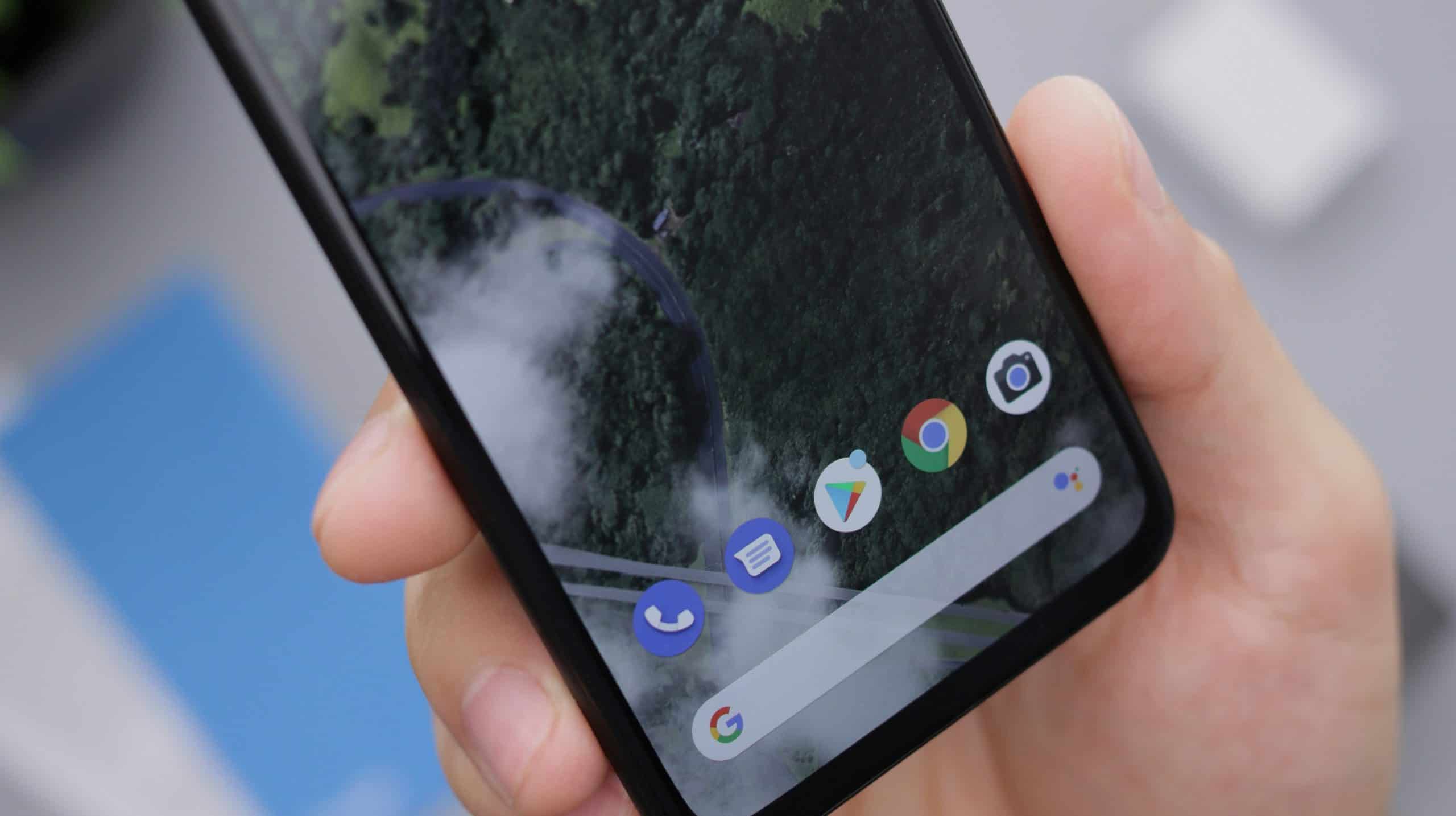
Adding Flashlight Widget to Home Screen
Adding a flashlight widget to your home screen is one of the most seamless ways to access this handy feature, saving you time and energy. Most Android devices allow you to customize your home screen with widgets, which serve as shortcuts, making it easier than ever to turn on or off your flashlight. By simply long-pressing an empty space on your home screen, selecting “Widgets,” and searching for the flashlight option, you can drag it to your desired location. This not only keeps your most-used functions at your fingertips but enhances overall usability.
Consider personalizing the widget’s size and appearance for added flair—choose colors or styles that align with your device’s aesthetic. With a dedicated flashlight widget, you eliminate the need to navigate through settings or swipe down the notifications panel during moments when every second counts—like when you’re fumbling in the dark or looking for something under the bed. Moreover, by strategically placing it near other commonly used tools (like weather updates or music controls), you can streamline your daily interactions with technology and create an efficient hub tailored uniquely to you.
Voice Commands for Quick Access
Voice commands have revolutionized the way we interact with our devices, making it easier than ever to access built-in features like the flashlight. Rather than fumbling through menus or using your hands in moments of urgency, simply activating your device’s voice assistant can be a game changer. Whether it’s Google’s Assistant, Bixby, or another service, saying phrases like “Hey Google, turn on my flashlight” can illuminate dark spaces in an instant.
Moreover, optimizing these voice commands can enhance accessibility for those who might struggle with traditional controls. It’s not just about convenience; it’s about ensuring that everyone can benefit from quick and easy access to essential tools. Consider integrating routine actions into custom command lists—this could allow you to create personalized shortcuts tailored specifically to your needs. As you embrace this feature more fully, think how often you’ve needed light on-the-go and realize that with a simple phrase, you’re just seconds away from solving everyday challenges efficiently.

Conclusion: Efficiently Manage Your Android Flashlight
In conclusion, mastering the management of your Android flashlight not only enhances convenience but also ensures that you’re always prepared for unexpected situations. Whether navigating through a dark space or needing extra light during an emergency, knowing how to swiftly toggle your flashlight can be a game-changer. By utilizing shortcuts within your device’s settings or integrating third-party apps, you can customize your experience and maximize efficiency.
Moreover, consider exploring features beyond the standard on/off functionality. Some devices allow for adjustable brightness levels or strobe settings that can be particularly useful in signaling distress. This added versatility transforms a simple tool into an essential companion for outdoor adventures or home safety initiatives. Embracing these advancements not only empowers you as an Android user but also elevates everyday moments into opportunities for preparedness and creativity.