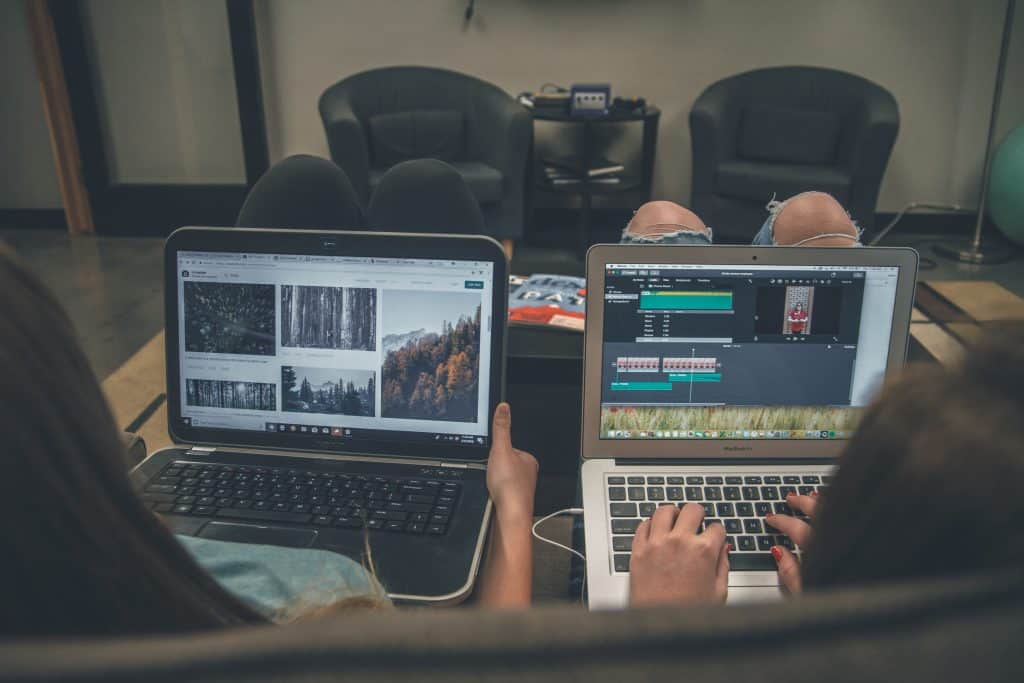No site, software, or as a matter of fact anything is built perfectly. Although it sometimes might seem like that, there is always room for improvement that will make your site more appealing, its features more advanced, a better site in general. Most of us are aware of this but are often lost as to what those improvements could be and how to find them.
Google Optimize lets you do three types of tests on your site, A/B test, multivariate test, and a redirect test. Some of you might have a general idea of what these tests are just by hearing the names, but if you don’t, no worries because in this article we will talk about all three tests and how to run them.
Prior to launching a test
Before doing any testing, you have to have one thing. A hypothesis, or put in more simple words, you have to know what your test will prove or disprove. I mean, what is the point of doing any testing if you can’t draw a conclusion from it. Now let’s dive into the actual testing part.
In order to launch any of these tests, you have to do a few simple steps. First, you have to have a Google Optimize account, and that account needs to be linked to your Google Analytics so you can analyze the results your tests produced. Next, you need to install the optimize tag to the website and add the chrome browser extension. The optimize tag can be added in three ways, by adding a snippet to the Google global site tag, by using the Google tag manager, or by modifying the universal analytics tag. Now all you need to do is create a variant of the element you want to test and then finally launch one of the three tests.
Testing
When doing your testing, you will need to determine the following parameters:
Variant weight – After you have created your variants, you can set what percentage of the audience will see the variants, and what percentage will see the original.
Page targeting – This allows you to decide when the variation will show up. You can set conditions on which URLs your experiments will run. For instance, you can set it to run on an URL of a particular product.
Audience targeting – Using this parameter, you can show the site to a specific audience (audience from different sites, device categories, behavior categories, geographical locations, operating systems or browsers, and much more).
Objectives – Lastly, you need to set your objectives/goals. You can choose one from the list of default objectives, a number of bounces, page views, session duration, and similar, or you can create a custom objective for your test. Also, you aren’t limited to just one objective; more than one can be added.
Additional settings – These include receiving email notifications on the test experience, deciding if the test will be done on your entire audience or not, setting an activation event for the test, and a few more.
Types of tests
A/B test
 The name of this test is a little deceiving because this isn’t just an “A/B” test, but more of an “A/B and” test since you can have more than two variations, more than just the “A” and the “B”. This test can be used to test variations of the same page but containing different features. You have an original page, and then you create variations of that pages that should attempt to outperform the original one.
The name of this test is a little deceiving because this isn’t just an “A/B” test, but more of an “A/B and” test since you can have more than two variations, more than just the “A” and the “B”. This test can be used to test variations of the same page but containing different features. You have an original page, and then you create variations of that pages that should attempt to outperform the original one.
A/B testing is suited for sites and pages with low traffic and conversion rates, and for testing new ideas on your site like changed buttons, text colors, etc.
The changes you make in order to create a variant to the original site can be done without using any coding knowledge through a built-in website editor in Google optimize for both the A/B test and multivariate test.
Go ahead and create a variant through the built-in editor, change whatever you want, the possible changes will vary depending on the element you want to change. You can change dynamic elements like dropdown menus that are activated by hovering over them and elements in bulk like buttons with text, for example.
When making changes, don’t go overboard; change one element at a time so you can know more precisely what variation caused what effect.
After you have made your changes, you can preview them, even in different site dimensions. Just know that only previewing a change is not enough, possible errors won’t show up in preview tests but only during live testing.
Multivariate test
This test is ideal for refining ideas by testing multiple elements on a page. It can be a follow up to a successful A/B test, so you can further improve your site. In this test, you create sets of variations (different button colors with varying texts of a button), and the system combines them and creates a combination of variants. Keep in mind that this test can take some time to complete since it is testing so many options.
Redirect test
With this test, you can test multiple web pages against each other by using a URL. It is perfect for testing different designs of the complete website or just of a single page.
To do the test, you will have to have an alternate URL, a target audience, and an objective, of course.
First, you will add the original URL and then the alternate one to which a certain percentage of the original URL will be directed to.
Conclusion
With Google optimize testing, you can put to the test pages where you are spending a lot of advertising budget on, pages that are important for conversion rates, so you can find out which variation of a page will be the most beneficial for your site. It will help you make the desired impact on your conversion and bounce rates. For instance, you can easily test which version of a landing page or coming soon will be your best one.
Running a test is the easy part, but creating a whole new variation of a page often isn’t, especially if we are talking about landing and coming soon pages. Those need to be close to perfect since they are the first contact a visitor has with our site and will often make someone stay or bounce right off of our site. If you want to make sure that you are building the best coming soon/landing/under maintenance page, you should consider using Coming Soon & Maintenance Mode WordPress plugin as your tool to do so.
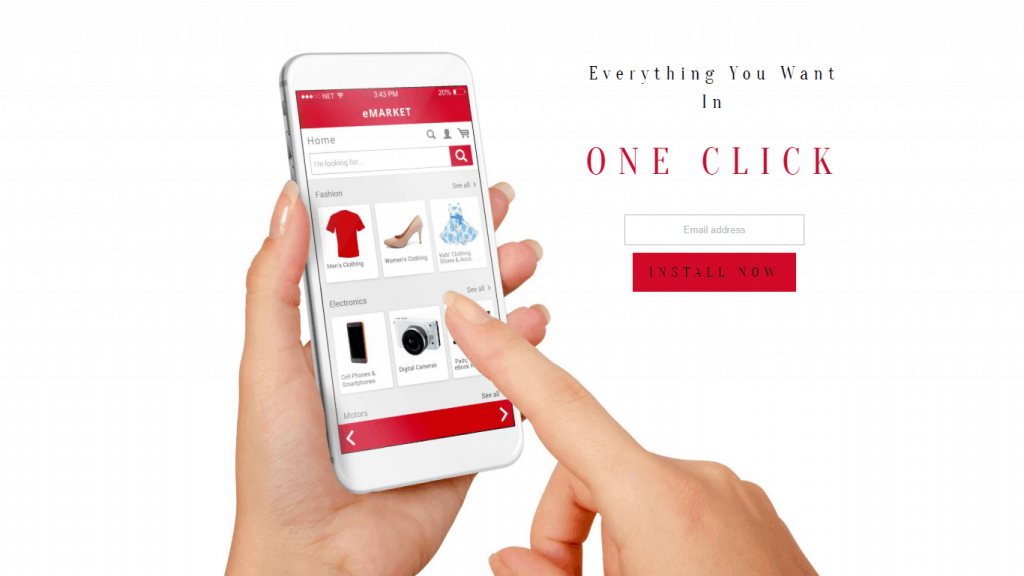 This easy to use plugin will make sure the page you create (entirely by using the drag and drop method) is not only beautiful but also rich with all the necessary features (CRM and marketing software, countdowns, forms, and much more) and is ready to rank high in the search results thanks to its top-notch SEO optimization. To read more about this plugin and possibly make it your go-to tool for creating coming soon and other types of pages, visit the following link https://comingsoonwp.com/. Now have fun testing your original and brand-new pages against each other. You might be surprised by the things you find out.
This easy to use plugin will make sure the page you create (entirely by using the drag and drop method) is not only beautiful but also rich with all the necessary features (CRM and marketing software, countdowns, forms, and much more) and is ready to rank high in the search results thanks to its top-notch SEO optimization. To read more about this plugin and possibly make it your go-to tool for creating coming soon and other types of pages, visit the following link https://comingsoonwp.com/. Now have fun testing your original and brand-new pages against each other. You might be surprised by the things you find out.