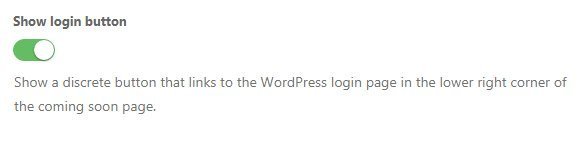By default, if Coming Soon mode is enabled all site visitors except the logged in ones (regardless of their user role) will see the Coming Soon page instead of the “normal” site. The easiest way to show the site to clients or friends is to share the Secret Access Link or whitelist their IP address if it doesn’t change too often.
Show normal site to logged in users
By default, the option allows all logged in users to see the normal site. If you would like logged in users to see the coming page as well, please turn off the option and save changes.
IP whitelisting
If you would like to whitelist a specific person/device, you can enter the IP address here. Noted IPs will not be affected by the coming soon mode and their users will see the “normal” site instead of the coming soon page.
Write one IP address per line. Wildcards are not supported at the moment. Please note that if the user’s IP changes he will no longer be whitelisted, so use this either for temporary access or in cases where a client has a static IP. If you are not sure, check the Secret Access Link option on the same page.
URL based Rules
This option allows you to decide which pages are affected by the coming soon mode. Use this option to set per-URL rules and enable coming soon mode on the entire site except for selected pages, or enable it on just some pages and leave all others accessible to visitors. If the second option is used all other access rules apply too.
When you select one of the options:
- Listed URLs will NEVER be affected by coming soon mode
- Only listed URLs CAN be affected by coming soon mode
a new option will show on the right side. Here you should write the URLs that will be affected by the option you selected. Enter one URL per line, and start and end URLs with a forward slash (/).
For example, if you want the blog page (https://www.yoursite.com/blog) to be always visible, you should select “Listed URLs will NEVER be affected by coming soon mode” option and write /blog/ on the list.
In another example, if you would like only about me page (let’s say the URL is https://www.yoursite.com/about-me/) to be visible while all the other pages get hidden behind the coming soon page, you should choose “Only listed URLs CAN be affected by coming soon mode” option and write /about-me/ on the list of URLs.
Secret Access Link
Create a custom link which will allow people to avoid the coming soon mode. Anyone who accesses your site via this link will be able to see your normal site instead of the coming soon page.
You can customize the link by writing anything you want (since you’re making a secret link, write something that people won’t be able to guess easily), and then click the clipboard icon to copy it. Your link should look something like this: https://comingsoonwp.com/?your-secret-keyword.
Custom login URL
If you’re using a custom login URL and can’t access it because you’re seeing a coming soon page instead, enter the custom login URL here. This can happen if you’re using a plugin that changes the login URL. The URL that you enter here will never be affected by the coming soon mode, so you will be able to log in without problems.
Direct Access Password
Once you decide to show a client the “normal” site you’re working on, simply set the password here and send users the following link: http://yourwebsite/#access-site-form. Once the user enters the correct password, they will be able to access the full site (they will not see the coming soon page you’ve created with the Coming Soon & Maintenance Mode PRO plugin).
Password Form Button
Instead of sending secret URLs, you can turn on the Password Form Button. While the option is turned on, everyone will be able to see a small lock icon in the right-hand side of your coming soon page. Once clicked, users will be asked for a password which can unlock the full site for them.
Password Protect Coming Soon Page
Set the password which will protect the entire site, including the coming soon page. If the option is turned on, everyone who opens your site will be immediately asked for a password, and only those with the right password will have access the coming soon page you’ve created.
Show login button
Show a discrete button that links to the WordPress login page in the lower right corner of the coming soon page.
Documentation didn't help? Contact support!
Customers who purchased and have a valid PRO license - contact our support via the contact form built into the plugin or use the general contact form. If you're using the later method please include your license key in the message or contact us via the email address used when purchasing. This speeds things along.
Using the free version? We have you covered too. Head over to the forums. First look at older threads and if you don't find anything useful open a new thread. Support is community-powered so it can take some time to get an answer. If you need premium support this second - upgrade to PRO.