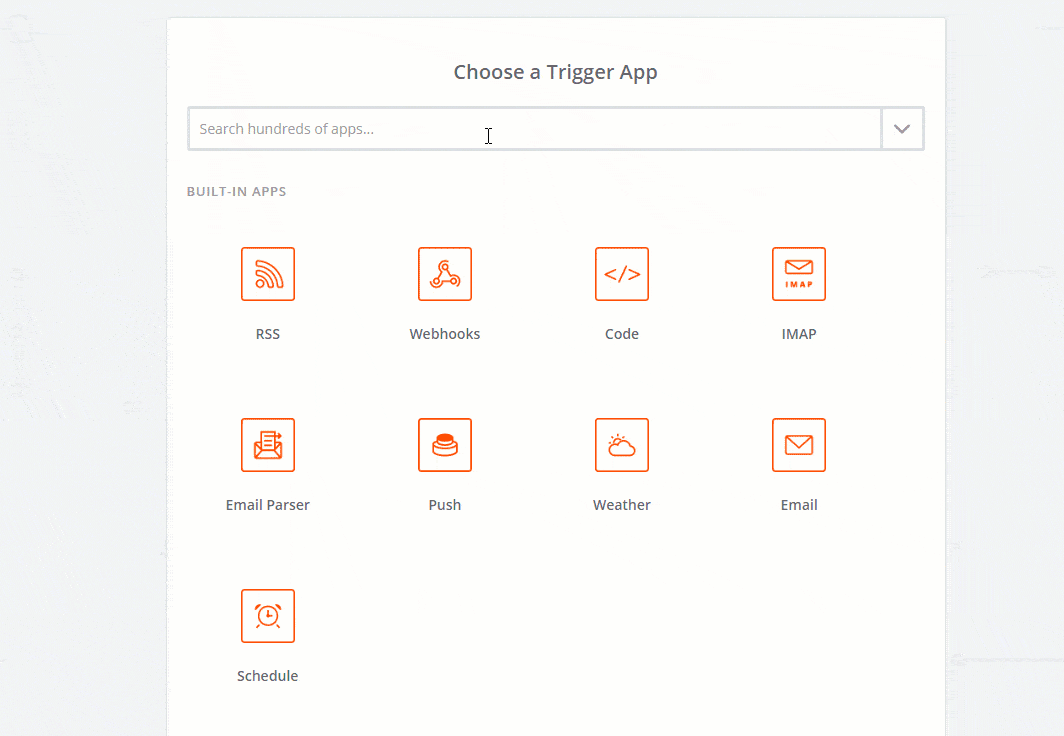Zapier is a popular service that allows you to connect to more than 1,000 applications. With that in mind, anything’s possible. So, if you would like to connect Coming Soon & Maintenance Mode PRO to the Zapier so you can forward the information to another app, you can easily do it. You just need to connect Zapier to the plugin.
How to connect Zapier to a coming soon page?
- Login to your Zapier account
- Create a Zap with the “Webhooks by Zapier” as the trigger app
- Configure it as a “catch hook”
- Under “View Webhook” you’ll see an URL – copy it
- Go to Settings -> Coming Soon PRO -> Autoresponders & Mailing Services
- Choose Zapier from “Select Emailing / Integration System” drop-down menu
- Paste the URL you copied in step #4
- Save changes
The following data is delivered with each trigger: email, name, site_name, site_url, user_ip, user_ua.
Documentation didn't help? Contact support!
Customers who purchased and have a valid PRO license - contact our support via the contact form built into the plugin or use the general contact form. If you're using the later method please include your license key in the message or contact us via the email address used when purchasing. This speeds things along.
Using the free version? We have you covered too. Head over to the forums. First look at older threads and if you don't find anything useful open a new thread. Support is community-powered so it can take some time to get an answer. If you need premium support this second - upgrade to PRO.