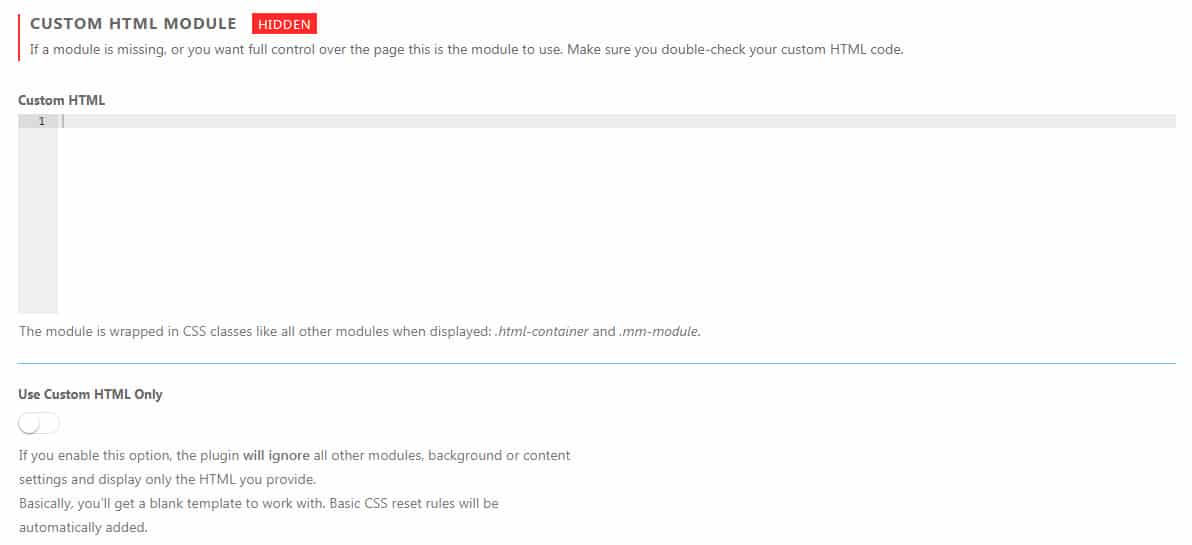If a module is missing, or you want full control over the page this is the module to use. You can enter any HTML code you want, which will be executed once the page loads. Make sure you double-check your custom HTML code.
How to add custom HTML to a coming soon page?
- Open Settings -> Coming Soon PRO -> Design -> Custom HTML
- Write your custom HTML code
- Save changes
The module is wrapped in CSS classes like all other modules when displayed: .html-container and .mm-module.
Use Custom HTML Only
If you enable this option, the plugin will ignore all other modules, background or content settings and display only the HTML you provide. Basically, you’ll get a blank template to work with. Basic CSS reset rules will be automatically added.
Documentation didn't help? Contact support!
Customers who purchased and have a valid PRO license - contact our support via the contact form built into the plugin or use the general contact form. If you're using the later method please include your license key in the message or contact us via the email address used when purchasing. This speeds things along.
Using the free version? We have you covered too. Head over to the forums. First look at older threads and if you don't find anything useful open a new thread. Support is community-powered so it can take some time to get an answer. If you need premium support this second - upgrade to PRO.