Show normal site to logged in users
By default, the option allows all logged in users to see the normal site (while the option is turned on; green).
If you would like for the logged in users to see the coming page as well, please turn off the option and save changes.
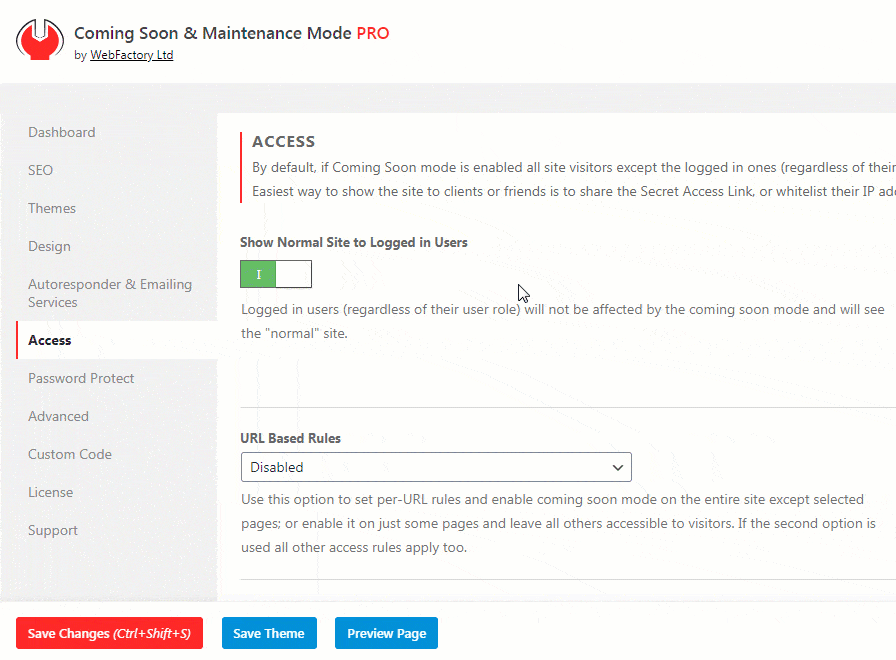
IP whitelisting
If you would like to whitelist a specific person/device, you can enter the IP address here. Noted IPs will not be affected by the coming soon mode and their users will see the “normal” site instead of the coming soon page.
Write one IP address per line.
Wildcards are not supported at the moment. Please note that if the user’s IP changes, that user will no longer be whitelisted, so use this either for temporary access or in cases where a client has a static IP. If you are not sure, check the Secret Access Link option on the same page.
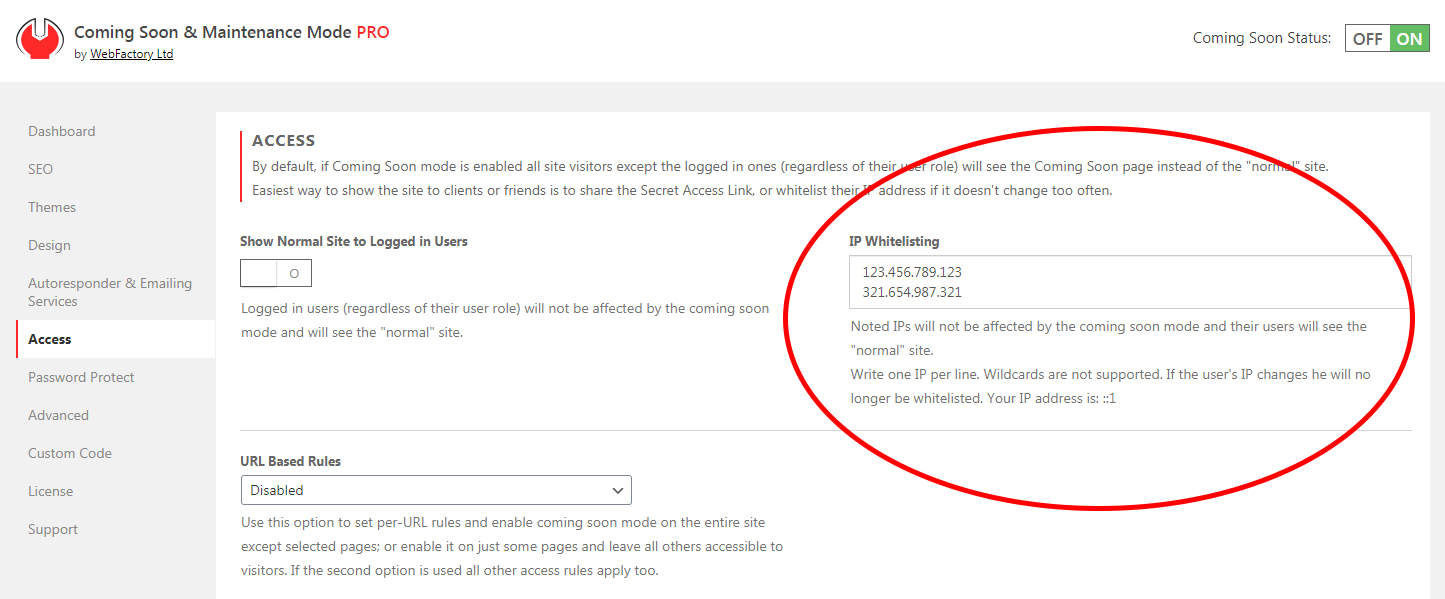
URL based Rules
This option allows you to decide which pages are affected by the coming soon mode. Use this option to set per-URL rules and enable coming soon mode on the entire site except for pages that are on the list, or enable it on just some pages and leave all others accessible to visitors.
If the second option is used, all other access rules apply too.
When you select one of the options:
- Listed URLs will NEVER be affected by coming soon mode
- Only listed URLs CAN be affected by the coming soon mode
A new option will show on the right side. Here, you should write the URLs that will be affected by the option you selected. Enter one URL per line and start and end URLs with a forward slash (/).
Example:
For example, if you want the blog page (https://www.yoursite.com/blog) to be always visible, you should select the “Listed URLs will NEVER be affected by coming soon mode” option and write /blog/ on the list.
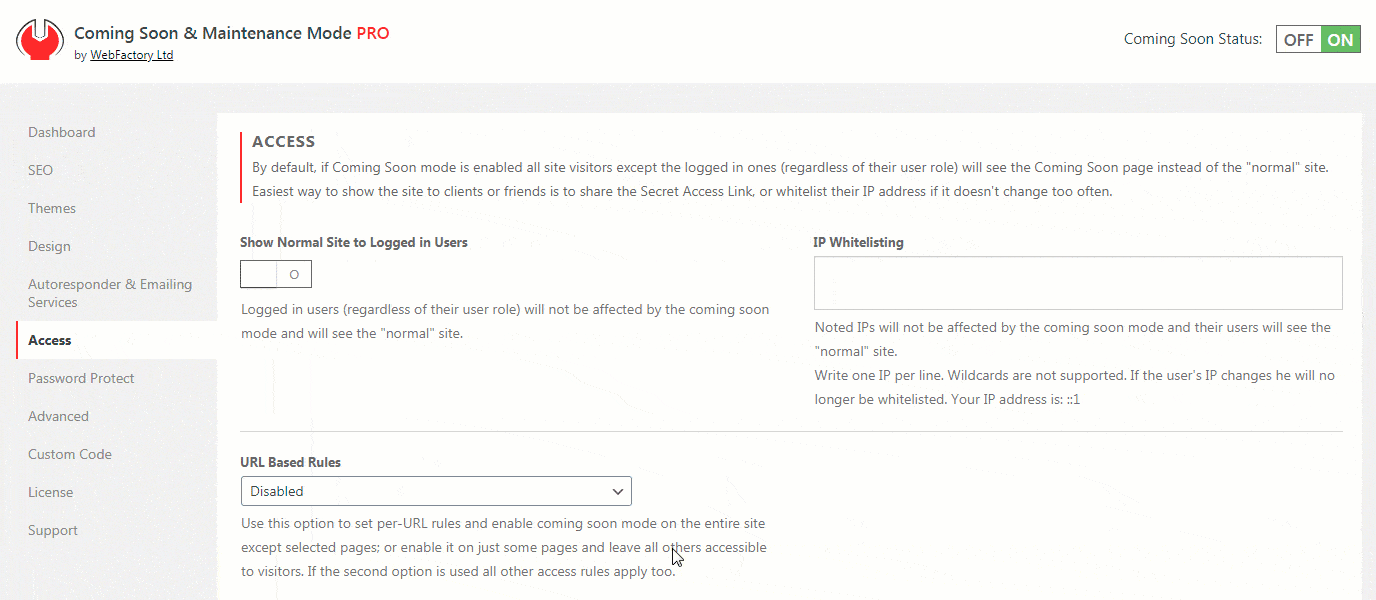
In another example, if you would like only the about me page (let’s say the URL is https://www.yoursite.com/about-me/) to be replaced by a coming soon page, while all the other pages stay available, you should choose “Only listed URLs CAN be affected by coming soon mode” option and write /about-me/ on the list of URLs.
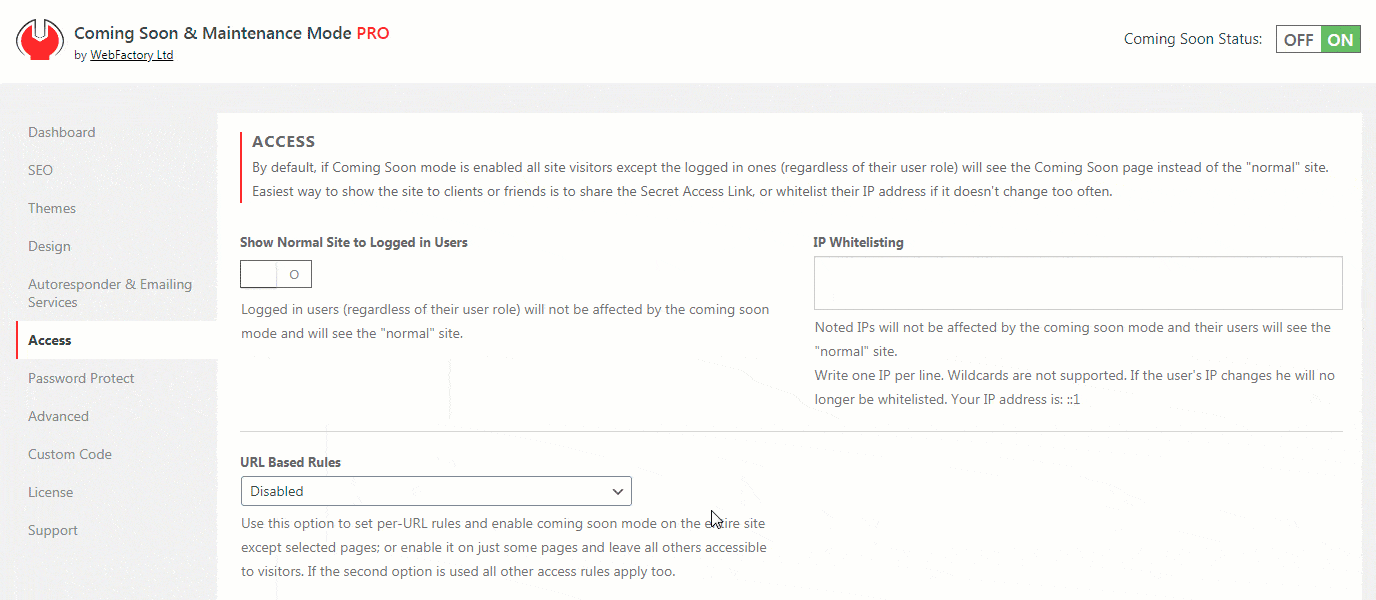
Secret Access Link
Create a custom link that will allow people to avoid the coming soon mode. Anyone who accesses your site via this link will be able to see your normal site instead of the coming soon page.
You can customize the link by writing anything you want (since you’re making a secret link, write something that people won’t be able to guess easily), and then click the clipboard icon to copy it.
Your link should look something like this: https://comingsoonwp.com/?your-secret-keyword.
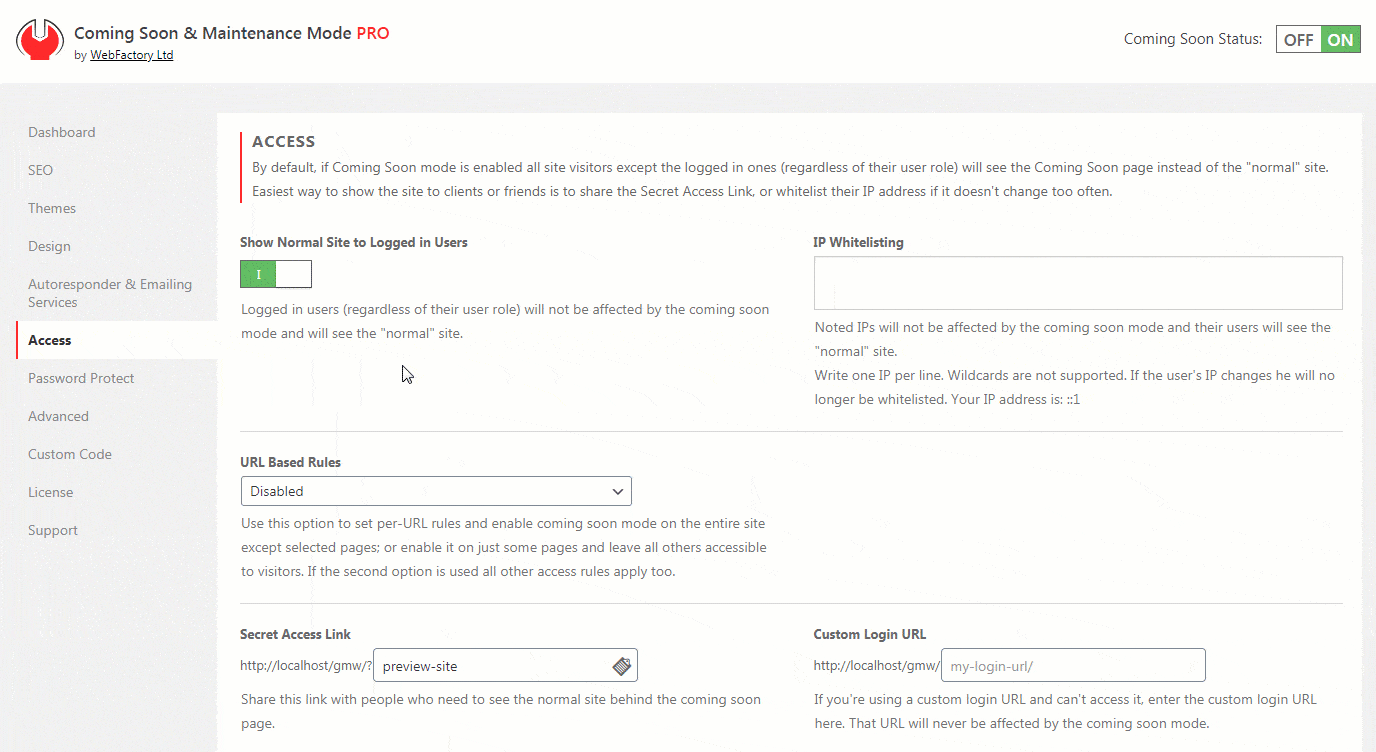
Custom login URL
There are a lot of security WordPress plugins that allow you to change login URLs. If you’re using one, and can’t access the page to log on to your site because you’re seeing a coming soon page instead, enter the custom login URL here.
The URL that you enter here will never be affected by the coming soon mode, so you will be able to log in without problems.
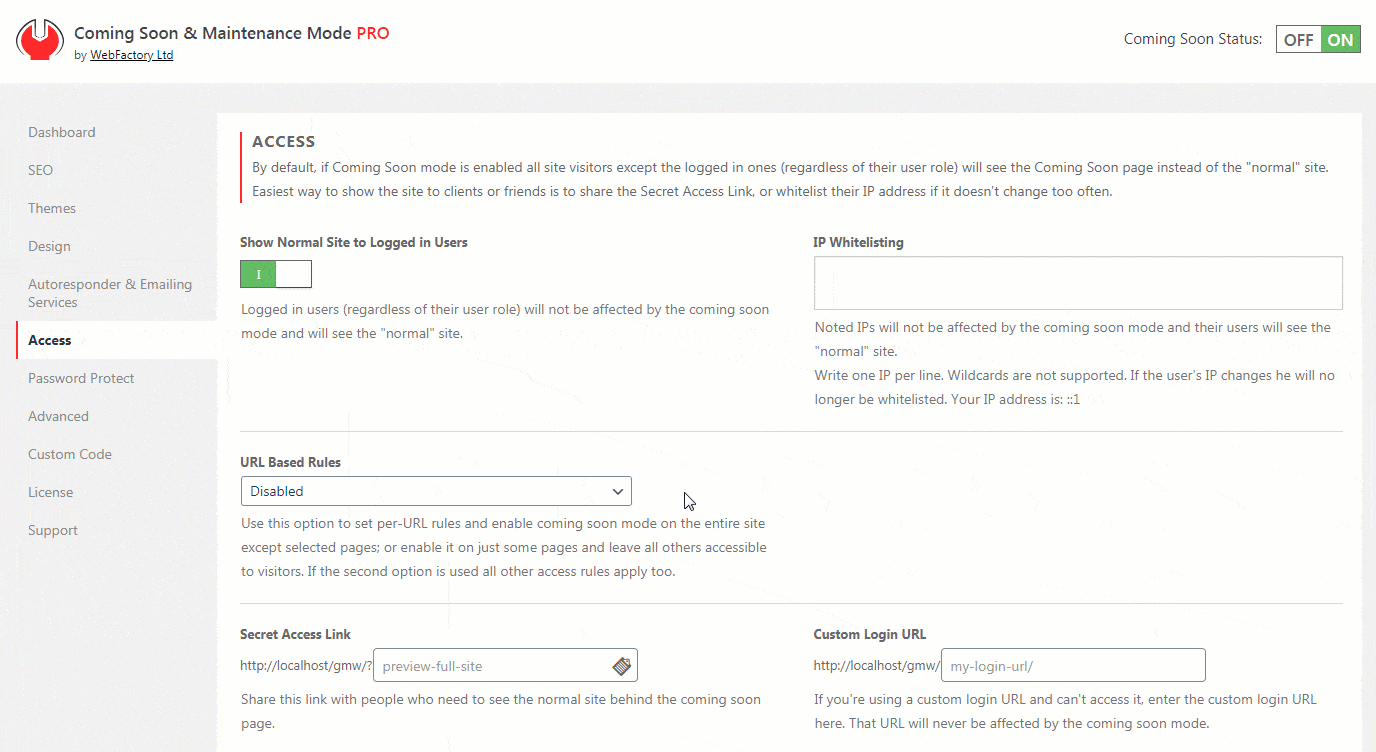
Direct Access Password
Once you decide to show the “normal” site to your client, simply set the password here and send users the following link: http://yourwebsite/#access-site-form.
As soon as the user enters the correct password, they will be able to access the full site (they will not see the coming soon page you’ve created with the Coming Soon & Maintenance Mode PRO plugin).
Password Form Button
Instead of sending secret URLs, you can turn on the Password Form Button.
While the option is turned on, everyone will be able to see a small lock icon on the right-hand side of your coming soon page.
Once clicked, users will be asked for a password that can unlock the full site for them.

Password Protect Coming Soon Page
Set the password, which will protect the entire site, including the coming soon page.
If the option is turned on, everyone who opens your site will be immediately asked for a password, and only those with the right password will have access to the coming soon page you’ve created.
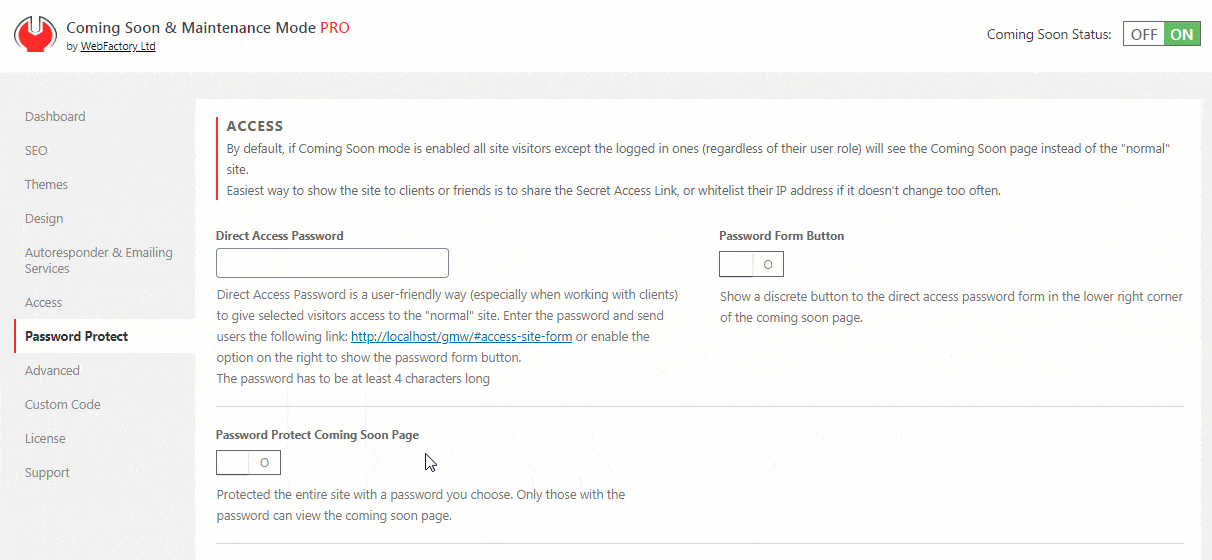
Show login button
While your site displays the coming soon page, you can still let your users log in. This option puts a minimalistic login button at the bottom of your page. If clicked, the button lets users log in with their usual credentials.
This feature will let you and your other users to easily log in to the site while the website is in the coming soon mode.
If you do not show the button, you can still access the login page by opening https://yoursite.com/wp-admin
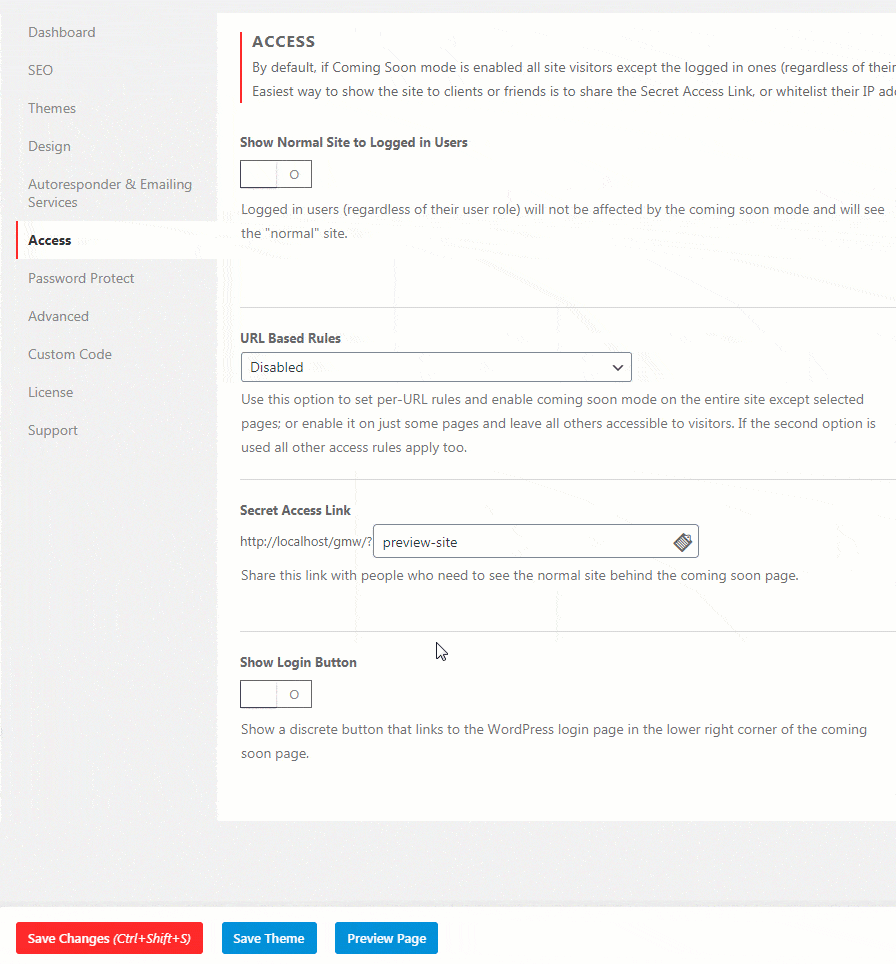
Documentation didn't help? Contact support!
Customers who purchased and have a valid PRO license - contact our support via the contact form built into the plugin or use the general contact form. If you're using the later method please include your license key in the message or contact us via the email address used when purchasing. This speeds things along.
Using the free version? We have you covered too. Head over to the forums. First look at older threads and if you don't find anything useful open a new thread. Support is community-powered so it can take some time to get an answer. If you need premium support this second - upgrade to PRO.