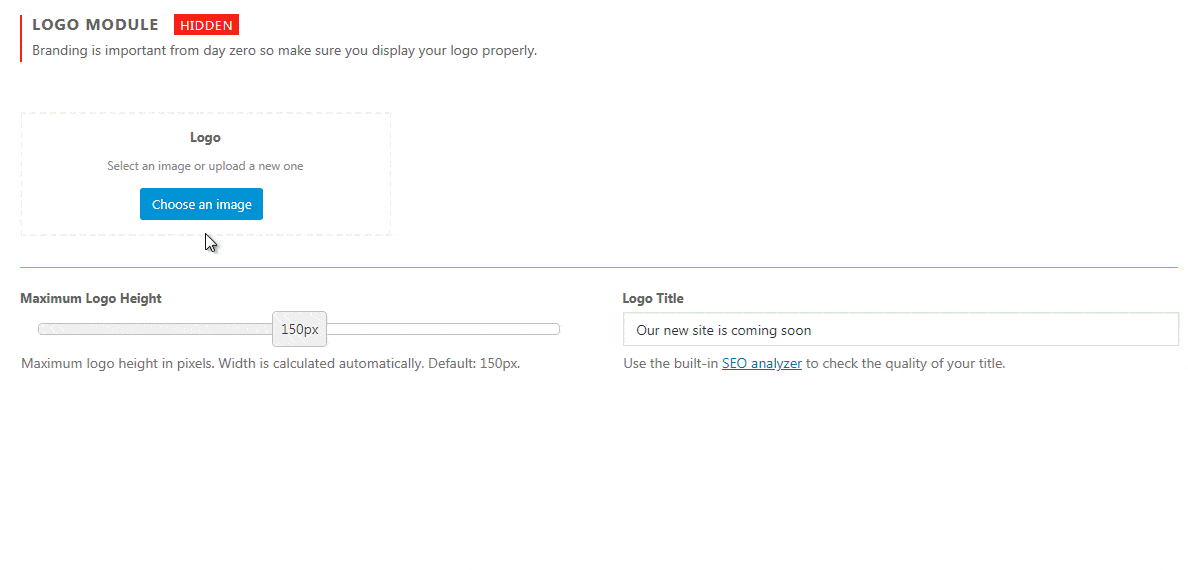If you have any kind of company or brand that you constantly work on, you know how important logo can be. Branding is important from day zero so make sure you display your logo properly on the coming soon page that you have started building.
Because of its importance, we have dedicated the entire module to setting up and displaying a logo.
How to add a logo?
- Open Settings -> Coming Soon -> Design -> Logo
- Click “Choose an image” button
- Select your logo from the Media Library or upload it
As soon as you select the image file that represents your logo, you will see its thumbnail on the Logo Module settings page. Don’t forget to put the logo module on the Page Layout list to make it active.
Maximum Logo Height
If you don’t like the original dimensions of your logo, you can quickly change its size. Instead of resizing and uploading the image once again, you can quickly change the height of the logo by moving the slider from left to right.
The minimum height you can set is 10px while the maximum is 300px. Width is calculated automatically to keep the aspect ratio intact. Default is 150px.
Logo Title
Write the title of your logo. The title won’t be displayed, but it will help you with SEO. Use the built-in SEO analyzer to check the quality of your title.
Documentation didn't help? Contact support!
Customers who purchased and have a valid PRO license - contact our support via the contact form built into the plugin or use the general contact form. If you're using the later method please include your license key in the message or contact us via the email address used when purchasing. This speeds things along.
Using the free version? We have you covered too. Head over to the forums. First look at older threads and if you don't find anything useful open a new thread. Support is community-powered so it can take some time to get an answer. If you need premium support this second - upgrade to PRO.