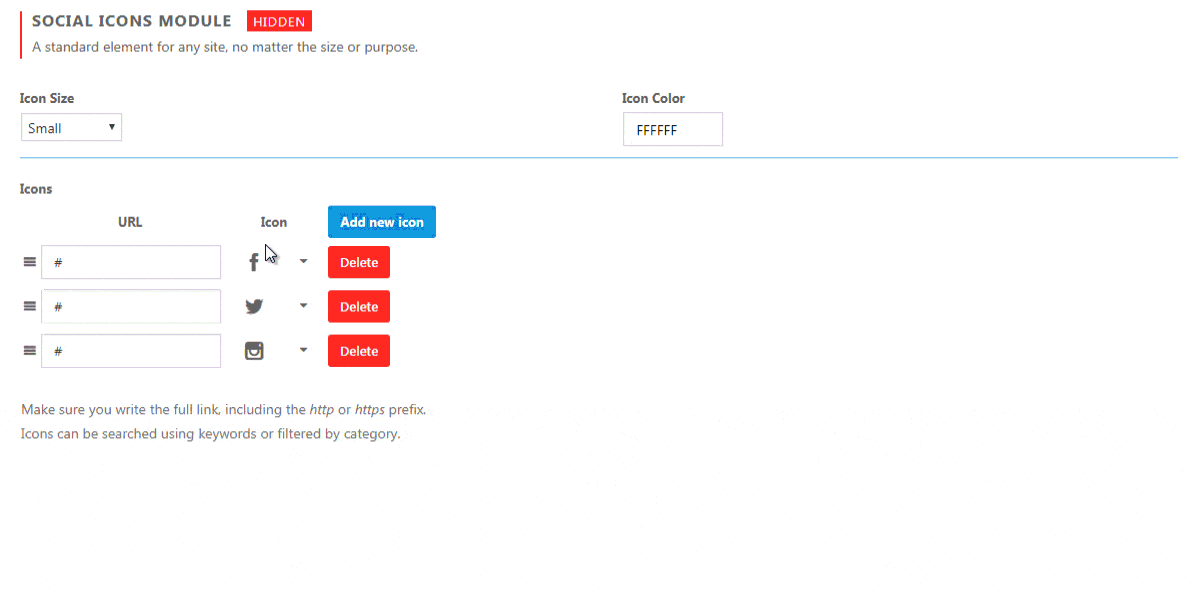Social Media has overtaken the world. Like it or not, if you’re running a business, you will have to have at least a few social media accounts. And when you get some, you will need to connect those social media accounts to your website.
When having a coming soon, it’s a good practice to let your visitors see your social media profiles. So, don’t forget to link to Facebook, Twitter, Youtube or any other social media account you’re running.
How to add Social Media icons to a coming soon page?
- Open Settings -> Coming Soon PRO -> Design -> Social Media
- Choose icon size (small, medium, large, extra large)
- Select the icon color (click to select or write down the hexadecimal color ID)
- Write down the full URL to your social media site (including the http or https prefix)
- Choose an icon from the list of more than 400 icons
- Save changes
Add New Icons
If you want to add a new icon, just click on the blue “Add New Icons” button. You should immediately see a new row where you can add the information about the icon.
Delete Icons
If you wish to delete an icon, you can delete it by clicking the red “Delete” button.
Rearrange Icons
You can always rearrange icons by grabbing the entire row by its left part (three lines icons). Then drag and drop the row to the desired location.
Documentation didn't help? Contact support!
Customers who purchased and have a valid PRO license - contact our support via the contact form built into the plugin or use the general contact form. If you're using the later method please include your license key in the message or contact us via the email address used when purchasing. This speeds things along.
Using the free version? We have you covered too. Head over to the forums. First look at older threads and if you don't find anything useful open a new thread. Support is community-powered so it can take some time to get an answer. If you need premium support this second - upgrade to PRO.