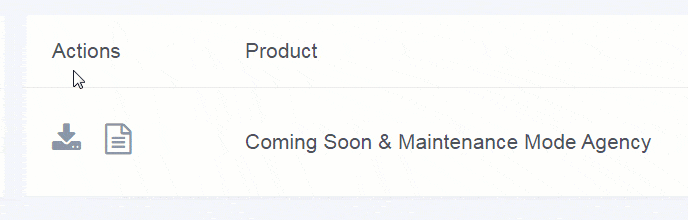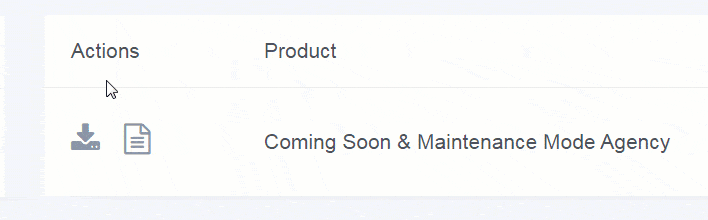Each WebFactory product you purchase is listed on this page. Whether you have recurring products, a one-time purchase, or LTD, you’ll see every payment you made.
Please use the action icons on the left-hand side of the table to download the latest version of the plugin, create an invoice, cancel a subscription or change credit card info. In case of any billing issues, contact support.
Actions
There are two actions you can do with your purchases.
Download the latest version of the plugin
Click on the icon to immediately download the latest version of the plugin. We constantly work on the plugin to make it better, so the new version means new features, bug & security fixes, as well as new templates that we create on a monthly basis. We strongly suggest keeping the plugin updated at all times.
- Click on the download icon
- Wait for the file to download
- Save the file on your desktop or anywhere you prefer
Alternatively, if you can’t access the License Manager for any reason, the newest version of the plugin can always be downloaded from https://comingsoonwp.com/pro-download/
After that, you can update the plugin:
- Open and log in to your FTP server
- Navigate to the folder that contains your WordPress site (usually it’s “www”)
- Go to /wp-content/plugins/minimal-coming-soon-maintenance-mode folder
- Unzip the file you have previously downloaded
- Copy the content to the /minimal-coming-soon-maintenance-mode folder directory
Download Invoice for Purchase
If you need the invoice for your purchase, you can access it directly from the Purchases page.
- Click on the invoice icon after which you will be redirected to the Gumroad page that holds your receipt
- Scroll to the bottom of the receipt
- Click on the “Generate Invoice” button in the lower-right corner of the page
- Enter your name and business/personal address
- Click on the “Send invoice” button
- Check your inbox for the invoice that will arrive as a PDF
If you have any problems with the receipt or invoice, please don’t hesitate to contact support.
Update Payment Information
By clicking the button, you will be redirected to Gumroad where you can quickly change the payment settings.
- Click on the icon

- Change your credit card info or choose PayPal as the payment option
- Click on the “Update credit card” button to save changes
Cancel Subscription
If you have started a subscription, you can easily decide to cancel it at any time.
- Click on the icon
- Confirm that you want to cancel the subscription
Product
Here you will be able to see all of your products purchased from WebFactory.
Status
Quickly identify the status of your product. The green icon shows Active products, while the red one indicates Cancelled or Expired products.
Bought
The label shows the date of your purchase. Hover over the timestamp to see more details.
Valid Until
Depending on the license you have, a product may be active for only a period of time (a month, six months or one year). If you have purchased a lifetime license, this label will show that your product is valid forever.
Active/Max Sites
Shows how many websites are currently running the plugin, as well as how much can you can have active at the time. Next to the label, you can find a “Manage Sites” button that will open a page dedicated to managing websites that have active licenses.
License
Shows the number of available licenses you can distribute to websites. Next to the number, you can find a “Manage License” button that takes you to a page dedicated to managing licenses (available to Agency license holders only.)
Extra Features
Depending on the license you have, you may have a few extra features available. Those extra options like white-labeling and extra theme packs will be shown here.
Documentation didn't help? Contact support!
Customers who purchased and have a valid PRO license - contact our support via the contact form built into the plugin or use the general contact form. If you're using the later method please include your license key in the message or contact us via the email address used when purchasing. This speeds things along.
Using the free version? We have you covered too. Head over to the forums. First look at older threads and if you don't find anything useful open a new thread. Support is community-powered so it can take some time to get an answer. If you need premium support this second - upgrade to PRO.