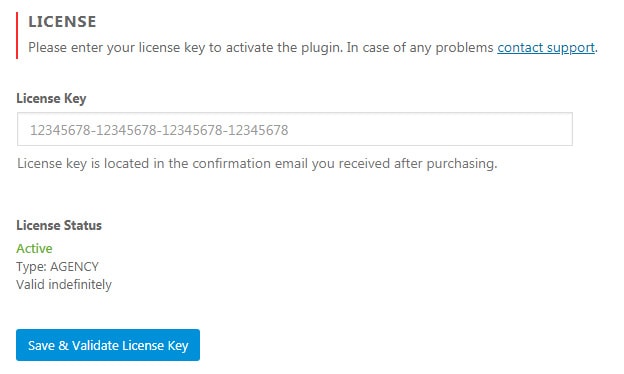If you manually install the Coming Soon & Maintenance Mode PRO plugin, the license tab will be the first tab you will see after opening Settings -> Coming Soon PRO. This is the place where you will have to enter your license key which you received after the purchase.
How to enter the license key?
- Please open the email you received after purchasing Coming Soon & Maintenance Mode PRO
- Locate your license key and copy it
- Go to Settings -> Coming Soon PRO
- Paste the license key
- Click “Save and Validate License Key” button
After entering the key, you should see a confirmation message letting you know that your key has been saved and activated. Also, on the bottom of the license tab, you should see that License Status changed to “Active”, and the details about your license.
Just in case you’re having problems with activating the key, please contact our support.
Documentation didn't help? Contact support!
Customers who purchased and have a valid PRO license - contact our support via the contact form built into the plugin or use the general contact form. If you're using the later method please include your license key in the message or contact us via the email address used when purchasing. This speeds things along.
Using the free version? We have you covered too. Head over to the forums. First look at older threads and if you don't find anything useful open a new thread. Support is community-powered so it can take some time to get an answer. If you need premium support this second - upgrade to PRO.