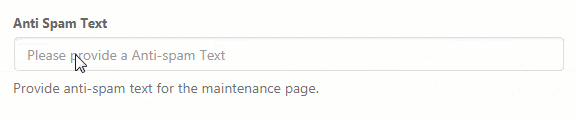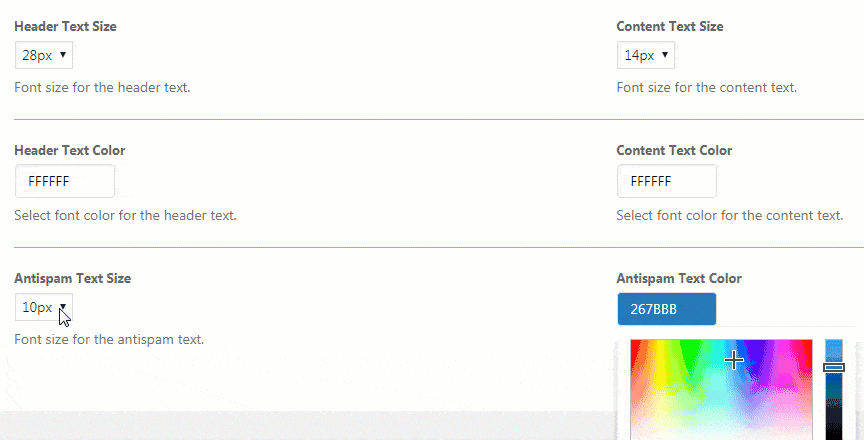Nobody likes spam. So, when you are creating your coming soon page, and especially when you’re using a MailChimp form to collect email from subscribers on the same page, you will want to make sure that people trust you.
One easy way is to let people know that you’re not going to spam them. So, simply write that you are not going to send spam messages if they subscribe.
How to write an anti-spam message?
- Go to Settings -> Maintenance Mode -> Basic -> Anti Spam Text
- Provide anti-spam text for the maintenance page
- Save changes
Please note that the anti-spam message will show up on the page only once you have successfully connected the MailChimp account.
How to style the anti-spam text?
After writing the anti-spam message, you can make it more or less visible on the page by styling it. You can choose the size of the anti-spam text and its color.
- Go to Settings -> Maintenance Mode -> Design
- Scroll down to Antispam Text Size and Antispam Text Color
- Change the settings to your likings
- Save changes
If you would like to style the message into more details, you can always go to the Advanced settings and write your custom CSS code. You should target the “anti-spam” CSS class to make modifications.
Documentation didn't help? Contact support!
Using the free version? Please head over to the forums. First look at older threads and if you don't find anything useful open a new thread. Support is community-powered so it can take some time to get an answer. You can also always contact us via the contact form found in the plugin, but if you need premium support this second - upgrade to PRO.