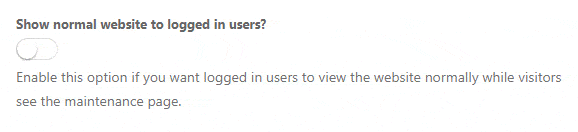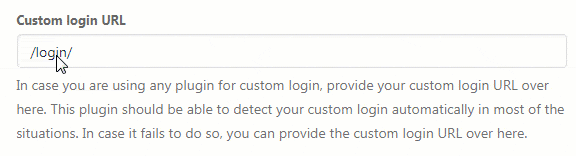Sometimes, when the site is in the maintenance mode, you will need to control who can see the coming soon page, and who will get the normal site you’re working on. You can quickly allow all logged in users to see the normal site, so you can easily work on the theme and allow yourself some mistakes while no one is seeing them. Also, if you’re using a custom login URL, you will need to whitelist it.
All Access settings can be found in Settings -> Maintenance Mode -> Basic.
Show normal website to logged in users?
If turned on, this option will allow all logged in users to pass by the maintenance mode, meaning they will see your regular site instead of the maintenance mode one. This option can help you while doing changes to the site, so you can easily preview the theme you have been customizing.
If turned off, all users (including you, the admin) will see the maintenance/coming soon page at all times.
Custom login URL
Minimal Coming Soon & Maintenance Mode automatically recognizes the default WordPress login page and it makes it always accessible. But if you are using a custom login URL (which you can change manually or with the help of some plugins), Minimal Coming Soon & Maintenance Mode might recognize your custom URL as a regular page. In that case, your custom login URL would be hidden behind the maintenance page and you won’t be able to access it.
To avoid getting locked out from your own login page, if you are using a custom URL, please do the following:
- Navigate to Settings -> Maintenance Mode -> Basic
- Scroll down to “Custom login URL”
- Write your custom login URL (for example, /login/)
- Save changes
What if I can’t access my login page?
Just in case you were fast on saving the settings and you have already locked yourself behind the coming soon page, don’t worry. You can quickly fix thing up:
- Log in to your FTP server
- Navigate to your WordPress folder and go to wp-content/plugins
- Find “maintenance-mode” folder
- Rename the folder to anything else (for example “maintenance-mode2”)
- Log back into your site
The rename method will deactivate the plugin, so you can log in normally. Then, you will be able to activate the plugin once again, but this time go back to the Custom URL login and edit it so the problem doesn’t repeat itself.
Coming Soon & Maintenace Mode PRO allows you to whitelist specific IP address as well, so only a person coming from the specified address can see your normal page. In addition, you can set a Secret Access link – just create a unique link, and send it to a customer who will be able to bypass the coming soon page, and see the actual site you’re working on.
With the PRO version, you can even decide which pages and post are/aren’t affected by the plugin. Start the demo to try out the features.
Documentation didn't help? Contact support!
Using the free version? Please head over to the forums. First look at older threads and if you don't find anything useful open a new thread. Support is community-powered so it can take some time to get an answer. You can also always contact us via the contact form found in the plugin, but if you need premium support this second - upgrade to PRO.